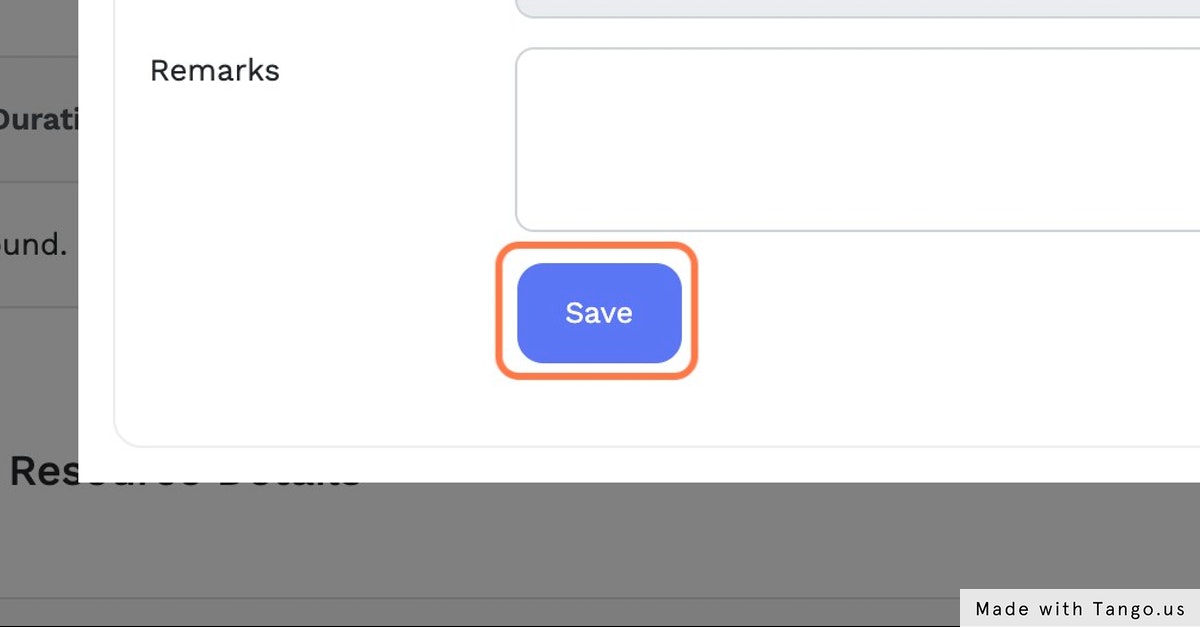Profile
Prerequisites
- Samarth eGov Suite Instance
- Login Credentials
Steps
Click on “Employee Services” from the packages menu
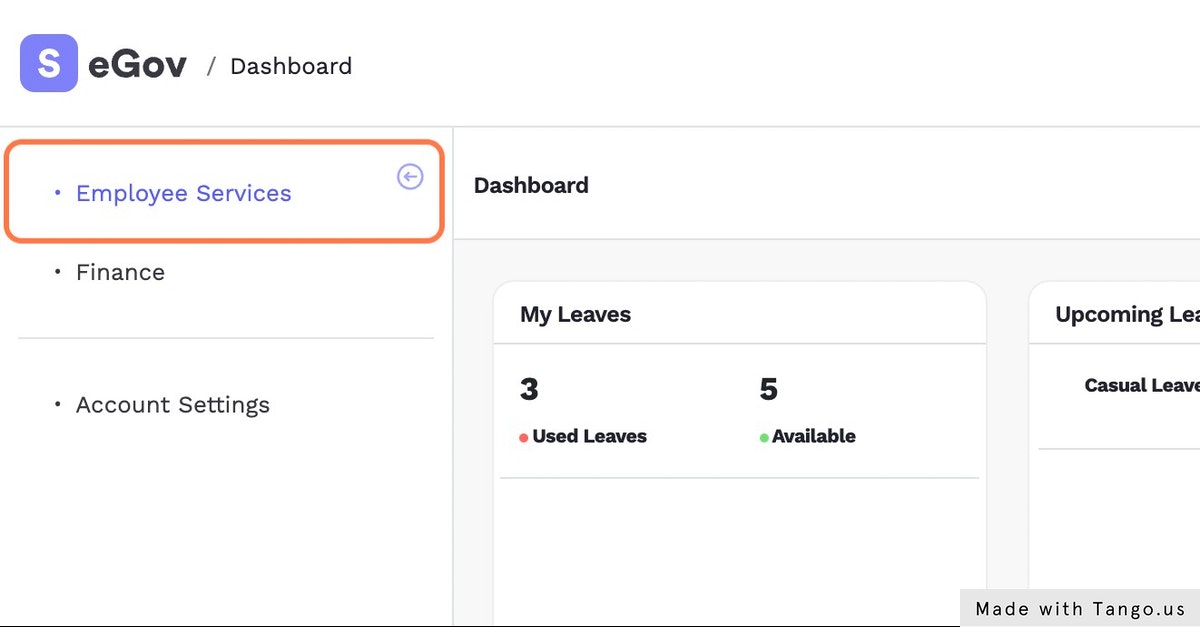
Click on “Service Info” link under Employee card
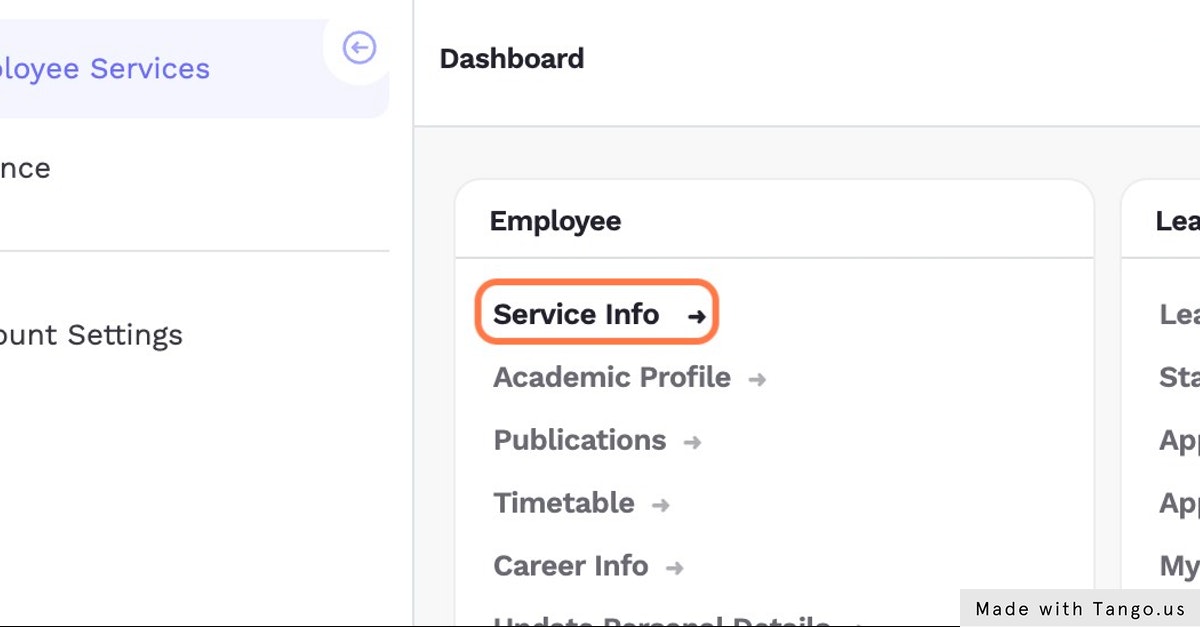
You can view the “Service Info” on this page, then click on Academic Profile
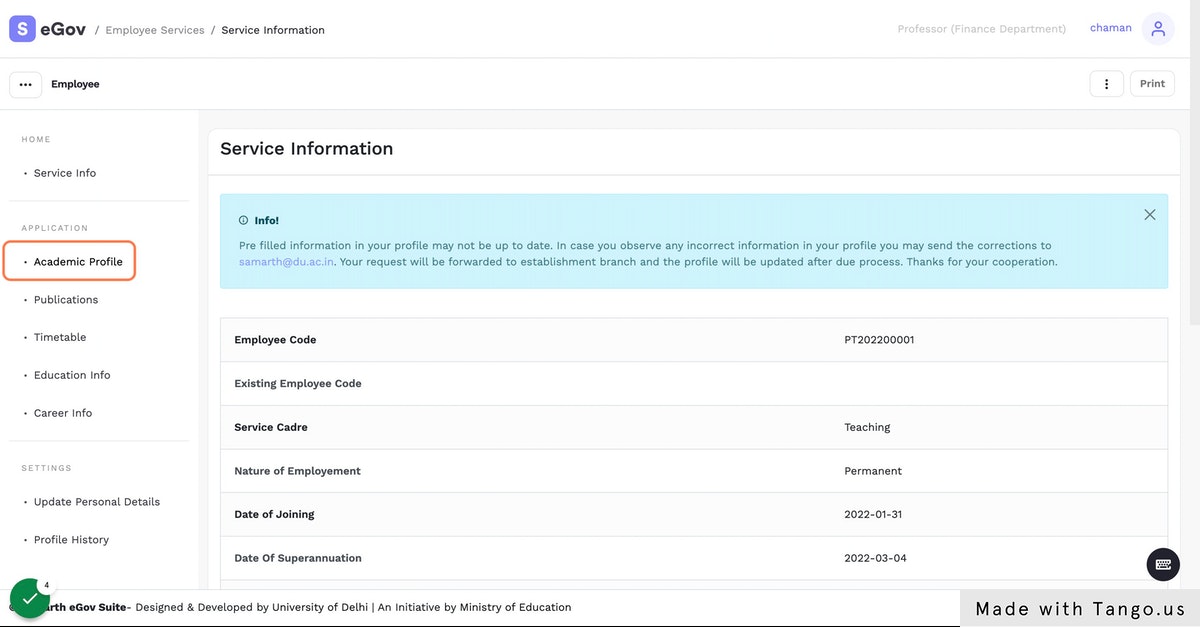
You can view all the Academic Profile details, also you can click on “Add New” to add a new entry in the Academic Profile
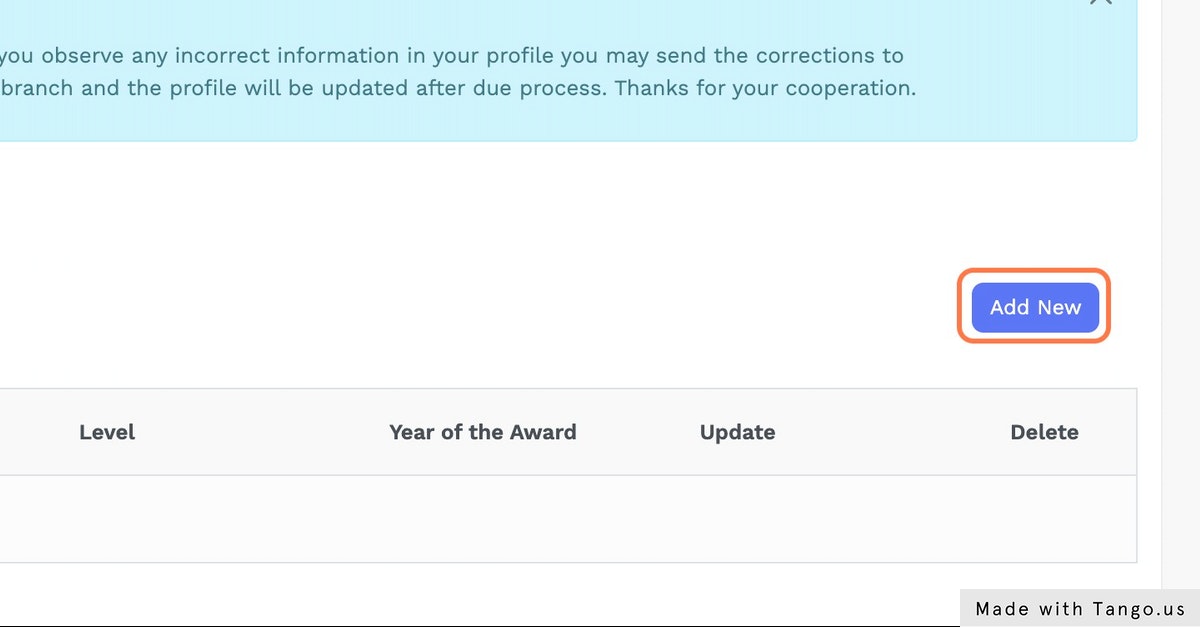
Enter the “Name of the Academy” and enter other details
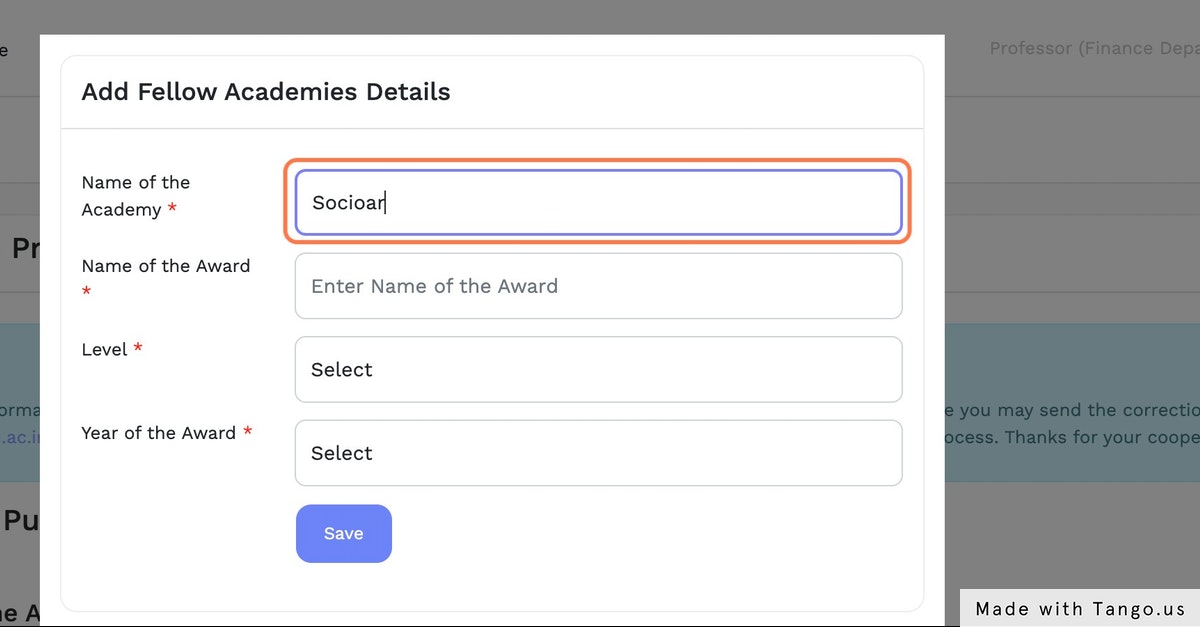
Then Click on “Save” button
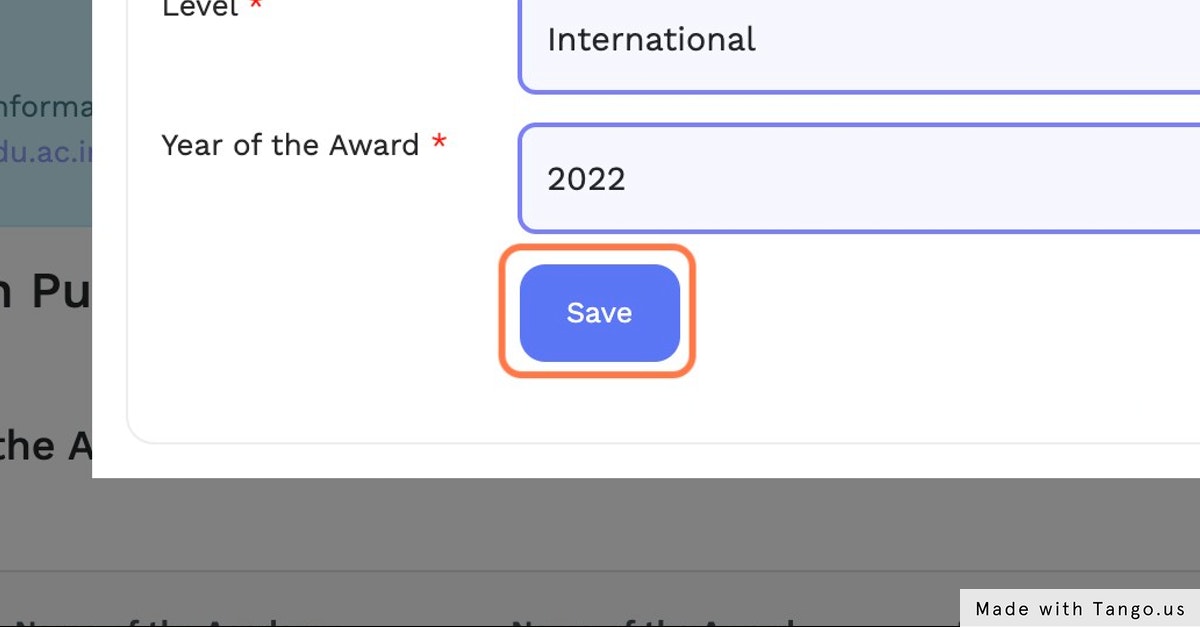
Now, Click on Publications
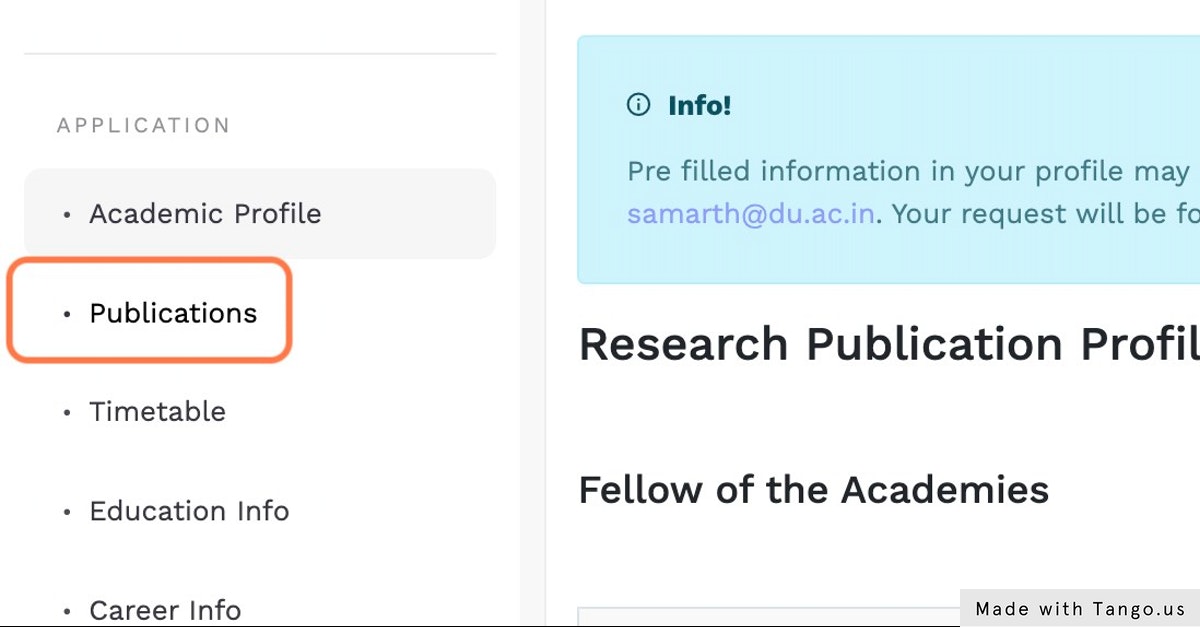
You can view all the Publication details, also you can click on “Add New” to add a new entry
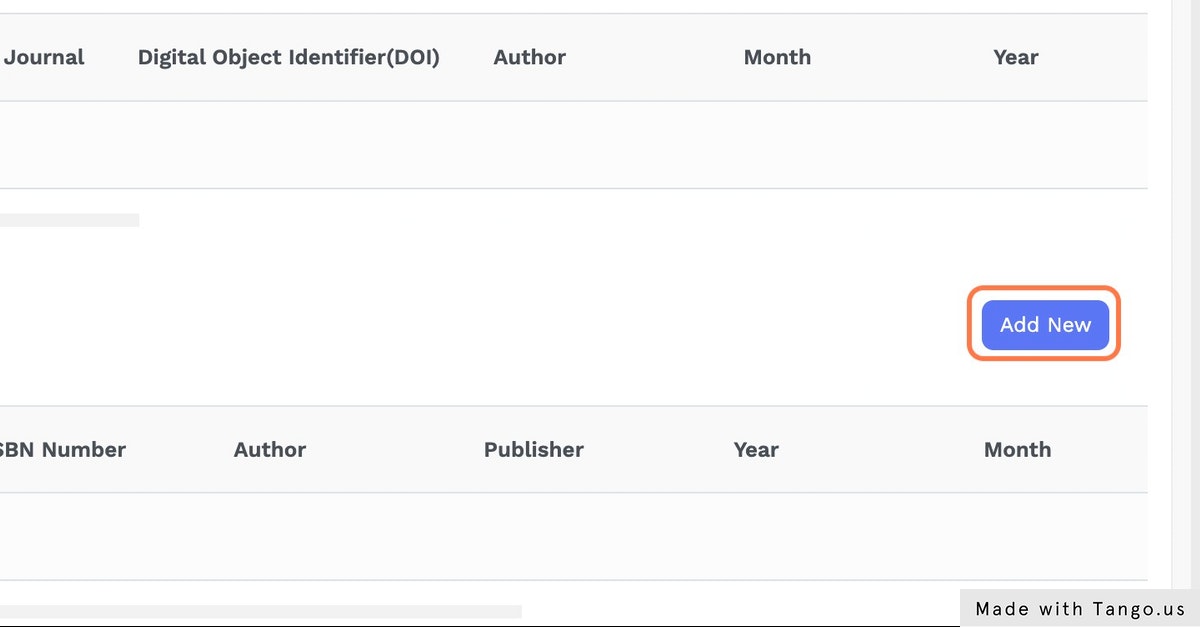
Once all the details are filled, click on “Save” button
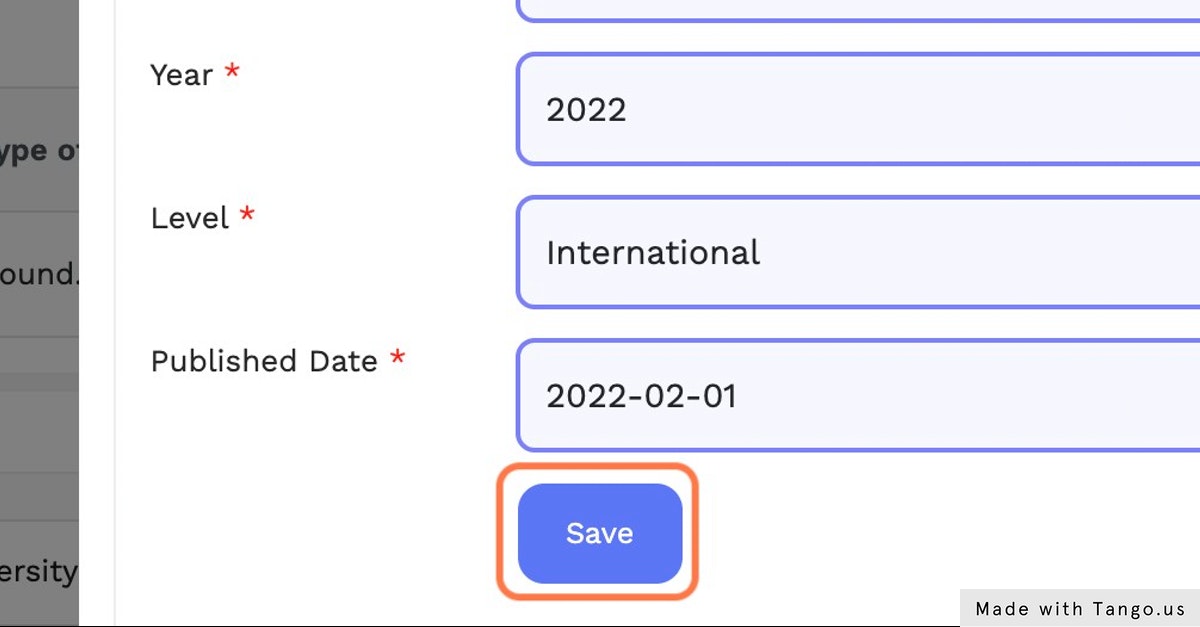
Now, Click on Timetable
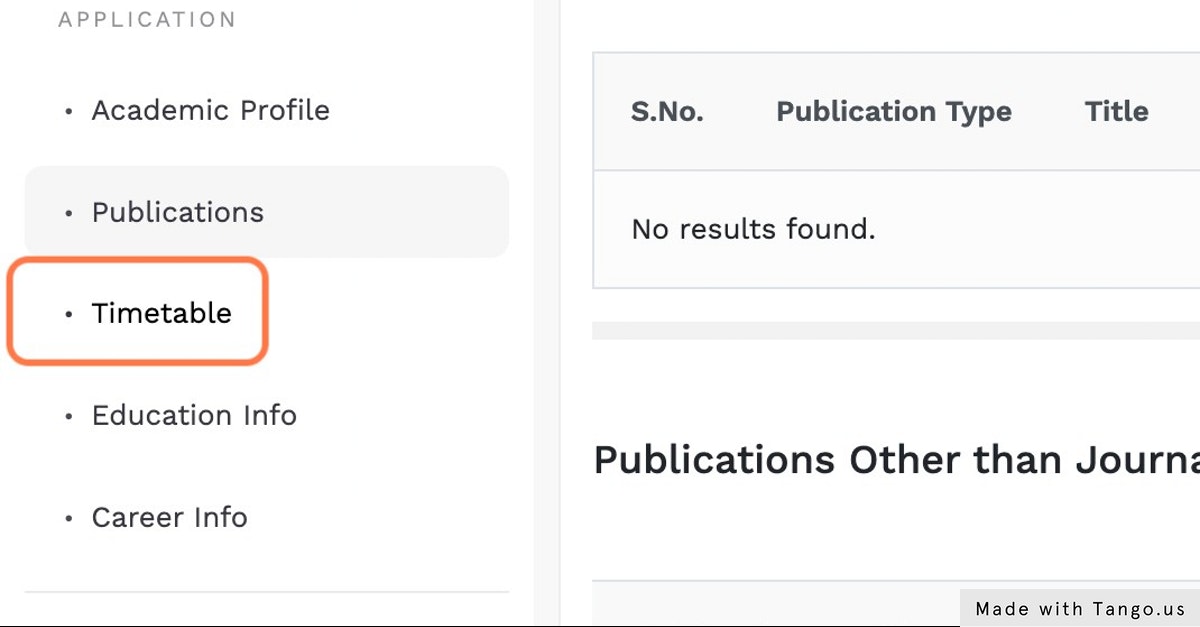
You can view all the Time Table details, also you can click on “Add New” to add a new entry
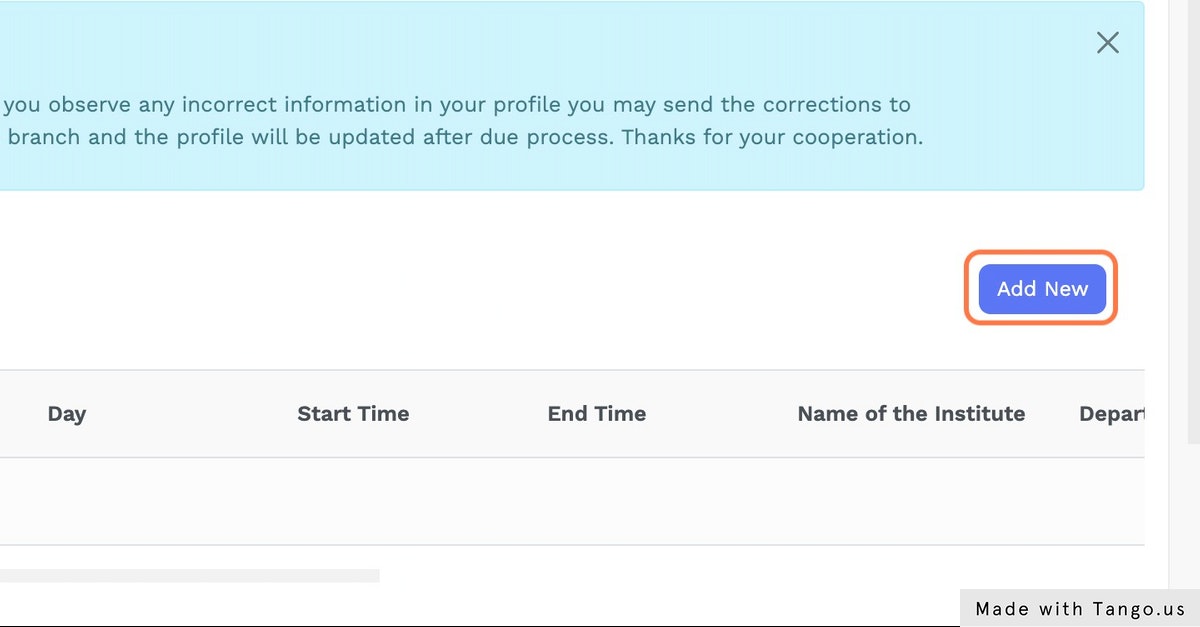
Enter “Subject Taught” and enter other details
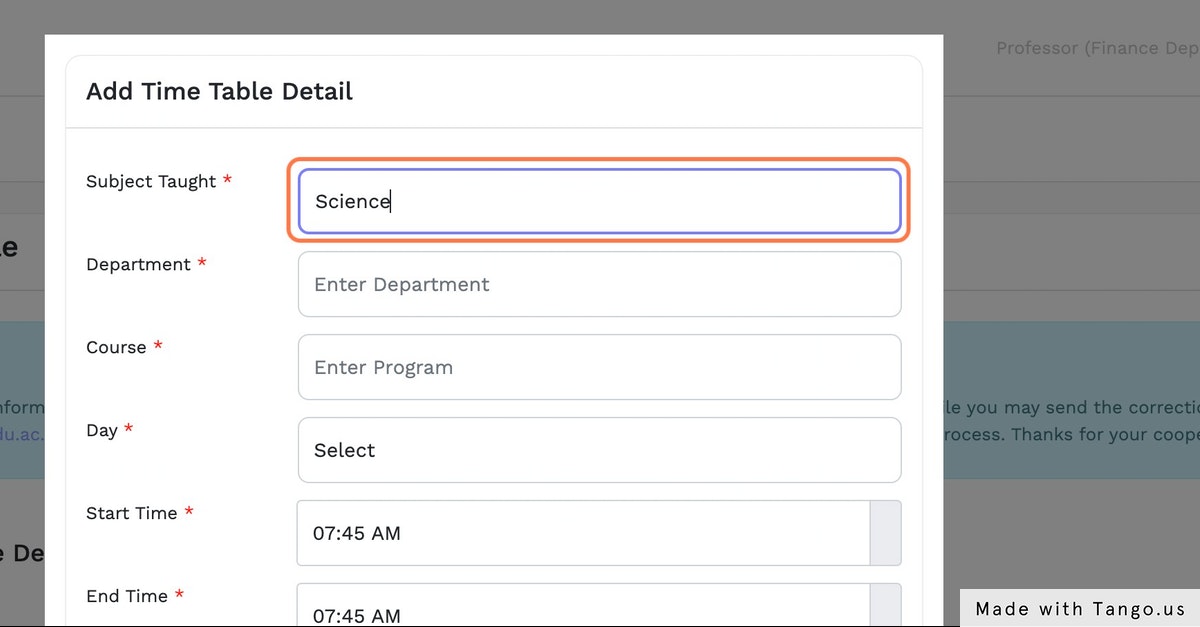
Then click on “Save” button
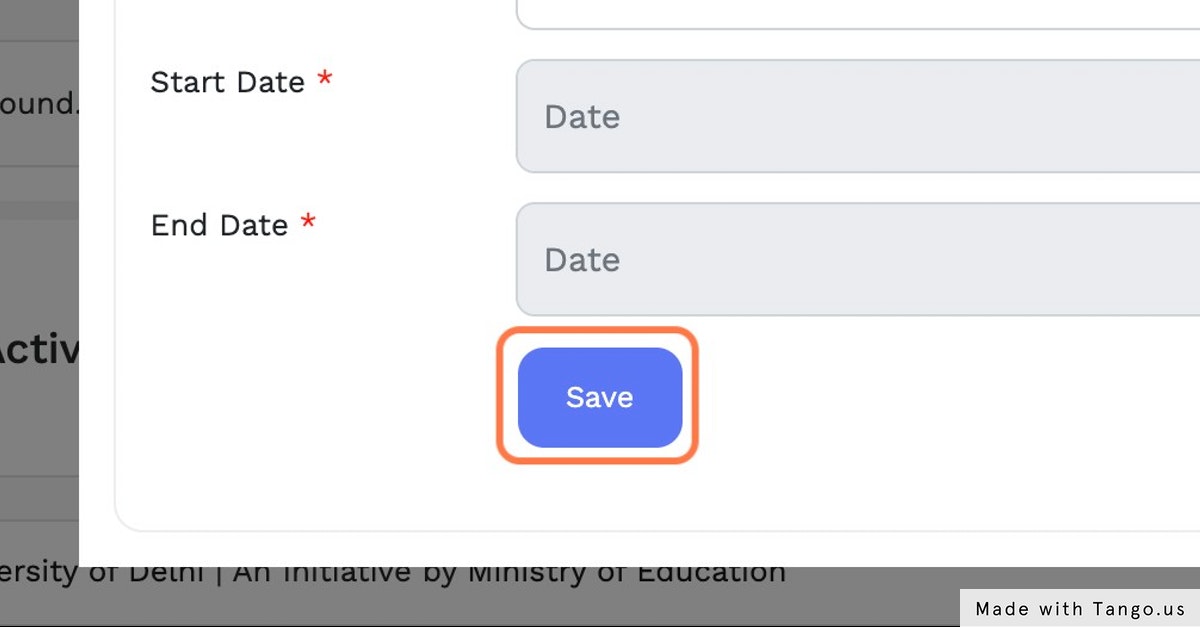
Now, Click on Education Info
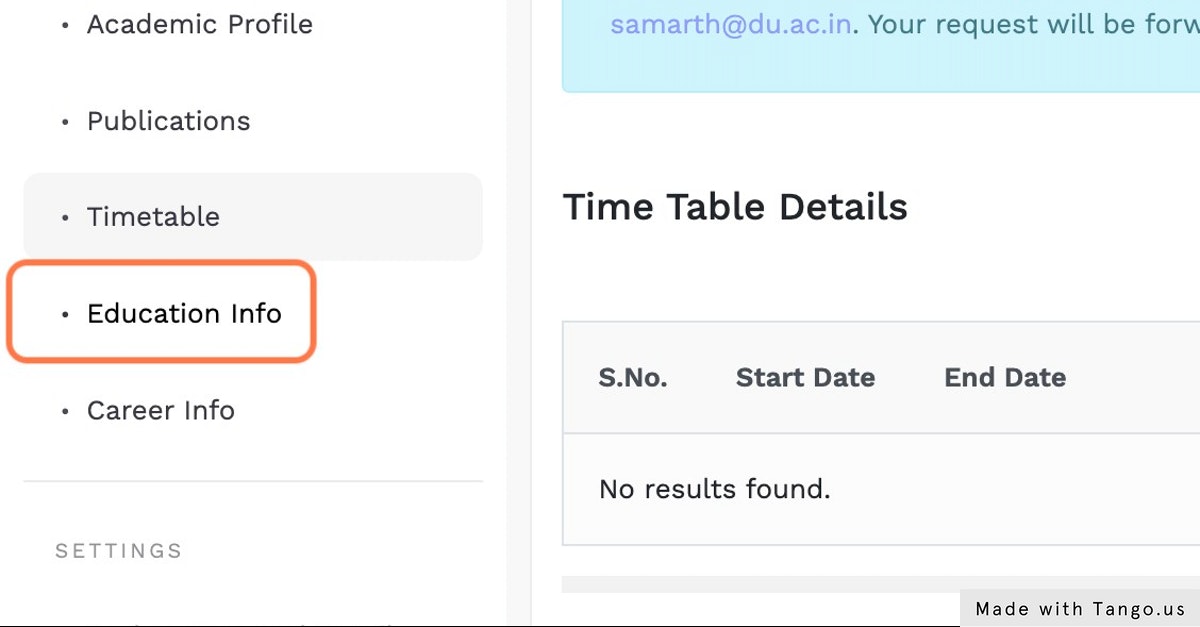
You can view all the Education Info details, also you can click on “Add New” to add a new entry
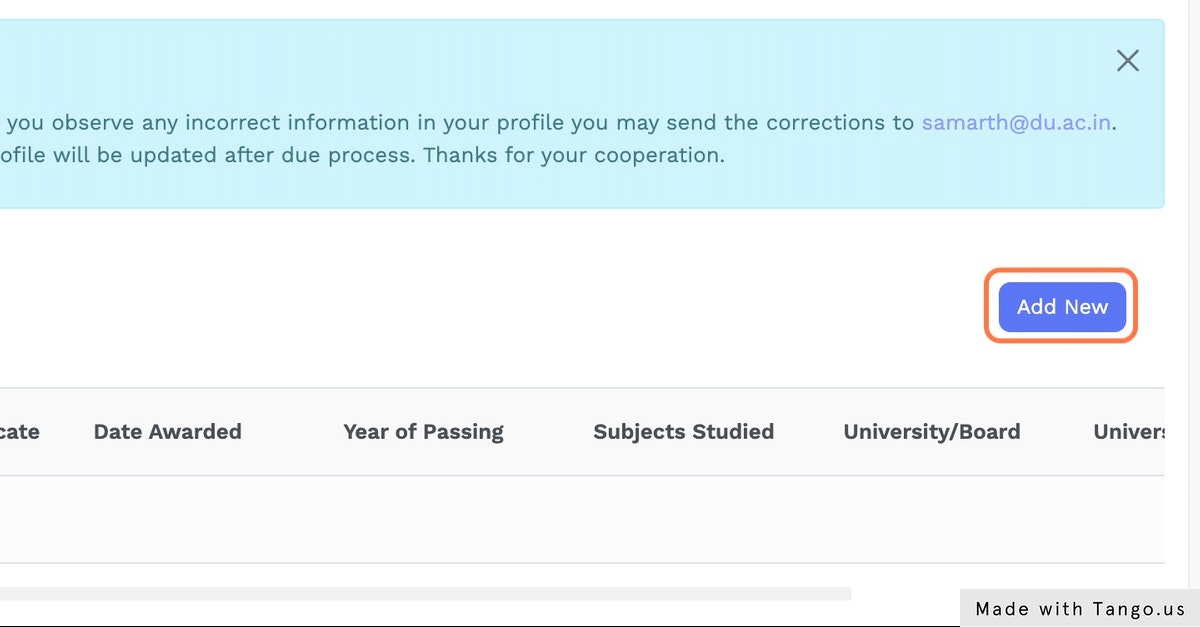
Enter “Type of Degree/Certificate” and enter other details
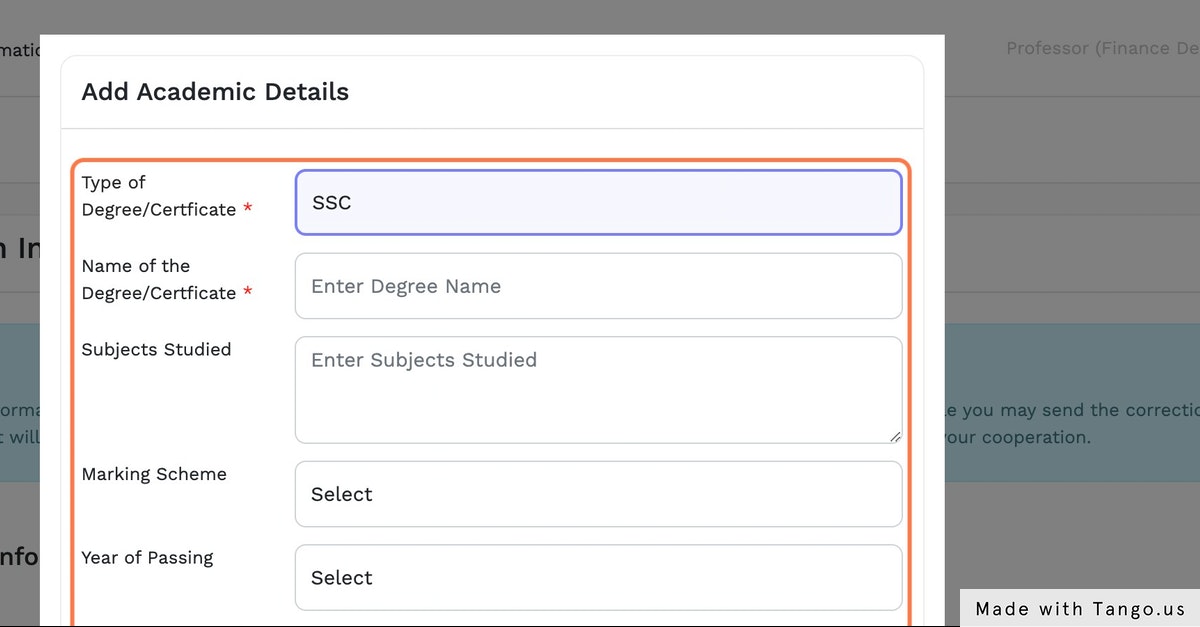
Then click on “Save” button
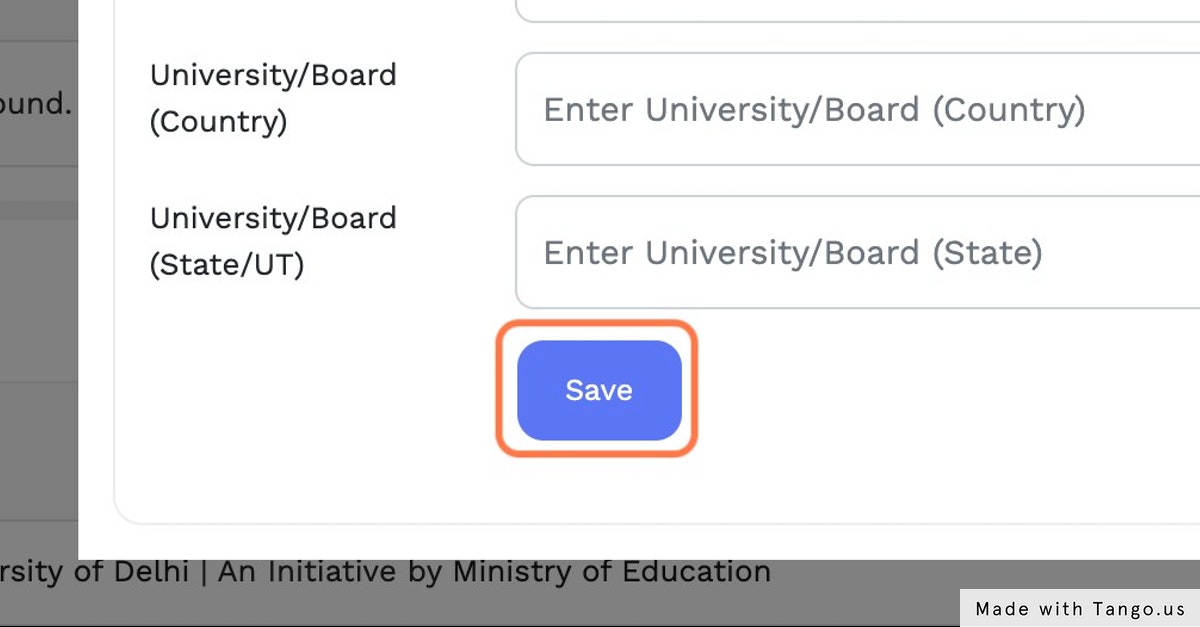
Now, Click on Career Info
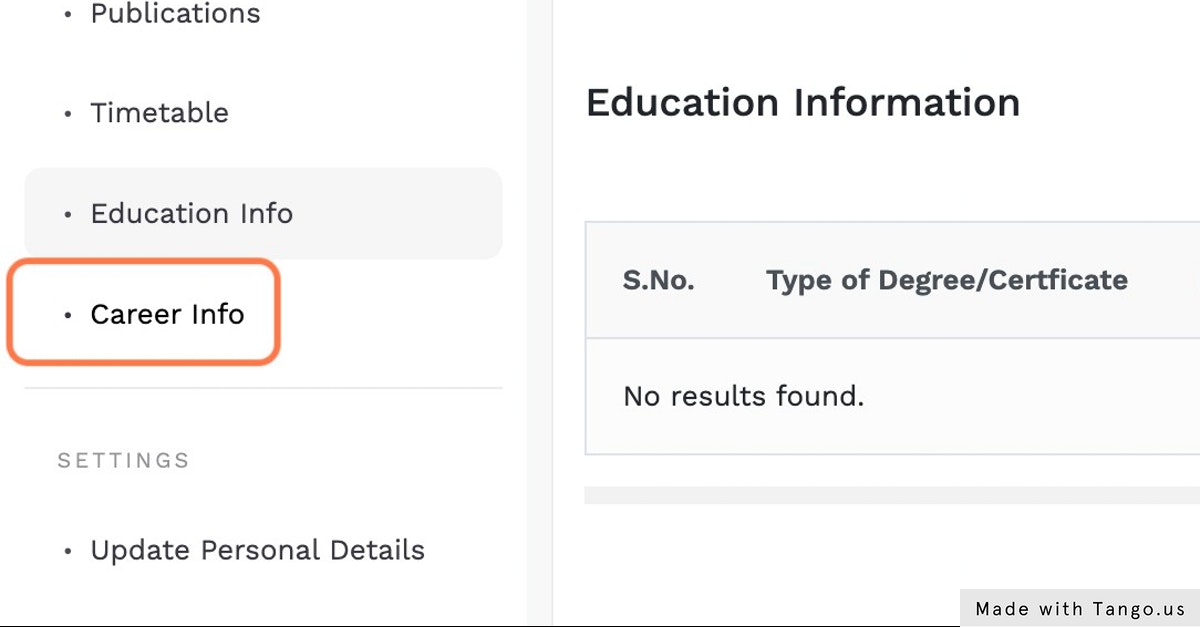
You can view all the Career Info details, also you can click on “Add New” to add a new entry
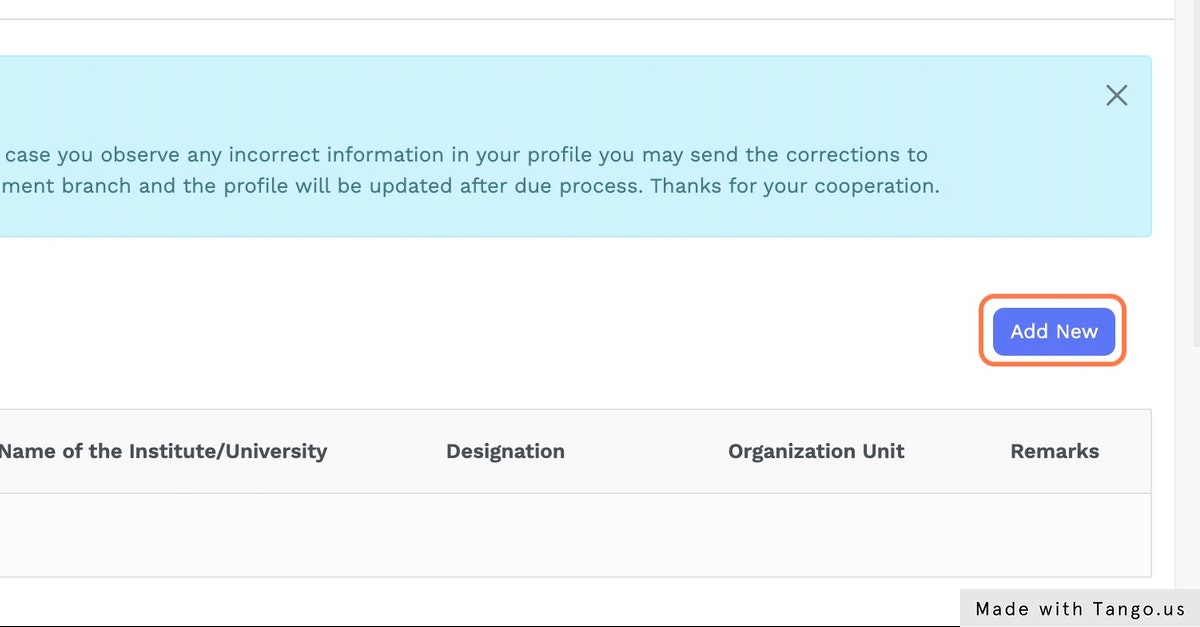
Enter “Name of Institute/University” and enter other details
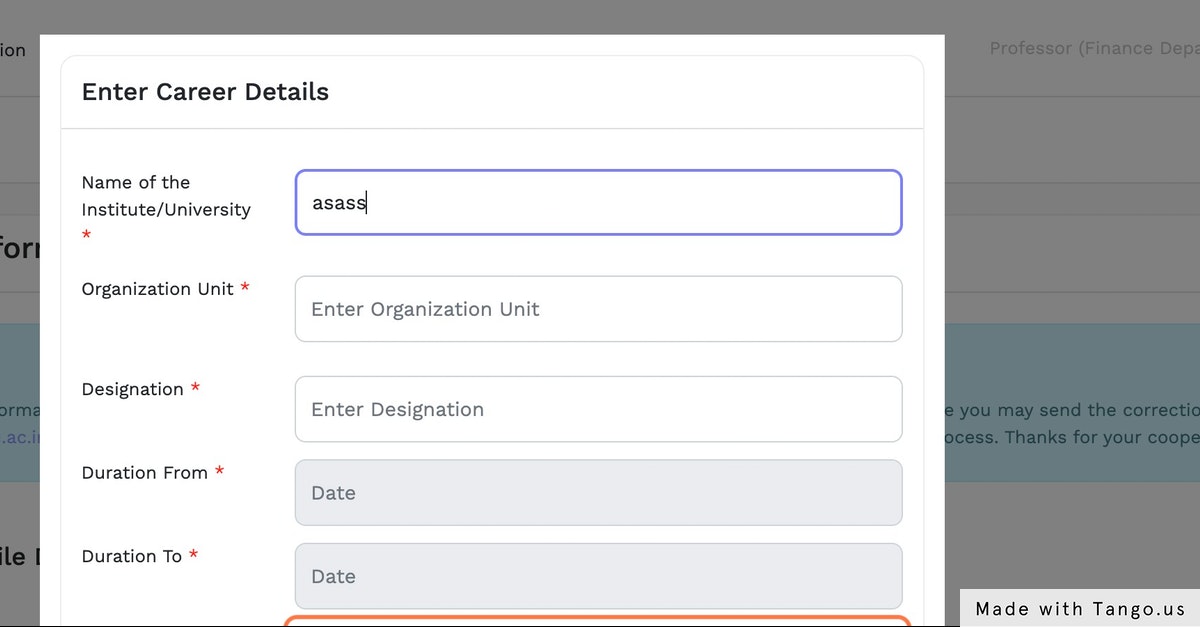
Then click on “Save” button