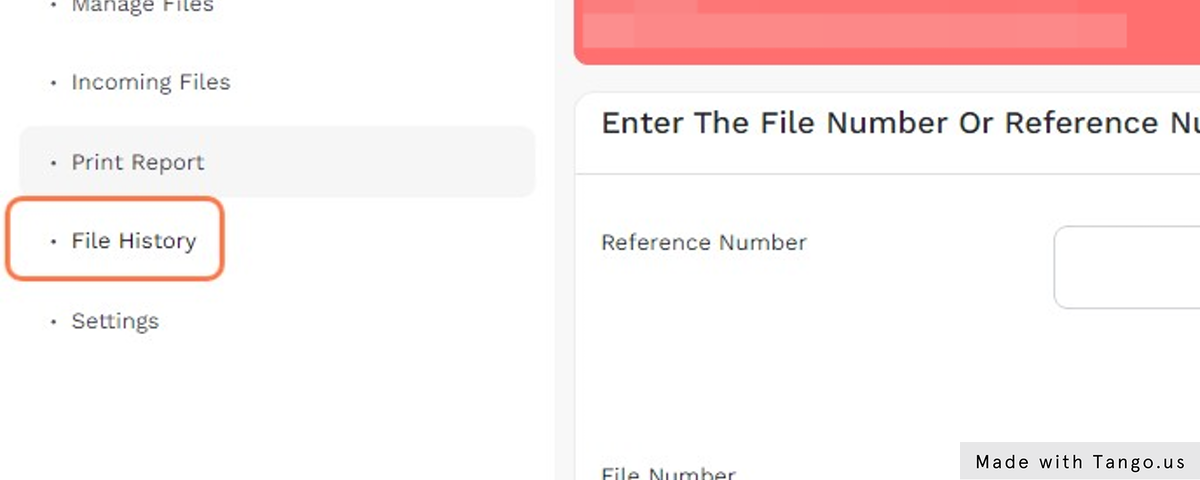File Mangement and Tracking
Steps
Click on “Governance” in the pakages menu.
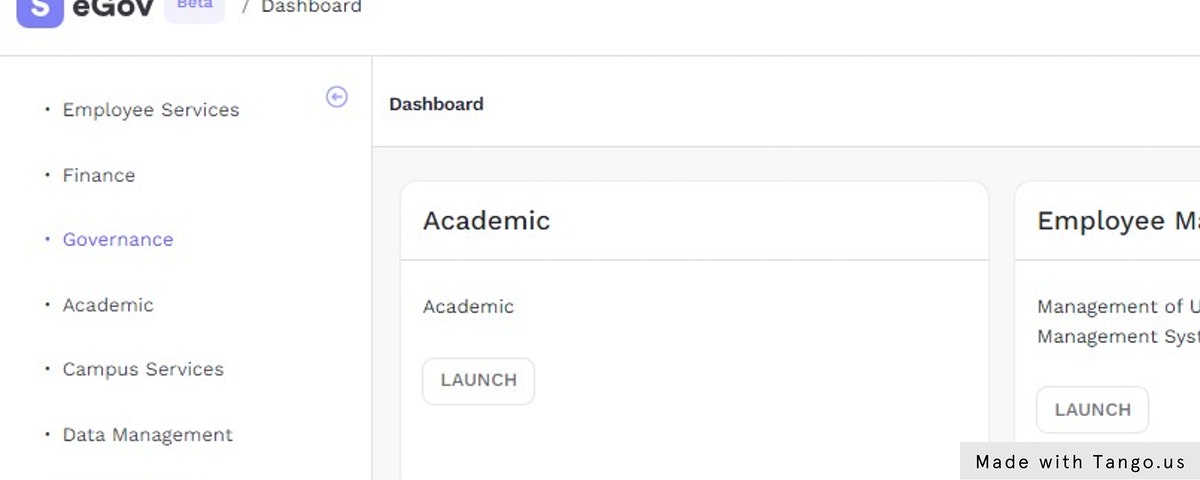
Click on “Settings” link in the “File Mangement and Tracking” card.
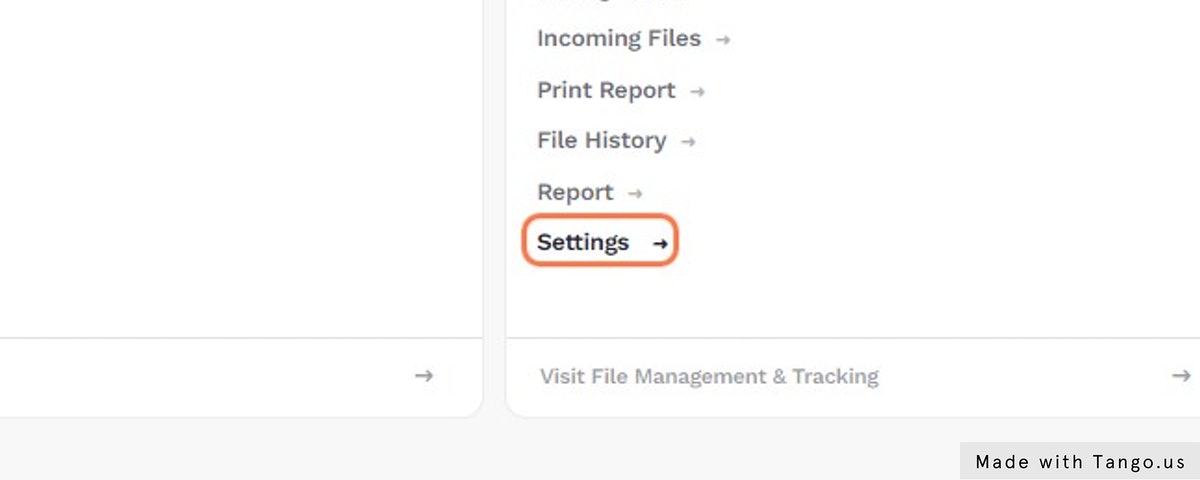
Click on the configuration icon near the “File Type” option and configure the file types.
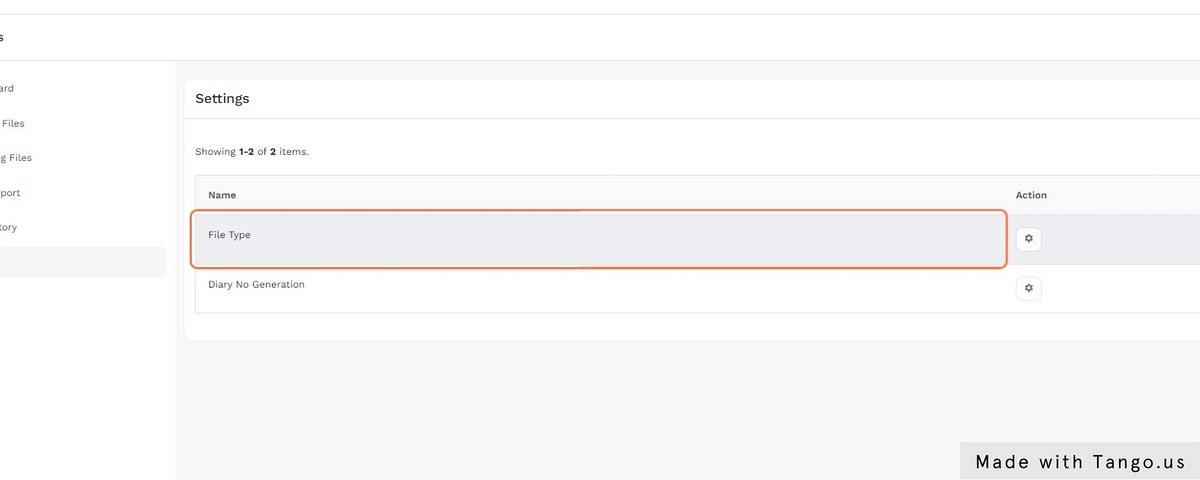
Click on the configuration icon near the “Diary No. Generation” option and configure the Diary No. Generations.

Now, Click on “Manage Files” link in the application menu.
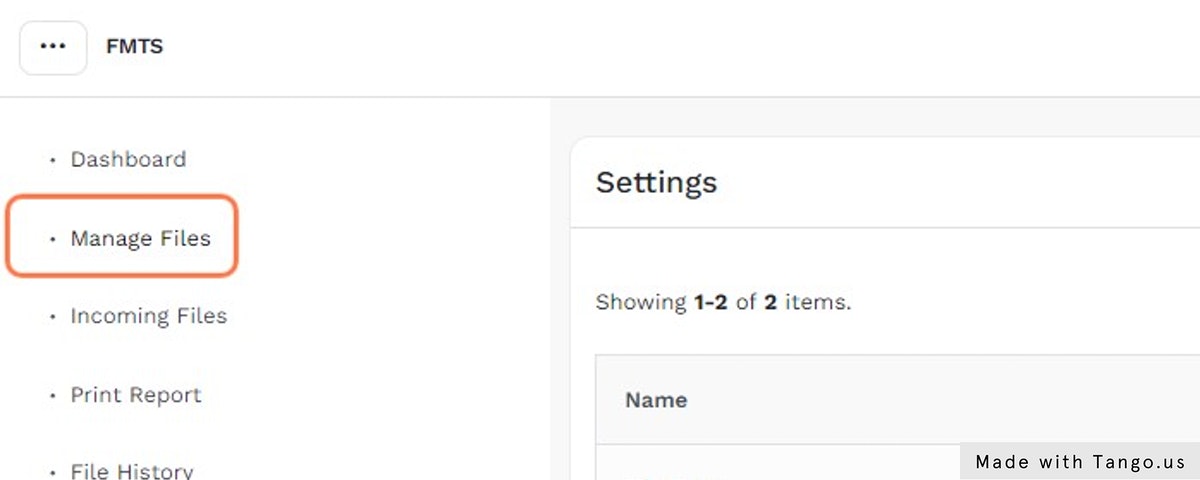
Then Click on “Add New File” button.
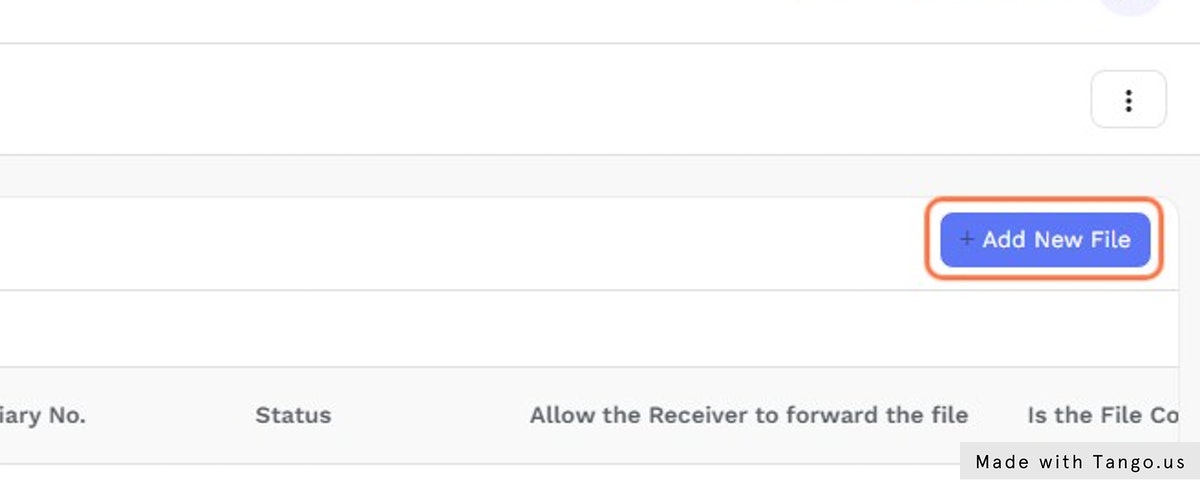
After entering all the details and the file, click on “Save” button.
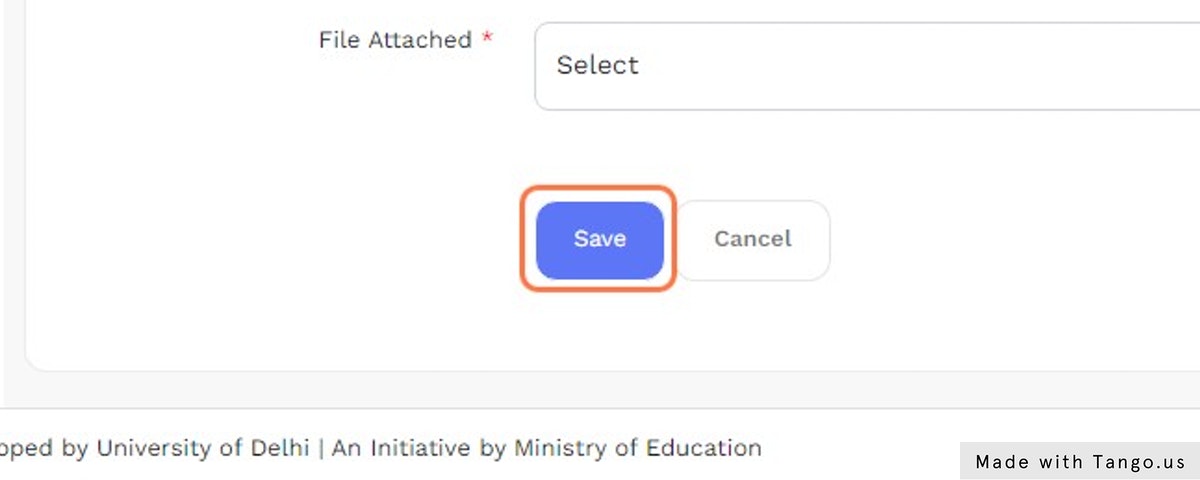
You can click on “Incoming Files” link in the application menu to see incoming files.
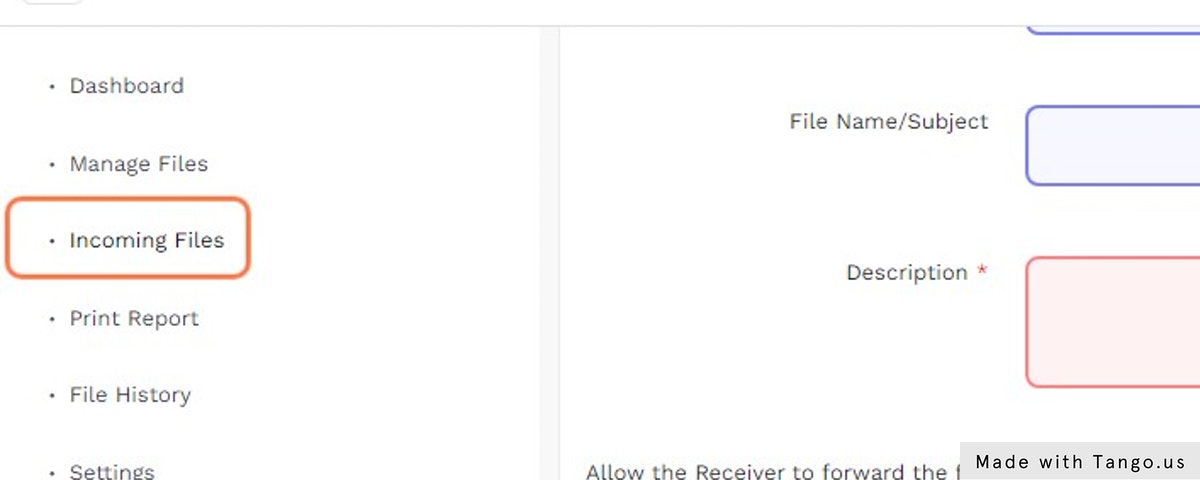
Then click on “Print Report” link to print the reports generated.
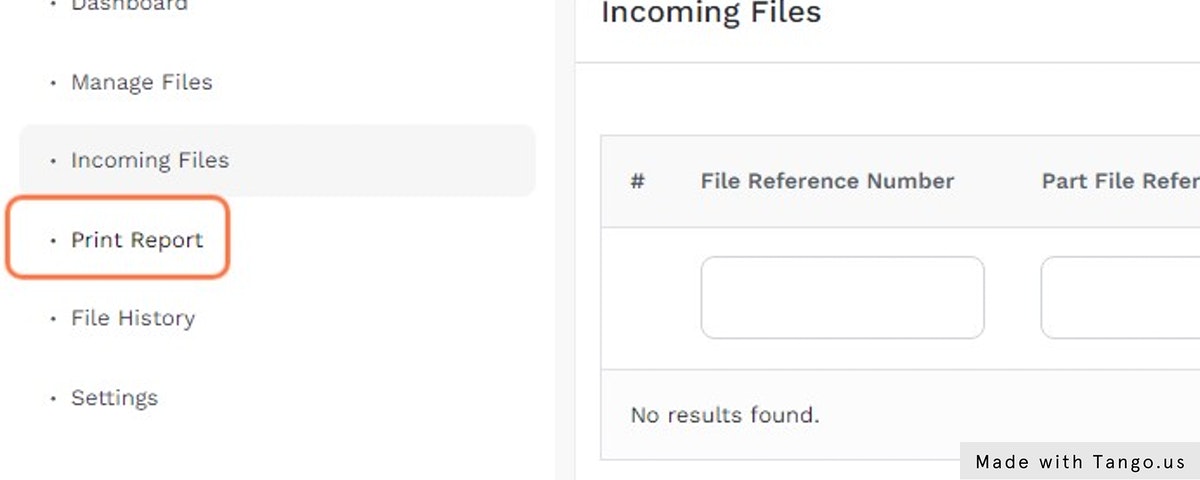
Enter the File details and Click on “Fetch Detail” button to get the report.
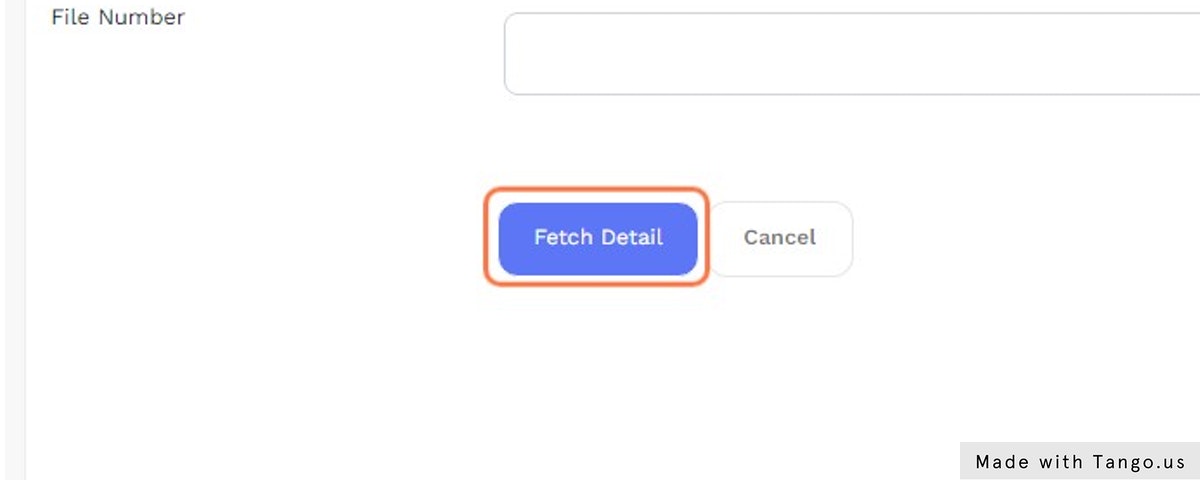
Click on “File History” link from where you can fetch the history of various files.