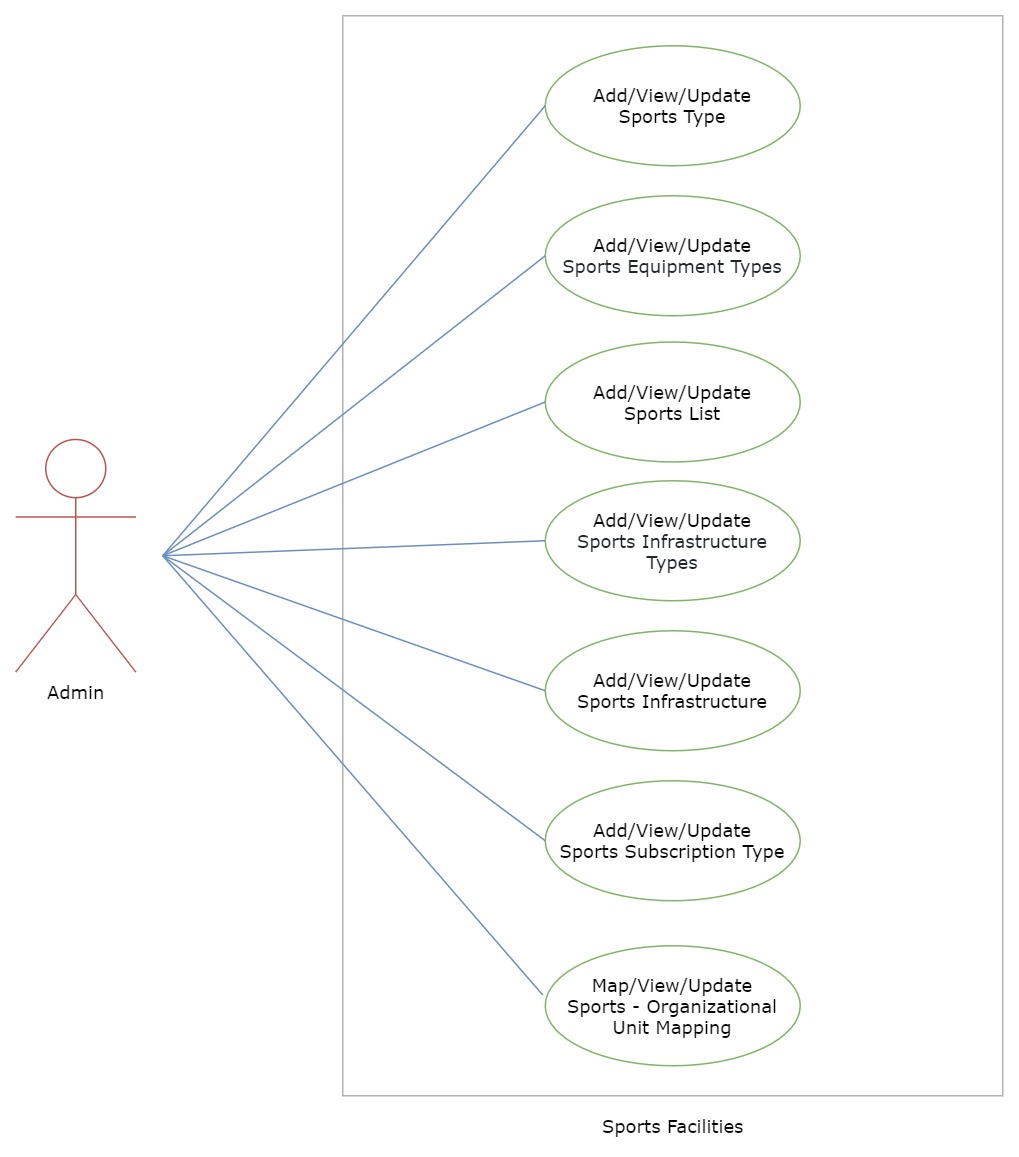Sports Management System
| Document Title | Sports Management System Guide |
|---|---|
| Document Number | SMSG -001 |
| Version | 2.01.01 |
| Author(s) | Senior Analyst, Employee |
| Approved by | Senior Manager, Operations |
| Last Update Date | February 28, 2024 |
Introduction
Sport Facility Modules helps to track all the sports-related information offered by the university.
Dashboard
It gives an overview(count) of the Number of sports, infrastructures associated with the sports, number of sports subscriptions, etc.
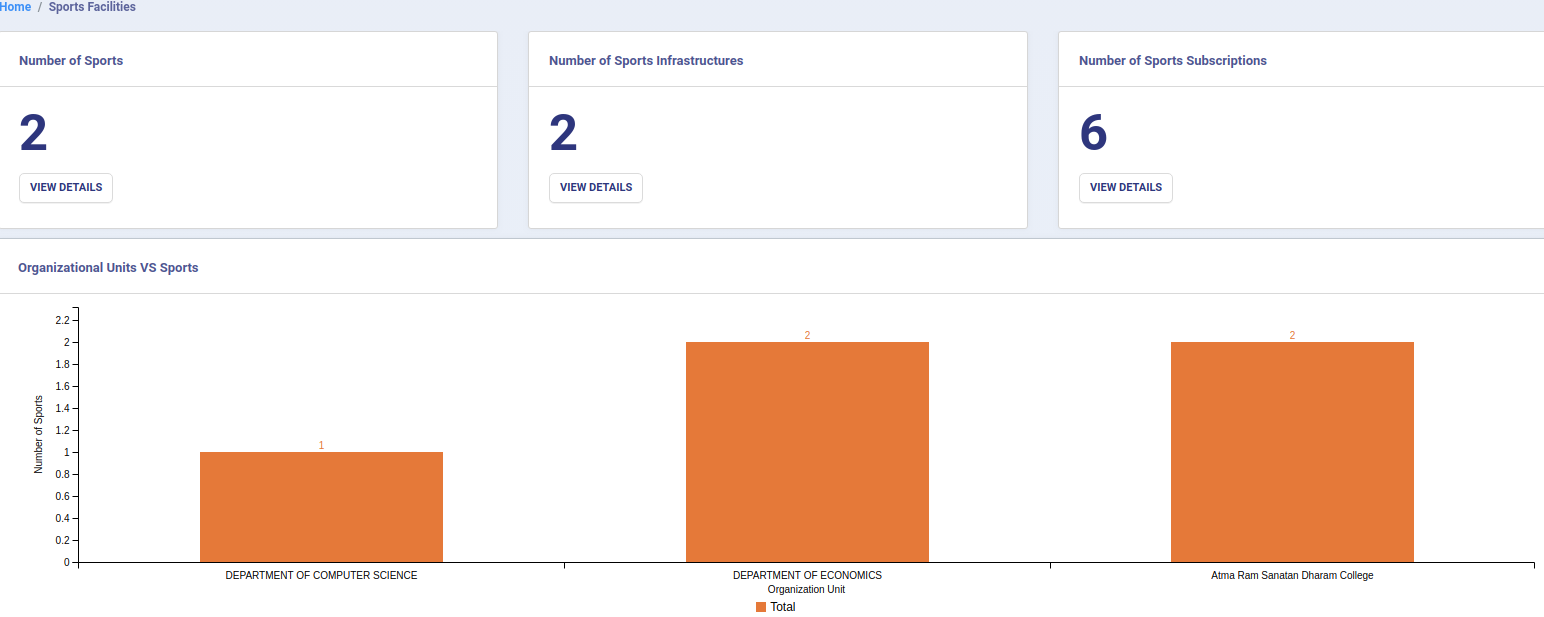
Settings
This section contains the configuration detail related to the Sports Facility module.
Only the admin with the rights of Sports_Admin can view and access it.
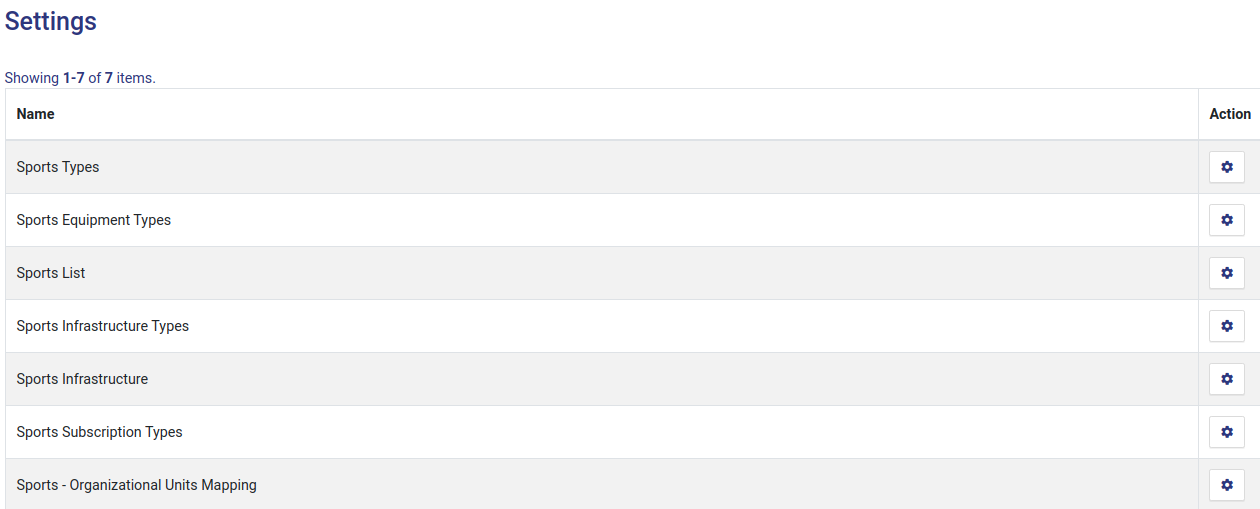
Sports Types
In this field, all the Sports Types are catered. For Example-COMPETITIVE MODEL SPORTS, PHYSICAL SPORTS, MIND SPORTS, etc.
Admin can add a new type of sport by clicking on the “Add Sport Type” button present on the top right side of the portal and fill in the required details:- Code Name Status(Inactive/Active) Admin can only view the details by clicking on “view” icon available in front of every entry. Admin can edit/update the details by clicking on the “edit” icon available.
Sports Equipment Types:
In this field, all types of sports equipment will be added. For Example:- Balls, Racket, Bat, Etc.
Admin can add a new type of sports equipment by clicking on the “Add Sports Equipment Type” button present on the top right side of the portal and fill in the required details:-
Code
Name
Status(Inactive/Active)
Admin can view the details by clicking on “view” icon available in front of every entry.
Admin can edit/update the details by clicking on the “edit” icon available.
Sports Infrastructure Types:
This field captures a list of all infrastructure types where all the sports events will be held. For example, halls, auditoriums, pools, etc. Admin can add a new infrastructure type by clicking on the “Add Sports Infrastructure Type” button present on the top right side of the portal and fill in the required details: Code Name Status(Active/Inactive) Admin can view the details by clicking on the “view” icon available in front of every entry. Admin can edit/update the details by clicking on the “edit” icon available.
Sports List:
In this field, a list of all sports that are offered by the university will be captured. For Example:- Cricket, Volleyball, Badminton, etc.
Admin can add a new sport by clicking on the “Add Sport” button present on the top right side of the portal and fill in the required details:-
Code
Name
Nicknames
Highest Governing Body
First Played
Contact(Permitted/ Not Permitted)
Team Members
Mixed Gender(male/female/others)
Mixed Gender Details
Type(based on the settings)
Equipment(based on the settings)
Venue
Image
Status(Inactive/Active)
Admin can view the details by clicking on “view” icon available in front of every entry.
Admin can edit/update the details by clicking on the “edit” icon available.
Sports Infrastructure Types
This field captures a list of all infrastructure types where all the sports events will hold. For Example:- Halls, Auditorium, Pools, etc.
Admin can add a new infrastructure type by clicking on the “Add Sports Infrastructure Type” button present on the top right side of the portal and fill in the required details:-
Code
Name
Status(Active/Inactive)
Admin can view the details by clicking on “view” icon available in front of every entry.
Admin can edit/update the details by clicking on the “edit” icon available.
Sports Infrastructure
This field captures a list of all infrastructure where all the sports events will hold. For Example:- Community Halls, Cricket Stadium, Badminton Court, etc.
Admin can add a new infrastructure by clicking on the “Add Sports Infrastructure” button present on the top right side of the portal and fill in the required details:-
Code
Name
Type of Infrastructure(depends on settings)
Size
Type
Established On
Status(Active/Inactive)
Admin can view the details by clicking on “view” icon available in front of every entry.
Admin can edit/update the details by clicking on the “edit” icon available.
Sports Subscription Type
This field captures all types of sports subscriptions. For Example -Annual, Half-yearly, etc.
Admin can add a new Subscription type by clicking on the “Add SubscriptionType” button present on the top right side of the portal and fill in the required details:-
Code
Name
Status(Active/Inactive)
Admin can view the details by clicking on “view” icon available in front of every entry.
Admin can edit/update the details by clicking on the “view” icon available.
Sports-Organizational Units Mapping
This field maps the sport with the OU.
Admin can add a new infrastructure type by clicking on the “Add Sports Infrastructure Type” button present on the top right side of the portal and fill in the required details:-
Name of the Organisation Unit(Select From the drop-down)
Name of the Sport
Status(Active/Inactive)
Admin can make the particular subscription active/inactive by clicking on the “edit” present under the “Subscription” column. If a subscription is active then it is reflected by “tick” sign else by “cross” sign.
Admin can view the details by clicking on icon available in front of every entry.
Admin can edit/update the details of the OU Mapped but the subscription by clicking on the “edit” icon available.
To subscribe for a sport mapped to particular OU click on the “subscribe” button and fill the required details:-
Subscription Type(Select from the drop-down)
Amount
Status(Active/Inactive)
Sports Events:
This field contains the list of all the sports events organised by the university.
Admin can add a new event by clicking on the “Add Sports Event” button present on the top right side of the portal and fill in the required details: Name of Event Event Code Sport Name Date of Event Start Date Start Time End Date End Time No. Of Participants List Of Participants - Upload Image/Pdf (Scanned Copy) [upto 5 MB] Host Name Venue Organized By Event Level Top Ten Positions - Upload Image/Pdf (Scanned Copy) [upto 5 MB] Event Final Report - Upload Image/Pdf (Scanned Copy) [upto 5 MB] Remarks Status Admin can view the details by clicking on “view” icon available in front of every entry. Admin can edit/update the details by clicking on the “edit” icon available.
Annexure
| Role | Description |
|---|---|
| Sports_admin | Can configure the settings and make system entries. |
Workflow Diagrams
Activity Diagram

Use Case Diagram