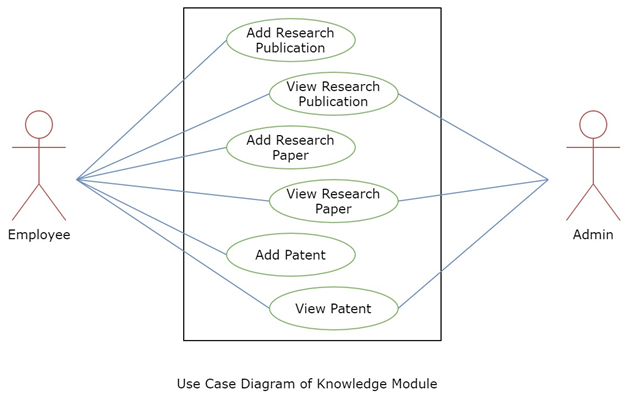Knowledge
Introduction
Knowledge Management helps Teaching employees of a university to capture and maintain their Research Publication, Papers & Patents in one place.
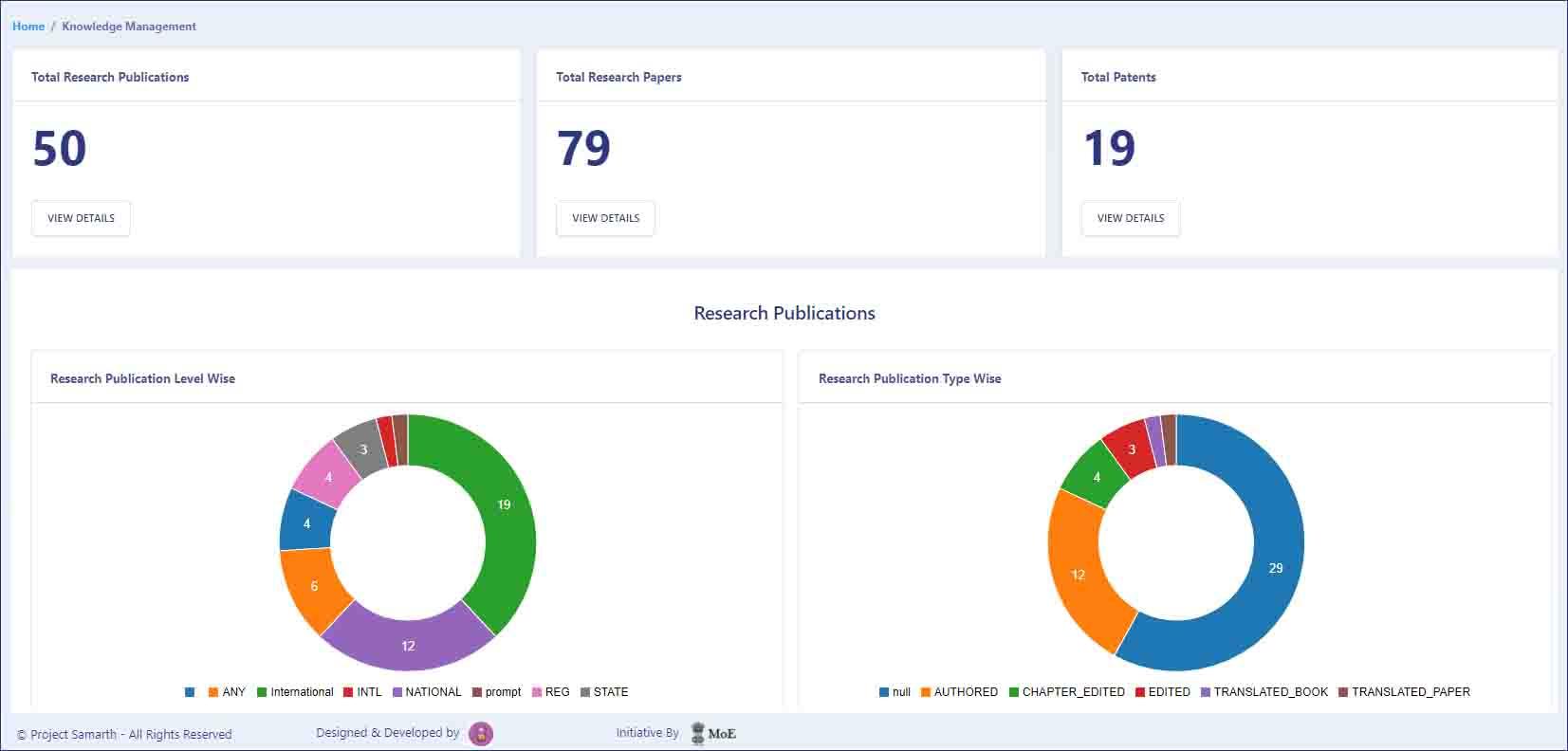
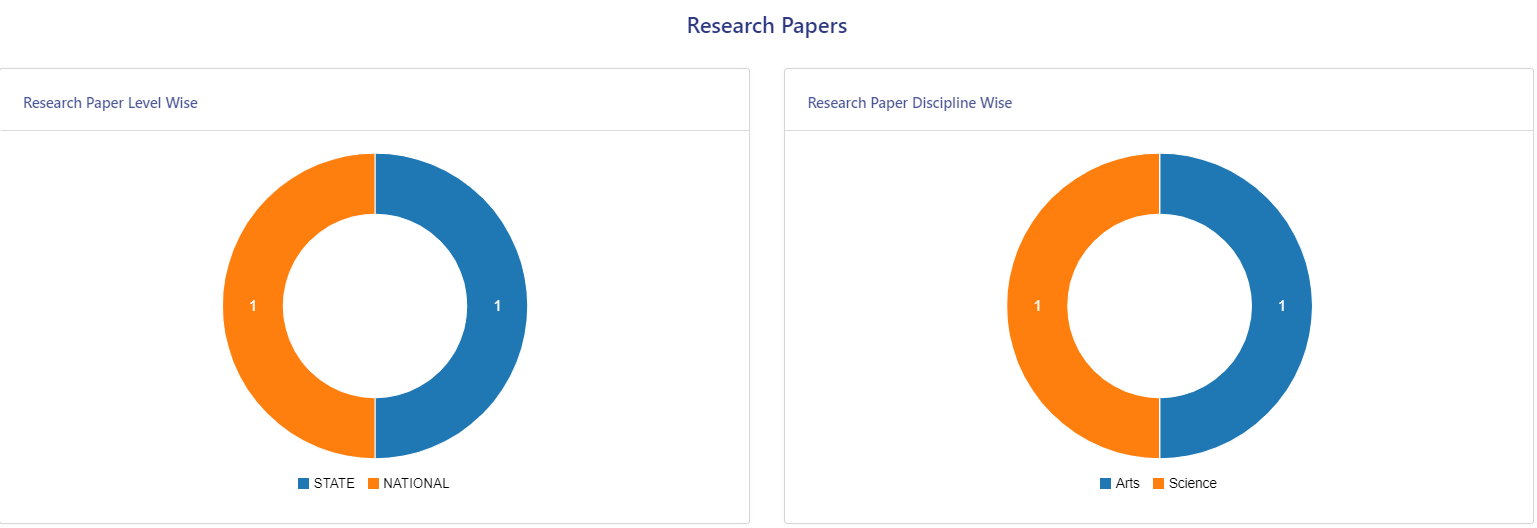
Research Publications
A Teaching Employee can manage his/her research published in this section.
Add Research publication
Only Employee can either import their research in bulk by clicking on the “bulk import” button or can add their research individually by clicking on the “Add Research Publication” button present on the top right side of the portal and fill in the required details:
- User ID (select from the dropdown)
- Type (select from the dropdown)
- Title
- ISBN Number
- Refereed (Yes/No)
- Authorship (choose from the dropdown)
- Co-Author
- Page Number
- Title of Chapter
- Publisher
- Year (Select from the calendar)
- Level (choose from the dropdown)
- Document Identifier
- Audience (select from the dropdown)
- Upload
- Plagiarism (Enter percentage of plagiarism)
View
Employee/Admin can view the details by clicking on “eye” like icon available in front of every entry in the history.
Update
Employees can update/edit the details by clicking on “pencil” like icon available in front of every “existing entry”.
Research Papers
Teaching employees can manage his/her research papers in this section.
Add Research Papers
Only Teaching Employee can either import their research in bulk by clicking on the “bulk import” button or can add their research individually by clicking on the “Add Research Paper” button present on the top right side of the portal and fill in the required details:-
- Level (Select from the drop-down)
- Discipline (Select from the drop-down)
- Publication type (Peer Reviewed/UGC Listed)
- Title
- Journal Number
- ISSN Number
- Refereed (Yes/No)
- Authorship (select from the dropdown)
- Year (Select from the calendar)
- Impact factor
- Page number
- Volume Number
- Name of First Author
- Name of Co-Authors
- Name of Corresponding Authors
- Abstract
- DOI (Digital Object Identifier)
- Audience (select from the dropdown)
- SCOPUS index (Yes/No)
- Plagiarism (Enter percentage of plagiarism)
- Index Value
View
Employee/Admin can view the details by clicking on “eye” like icon available in front of every entry.
Update
Employees can update/edit the details by clicking on “edit” icon.
Patents
Teaching employees can manage his/her patents by clicking on “My Patents”.
Add New Patents
Only Employee can add its patents by clicking on the “Add new Patents” button present on the top right side of the portal and fill in the required details:-
- Title
- Output
- Type (Select from the drop-down)
- Audience
- Upload
- Agency
- Stage (Select from the drop-down)
View
Employee/Admin can view the details by clicking on “view” icon available in front of every entry.
Edit
Employees can update/edit the details by clicking on “view” icon.
Sync Data
knowledge_admin will be able to sync the data from the HR Profile of employees in bulk.
Annexure
Roles
| Role Name | Description |
|---|---|
| Knowledge_Admin | Who can monitor all the knowledge-related details and can edit or view the details. |
| Knowledge_Admin_view | Who can monitor all the knowledge-related details by just viewing them. |
| Knowledge_Employee | Who can import or add research publications, papers, patents. |
Workflow Diagrams
Activity Diagram
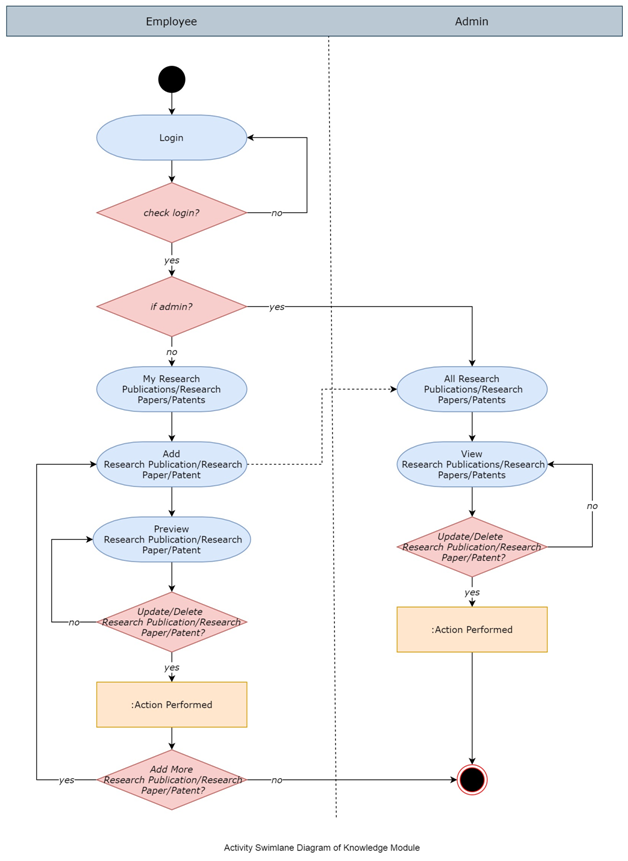
Use Case Diagram