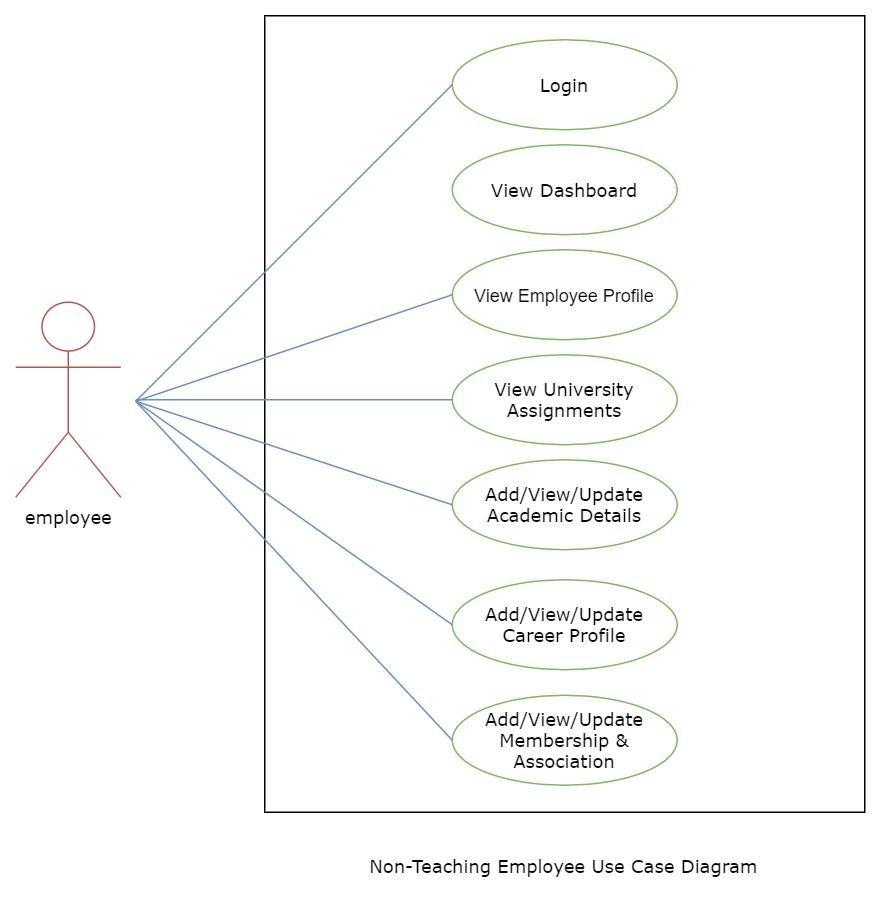Employee Management - Non Teaching
Introduction
This section will show the profile of Non-teaching Employee profile. It will show the personal and academic details of the employee. User can update the details using the options provided.
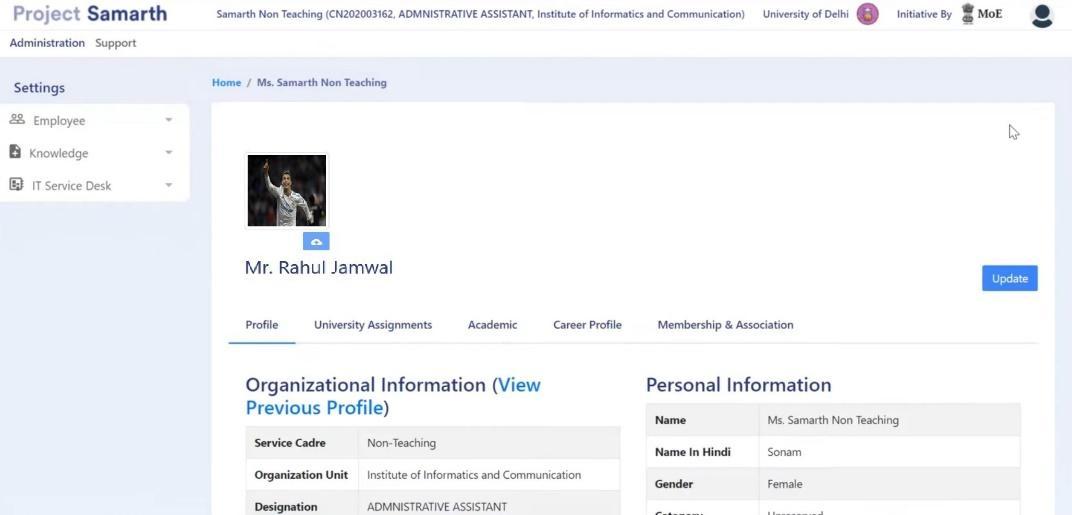
Dashboard
Login into the portal using the User ID and the Password provided. The Employee has the following sections:
Dashboard
Employee
Click on the Profile under the Dashboard section on the left pane to view/update profile details. The profile of the Employee will be displayed.
Sections Under Non-Teaching Employee’s Profile
Following options are available in the teaching employee’s profile section:
Profile
University Assignments
Academic
Career Profile
Membership & Association
To view or update details like Photo, University Assignments, Academic, Career Profile, Membership & Association details, click on that section.
Profile
The complete summary of the employee profile can be seen in the profile option. Additionally, we can print the full profile of the employee through the print button provided.
Upload Photo
Click on the upload icon (marked by arrow) to upload the employee’s Photograph. Browse Image and upload.
University Assignments
In the assignments section, the employee can see his engagements in the university. To modify/update assignment details, the employee has to contact the employee administrator.
Academic
Click on the add button to fill in the academic details in the below sections:
Undergraduate Details: Under this section, the User must fill his/her Under Graduation details as shown in the below form. The user can alter or delete the details as required.
Post-Graduate Details: In this section, the same form will pop up in the previous section; the user must fill in his PG details.
Ph.D. Details: Clicking on Add Ph.D. Details will allow the user to add PhD. details. Users who want to add the Ph.D. details must fill the form to add the same as academic qualification.
M. Phil. Details: Clicking on Add M.Phil. Details will allow the user to add M.Phil. Details. Users who want to add the M.Phil. Details have to fill the form to add the same as academic qualification.
D. Sc. Details: Users can add Doctor of Science details if he/she has one using the option Add D.Sc.
D. Lit. Details: Doctor of Literature details can be added if one has this qualification using Add D.Lit. Details.
Option to Add Details, Update and Delete is provided. (See Screenshots)
Career Profile
In career Profiles, users input details related to the below section, such as adding timetable and the subject taught**.**
E-Learning Resource Details: E-resources details can be added here if any.
Administrative Experience Details: If the user has any administrative experience, it can be shared here.
Industrial/Technical/ Research Experience Details
Option to Add Details, Update and Delete is provided.
Membership & Association
To capture the details of employee's memberships and associations.
Add Association with any professional bodies.
Add Contribution to MoU
Add Collaborative Activities.
Add mentors to Students.
Add Participation in the development of E-Content
Add Professional Development Programs
Workflow Diagram
Use Case Diagram