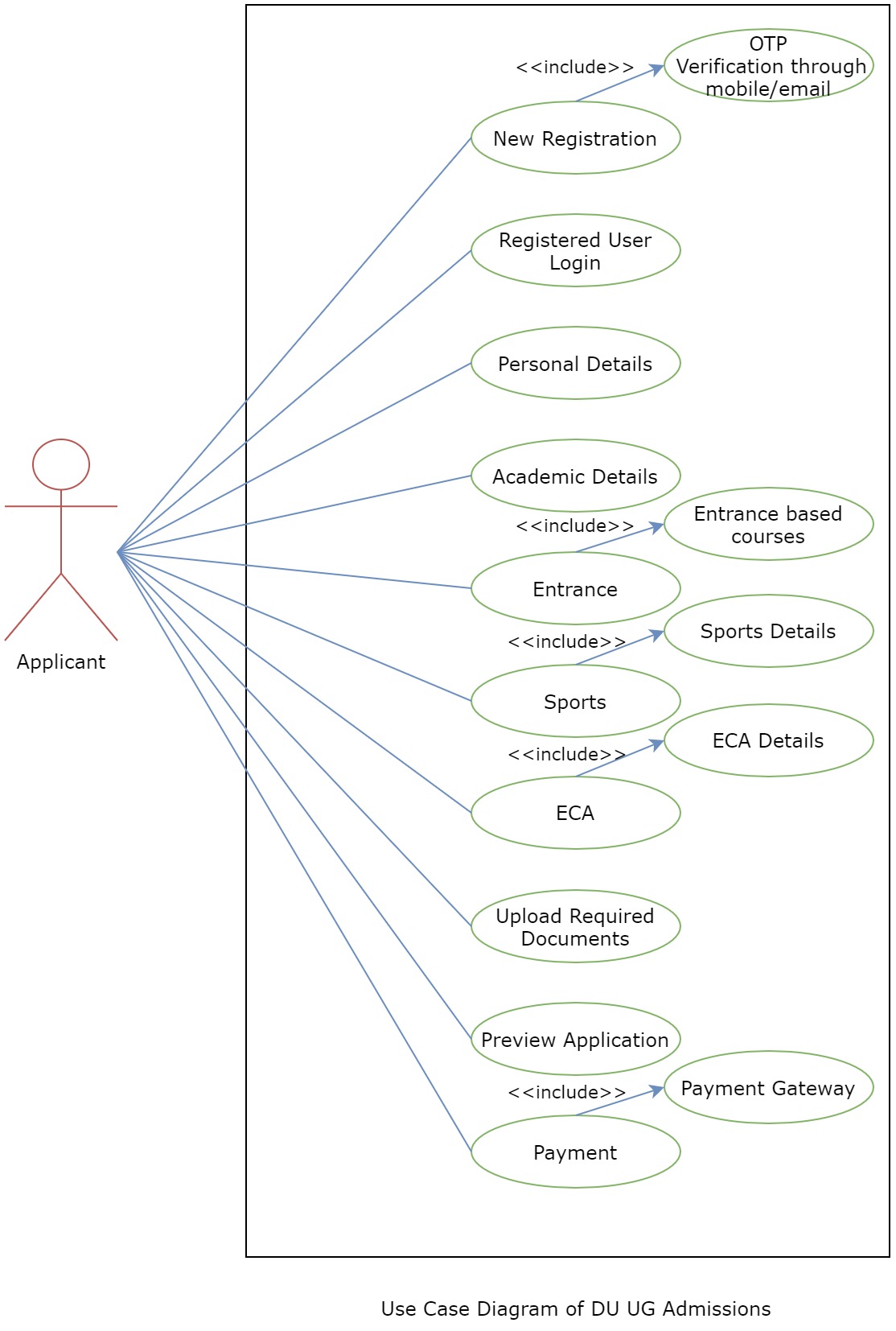DU Admission - UG
Introduction
DU Admissions 2020 to various UG programmes is both merit and entrance-based. Following points have to be noted:
Final admission to merit-based UG programmes will depend on the cut-off score released by the college and candidate's score in the last qualifying examination
For programmes such as BTech, BMS, BBA-FIA, etc., candidates must appear for the entrance exam conducted by DU.Varsity conducts Delhi University Entrance Test 2020 (DUET) and Delhi University Joint Admission Test 2020 (DU-JAT) to shortlist aspirants for admission to selective UG courses.
Seats for SC/ST/OBC categories are reserved for all the UG courses as per the directive of Delhi University and Government of India (SC- 15%; ST- 7.5%; OBC- 27%).
Candidates with incomplete documents, either because their university/board has not issued the same till the last date of admission or due to any other reason, shall be given provisional admission till August 16, 2020.
While filling the DU Admission form applicant need to follow sequential steps one by one like below:-
Step 1- Registration
Step 2- Login
Step 3- Apply
Step 4- Fill all relevant details
Step 5- Finally Submit the application and pay the fee.
User Registration and Verification
Registration for Admission
An applicant can register himself/herself by clicking on the portal link and following sequential steps one by one like below:
Steps For New Registration
Step 1: Open the website: https://ug.du.ac.in
Step 2: Read the instructions carefully given on the left side of the screen.
Step 3: Click on the button 'New Registration' present at the top left-hand side.
Step 4: Read the important instruction given on the left-hand side.
Step 5: Fill the following fields in the Student Registration Form given on the right-hand side:
Applicant's Full Name: Please enter your full name as mentioned in your academic documents(12th mark-sheet).
Applicant's Email Address: Please enter your own active email address which is functional and of which you have access to it throughout the admission process. It will be used for all official communication.
Re-Enter Applicant's Email Address: Re-enter your email address.
Password (minimum 6 characters): Please choose a password. While choosing your password, please note that your password is alphanumeric and between 8 to 16 characters long.
Re-Enter Password: Enter your password again.
Mobile Number: Please enter your phone number which is functional and of which you have access to it throughout the admission process. It will be used for all official communication.
Re-Enter Mobile Number: Enter your Phone number again.
Captcha Verification: Type the text shown in the image. You can change the captcha by clicking on the image.
Step 6: Click on the “Register” button.
After clicking on the “register” button a mail is sent to the applicant registered email id.
New Registration
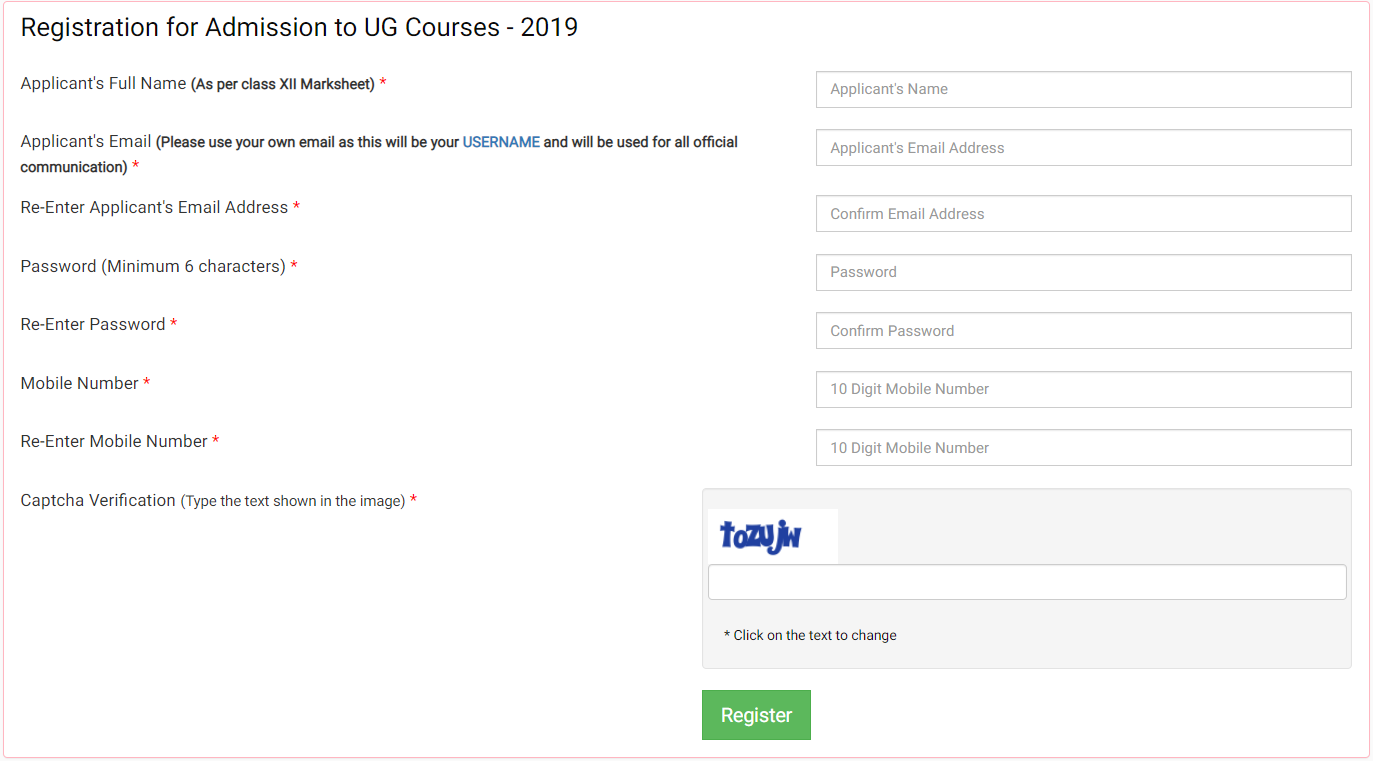

Account Registration Verification
After clicking on the “register” button a mail/SMS is sent to the applicant registered email id containing the OTP.
The applicant can verify his/her account by clicking on the link and following sequential steps one by one like below:-
Steps For Account Verification
Step 1: Copy the OTP received on the Mail/SMS.
Step 2: Enter the OTP on the verification account screen and captcha as asked.
Step 3: Click on the “Submit OTP” button.
Resend Verification
In case the OTP is lost or time exceeds, the applicant can again resend confirmation mail by clicking on the “Resend Confirmation Mail” button present on the main screen of the portal.
Applicants need to enter the registered email address to receive OTP again.
Note:-
Do Not refresh the page.
There is a limited time count associated with OTP to be valid i.e, 15 min.
Users can only log in to his/her account after the account is activated and verified.
Login
User can log in in his/her account by clicking on the portal link and fill in the required details:-
Registered Email
Password
Captcha Verification
In case you forgot your password, you may click on the 'Forgot Password?' link which is given at the bottom.
Dashboard
After the applicant logs in a screen of important instruction appears.
Read the Important Instructions carefully and click on the checkbox 'I have read the important information' and click on the 'Submit' button.
Once you have logged in, you will be directed to the dashboard. You will see the following sections:
Personal
Academic
Entrance
Sports
ECA
Uploads
Payment
User can apply by clicking on the “Apply” or “Continue Application” button present on the portal and fill in the required details:
Personal Details
Add Personal Details
In this section, the user has to enter his personal details:-
Personal Details:
First Name (Please enter your full name as mentioned in your educational documents).
Middle Name
Last Name
Applicant Gender(Male/Female/Other)
Applicant DOB (Enter your date of birth as mentioned in your certificate).
Category -Select your category(UR, OBC, SC, ST, EWS)
Applicant Mobile (This is the phone number that was provided at the time of registration).
Alternative Mobile (Provide your alternate phone number if any).
Applicant Email (This email address is auto-filled and cannot be changed. This is the email address that was provided at the time of registration).
Alternate Email (Provide your alternate email address if any).
State of domicile(Select from the drop-down)
Are you a citizen of India(Yes/No)
Apply to Minority Colleges as(NA/Christian/Sikh)
Applicant AADHAR Card Number (Enter your AADHAR Card number in this field).
Family details:
Mothers Name-Enter the mother’s name mentioned in educational documents.
Mother's Occupation
Mother's Office Address
Mother's Mobile Number
Father's / Guardian's Name- Enter the guardian name mentioned in educational documents.
Father's / Guardian's Office Address
Father's / Guardian's Occupation
Father's / Guardian's Mobile Number
Ward Quota Details:
University of Delhi Ward Quota(NA/Yes)
Staff Category(Teaching/Non-Teaching)
Ward Quota Type(Staff)
Designation
Relation(Father/Mother)
Other Category/Quota
Persons with Disabilities (PwD) Category(select from the drop-down)
Do you need Scribe (Writing) assistance(Yes/No)
Children/ Widows of Armed Forces Personnel(select from the drop-down)
Kashmiri Migrant Category(NA/Yes)
Prime Minister's Special Scholarship Scheme for J&K Students(NA/Yes)
Sikkimese Students nominated by the Govt. of Sikkim(NA/Yes)
Address
Correspondence Address
Address Line 1
Address Line 2
City
Country(Select from the drop-down)
(Select from the drop-down)
Pincode
Permanent Address
Address Line 1
Address Line 2
City
Country(Select from the drop-down)
State (Select from the drop-down)
Pincode
Bank Details for Refund
Name of the Account Holder
Account Number
Confirm Account Number
Name of the Bank(select from the drop-down)
IFSC Code
Note: If you don’t have your own bank account, please provide details of your parents' bank account where you would like to receive the refund if any.
After filling all these details click on the “Submit” button to proceed further.
Edit Details
Users can edit the details as and when required by clicking on the “Edit” button.
Click on the “Next” button to go to the Academic Section.
Academic Details
Important Instruction
Applicant must read all the important instruction present in this section before moving further and adding details:
Applicants should have passed theory and practical separately.
Any paper with both theory and the practical components will be considered only in the ratio 70 (theory): 30 (practical) if the theory component is less than 70%.
The applicant should separately fill into the online Admission Form the marks obtained and maximum marks for theory and practical each, and the totals, as per their mark-sheet.
Applicants are encouraged to enter all the papers they have studied to generate the widest possible range of UG courses available to them.
A Maximum of Two Language Subjects may be allowed for the calculation of marks for the ‘Best Four" Combination.
Enter 0 (zero) in the marks column if it is not applicable to the chosen subject.
Add Academic Details
In this section, the user has to enter all the relevant academic qualification details according to all the important instruction available in this section:-
Examination Details:-
Board of Education
Result Status
Board Roll Number
Year of Passing
Additional Details:-
Name of school last attended
Type of school
School Location
Medium of Study
Hindi Language Studied up to
Additional Language Known
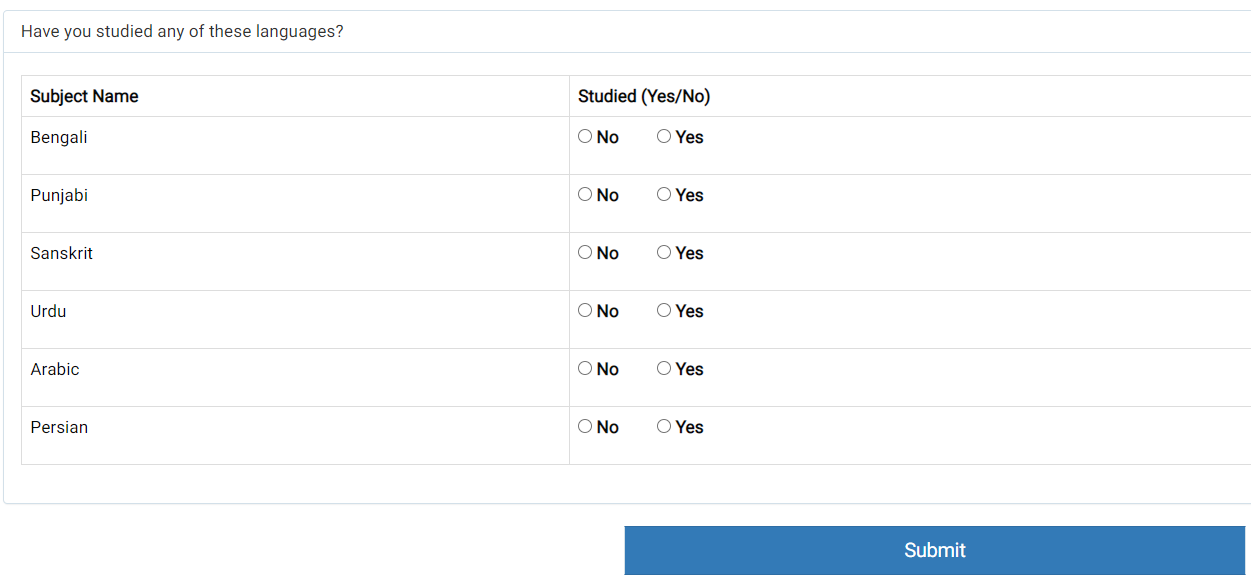

After filling all these details click on the “Submit” button to proceed further
Edit
Users can edit the details as and when required by clicking on the “Edit” button.
Click on the “Next” button to go to the Entrance Section.
Entrance Details
In this section, the applicant is asked “Do you wish to apply for admission to courses based on the Entrance Test?”. If the Applicant selects “NO” then no course details are asked else s/he has to enter a few more details like course applying for admission, entrance test city preferences, etc.
Important Instruction
Applicant must read all the important instruction present in this section before moving further and adding details:-
Applicants must select an Entrance Course if he/she wishes to apply in Entrance Based Courses.
Applicants will not be allowed to modify at a later stage once the payment is made.
Applicants can select as many courses as they wish to study.
Applicants are advised to read the eligibility criteria for individual courses. It is the sole responsibility of the applicant to check the minimum eligibility criteria for the course in which they are applying.
There are additional fees to appear in the entrance examinations for each of the courses in this entrance-based section. Applicants are advised to select the courses they wish to apply very carefully as this may make a difference to the registration fee finally collected.
The applicant cannot claim her/his right for admission to any course even after appearing in the merit list of the entrance exam if he/she fails to satisfy the minimum eligibility requirement of the course in which he/she is seeking admission.
Please select Yes for the courses listed below that you wish to apply for.
Add Entrance Details
In this section, the user has to enter all the Entrance Exam related details:-
Courses details - applicants wish to apply for admission(Select Yes/NO for each course available).
Entrance Test Centre Preferences
After filling all these details click on the “Submit” button to proceed further
Edit Entrance Details
Applicant can edit the details as and when required by clicking on the “Edit” button.
Click on the “Next” button to go to the Sports Section.
Sports Details
In this section, the applicant is asked to enter sports details (if any). In this section, the applicant is asked “Applying under Sports Category?”. If the Applicant selects “NO” then no sports details are asked else s/he has to enter a few more details like sports applying for admission, certificate details, etc.
Important Instruction
Applicant must read all the important instruction present in this section before moving further and adding details:-
Applicants must select Game/Sport if he/she wishes to apply in Sports Category.
Applicants will not be allowed to modify at a later stage once the payment is made.
Applicants are required to upload self-attested copies of three Merit/Participation Sports Certificate.
Only the Highest Merit/Participation Sports Certificate will be considered for Marking.
Sports Certificate of Invitational / Memorial / Open / Prize Money League / Ranking competition will not be considered.
Merit/Participation Sports Certificate of preceding three years will be considered from 01st May 2016 to 30th April 2019.
Note: You may apply for a maximum of three Games/Sports.
Add Sports Details
In this section, the applicant has to enter all the sports details:-
Applying under Sports Category? (Yes/No)
Select Game/Sport - which will show the status of selected sports available in all the colleges - Number/Position/Event/Weight category.
Certificate Details:-
Competition Name
Competition Level
Certificate Date
Certificate Level
After filling all the available details click on the “Submit” button to proceed further.
Edit
Applicant can edit the details as and when required by clicking on the “Edit” button.
Delete
Applicant can delete the details just entered by clicking on the delete button prompting you to be sure to delete the entry/item.
Click on the “Next” button to go to the ECA Section.
ECA Details(Extra Curricular Activities)
In this section, the applicant is asked to enter sports details (if any). In this section, the applicant is asked “Applying under ECA Category?”. If the Applicant selects “NO” then no ECA details are asked, else s/he has to enter a few more details like ECA Specialization.
Important Instruction
Applicant must read all the important instruction present in this section before moving further and adding details:-
Applicant must select Extra Curricular Activities (ECA) and Specialization if he/she wishes to apply in ECA Category.
Applicants will not be allowed to modify at a later stage once the payment is made.
Applicants are required to upload a self-attested scanned copy of his/her highest achievement certificate in selected Extra Curricular Activities (ECA) and Specialization.
Certificate of highest achievement from 01st May 2014 to 30th April 2019 in selected Extra Curricular Activities (ECA) and Specialization will be considered.
Note: You may apply for a maximum of three Extra Curricular Activities (ECA) and all possible Specialization under each selected Extra Curricular Activities (ECA).
Add ECA Details
In this section, the user has to enter all the student details but state-wise enrolled in the courses offered in their university/college/institute:-
Applying under ECA Category? (Yes/No)
Select Extra-Curricular Activity (ECA)-NCC/NSS
Select Specialization - NCC/NSS
After filling all the available details click on the “Submit” button to proceed further.
Edit
Applicant can edit the details as and when required by clicking on the “Edit” button.
Delete
Applicant can delete the details just entered by clicking on the delete button prompting you to be sure to delete the entry/item.
Click on the “Next” button to go to the Upload Section.
Upload Documents
Important Instruction
Applicant must read all the important instruction present in this section before moving further and adding details:-
The file size of PHOTO and SIGNATURE while uploading:-
Minimum should be 10 KB.
Maximum should be 50 KB.
For all other uploads:-
Minimum should be 100 KB.
Maximum should be 500 KB.
The accepted file types are : .jpg, .jpeg, .png.
All the Uploads must be self-attested scan copies of the original document.
Upload Documents
In this section, the user has to upload all the corresponding and supporting documents:-
Upload Applicant’s Photo: Upload your photograph.
Signature: Upload the scanned copy of your signature
Matriculation Marksheet or Certificate: Upload Matriculation (10th) Marksheet or Certificate for D.O.B.
Category Certificate: Upload all the category certificates entered by the applicant while filling the form.
PWD certificate: Upload all the certificates of the PWD category mentioned by the applicant.
After filling all the available details click on the “Next” button to proceed further.
Steps on how to check the file size and file type?
Step 1: Locate the file in the folder section.
Step 2: Right-click the file, and then click properties.
Step 3: As visible you can determine the size of the file or files you have highlighted from the file properties window. In this example, the chrome, .jpg file is 18.5 KB (19,032 bytes), and that the size on disk is 20.0 KB (20,480 bytes)
Preview
A preview page will appear to verify all the details at once and then click on the “Submit” button present at the bottom of the form to finally submit all the entered details.
Payment
In this section, you can make payment of fee through payment gateways provided.
Check the fee details of the programme selected and click on the payment gateway button.
Note:- If payment has been deducted from your account but the same is not updated in your application, you will not be able to make another payment for the next 60 minutes. If the payment is not updated in 60 minutes, the amount shall be automatically credited back to the account from which the payment was received. Then you can initiate the payment fresh.
You can see the transaction status in your account.
Click on the button “Print Form” to view your submitted form with form number and Qrcode.
Annexure
Activity Diagram
Activity Diagram for DU Admissions - UG Programmes
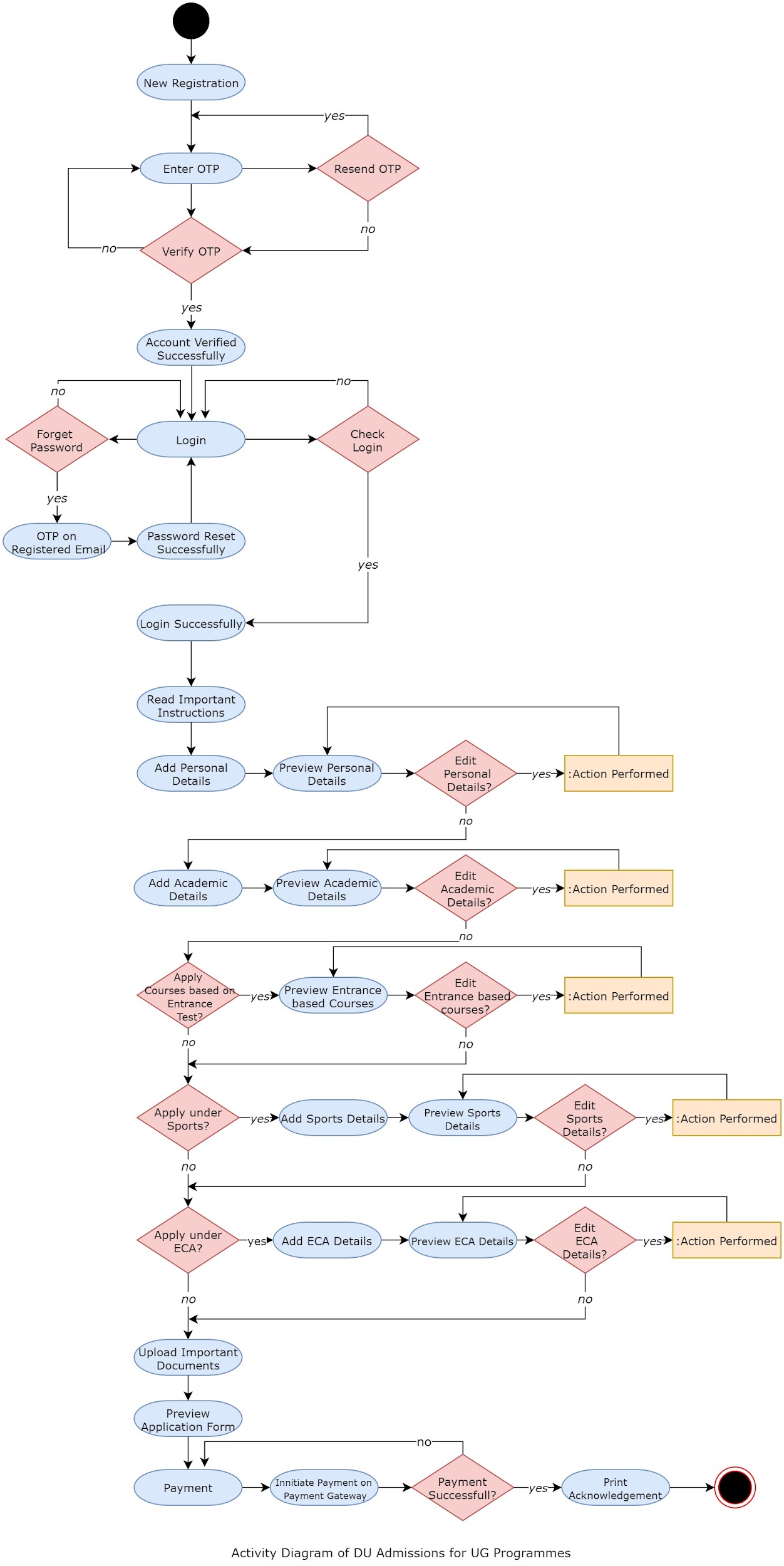
Use Case Diagram
Use Case Diagram for DU Admissions - UG Programmes