CUCET Administrative Portal
Login
Login into the Samarth CUCET Admin Portal with the provided user id and password.
Dashboard
After logging in, you will be able to see the CUCET Admin Dashboard.
The following sections will appear on the dashboard:
Registration Information
Applications in University
Registered Applications in University
Shortlisted/Eligible Applications in University
Admission Lists
Admission Statistics
Admission List Administration
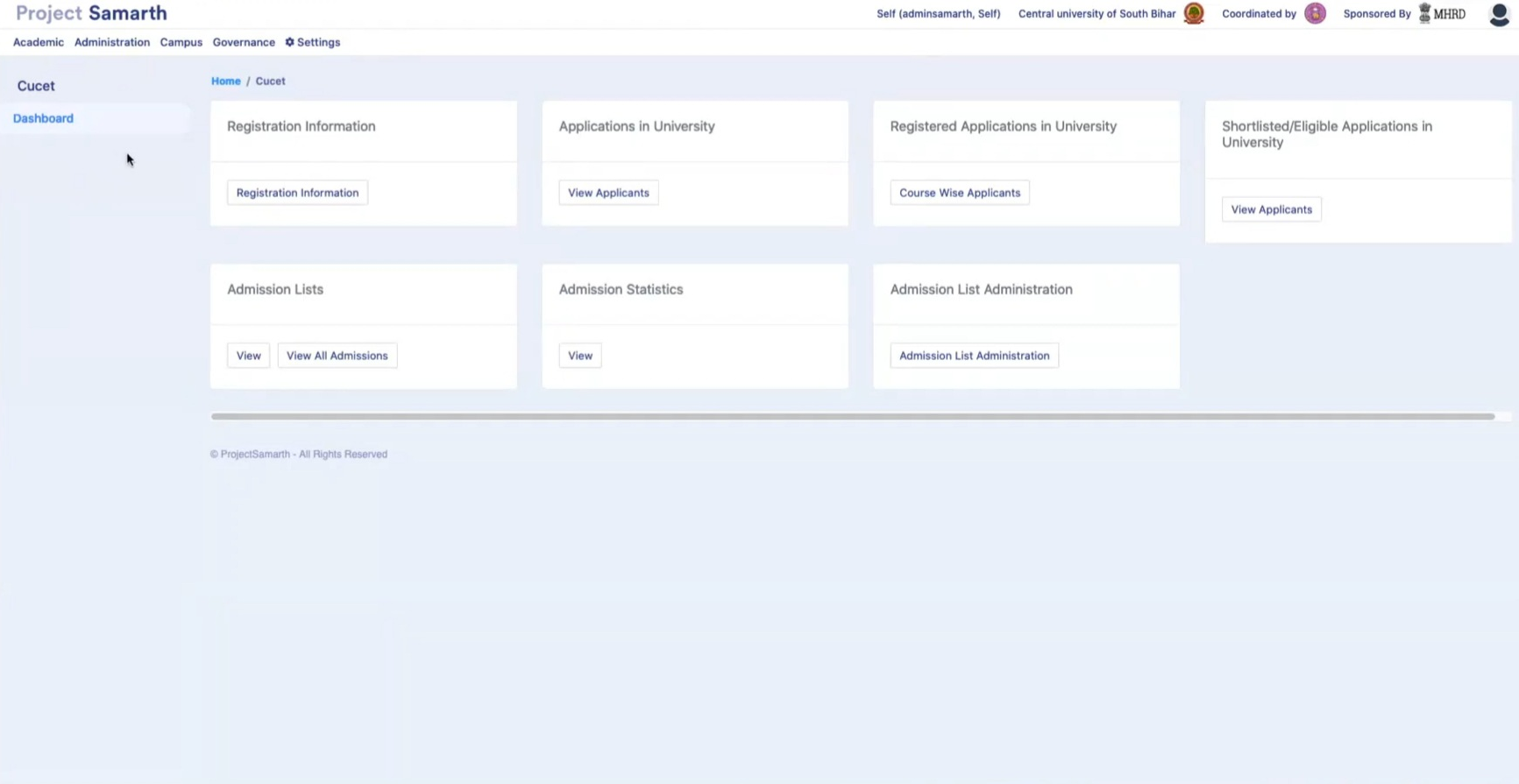
Registration Information
This section shows the demographic statistics of the Candidates which has been registered to the University through CUCET.
Admin can view the Registration Statistics in the form of Graphs and Tables, the tables can be copied or exported using the buttons provided with them.
Daily and Hourly Graphs
Table for Daily registrations status
Course Wise
Table for Course-wise registration status
Gender/Category Graph
Table for Gender/Category status
Board Wise Graph
Table for Board wise status:
Permanent Residence State-wise Graph
Table of Permanent State Wise Total Submitted Applications
Applications in University
In this section, we can view all the applications submitted as per the courses offered by the University. We can view the total eligible candidates and total submitted applications in the respective courses.
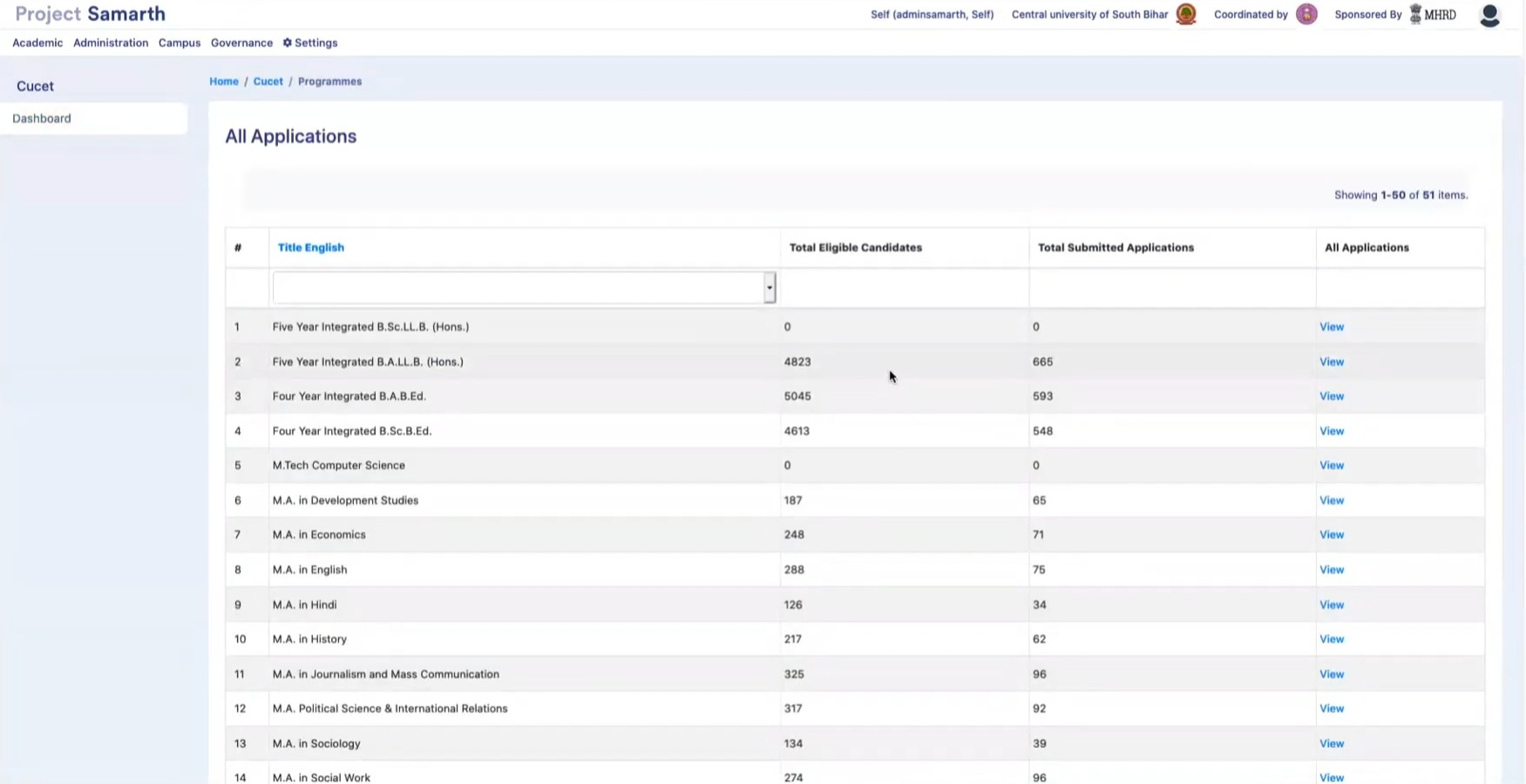
We can click on “View” to see the list of students in a particular programme and then click on the form number to get the details of the application.
Registered Applications in University
In the Registered Applications section, we can see the list of applicants and verify them after clicking on the “Verify” button on their respective applications.
We have the following two options.
View Course Wise Applicants - we can view the applicant's list filtered course wise.
View All Applicants tab - we can view all applicants list where all courses list is combined
On clicking on the “Verify” button, you will see the below-mentioned window where all the details uploaded by the candidate can be seen and verified:
To verify the applicant’s detail, at the bottom of the page there’s also a drop-down to determine the “Eligibility Percentage” and “Verified by” field:
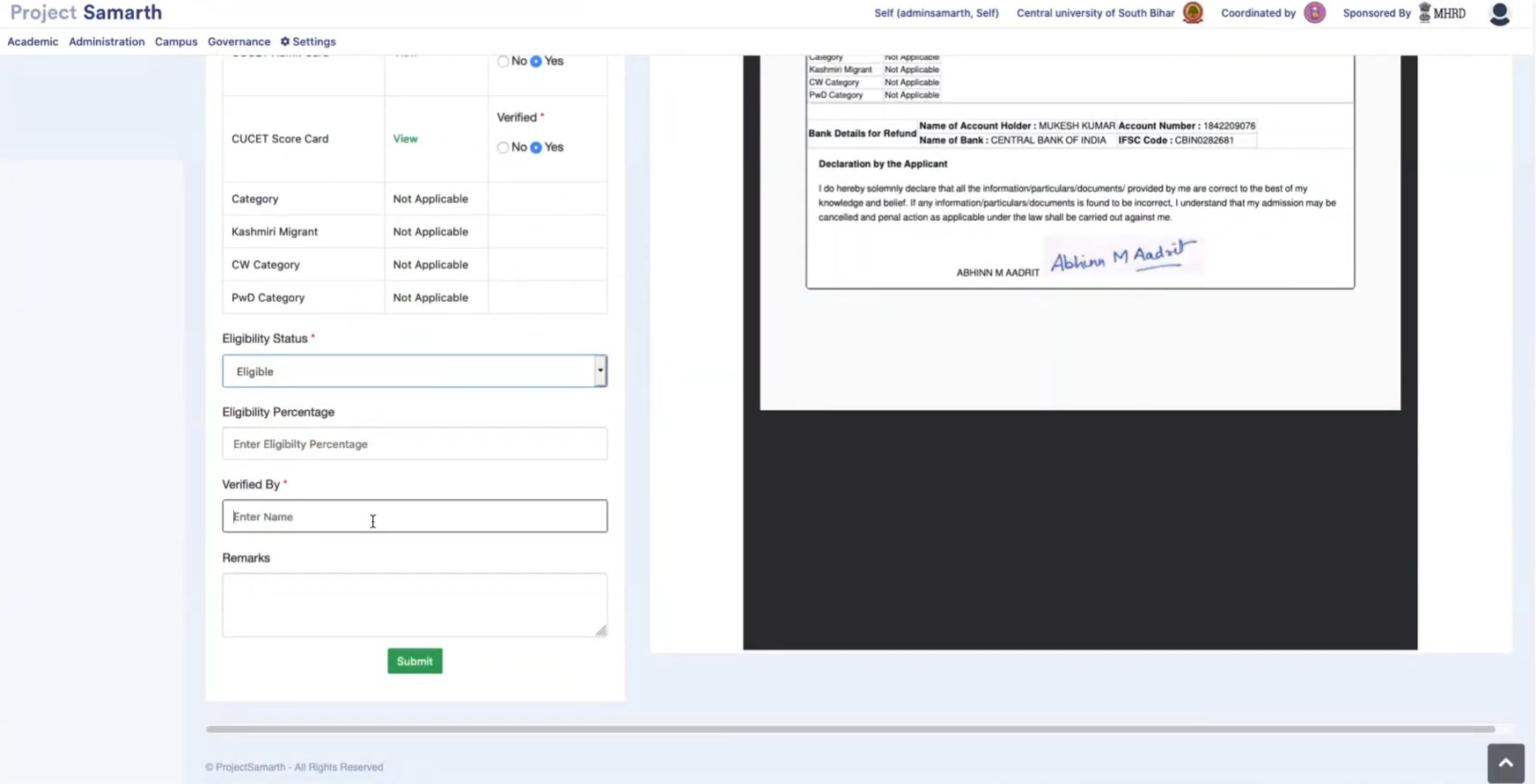
After the completion of the verification process, the applicant will get moved to the “Shortlisted/Eligible Applications” section.
Shortlisted/Eligible Applications in University
Here, we can view the Shortlisted or Eligible candidate list in the respective departments.
The list can be viewed by category after clicking on the buttons provided at the top of the window.
Select the candidates who have been selected for admission, then click on the “Add to admissions list” button.
On clicking it, the below-mentioned window will appear:
After submitting the details by the “Submit” button, the Candidate will appear on the admission list.
Admission Lists
It shows the list of candidates selected for admission according to the various departments of the University.
We can click on the “View” button to see the admission list in the respective department.
Select the First Admission list and click on verify.
Once the Admission List gets verified, the applicants can check their admission status on their respective Dashboards.
Admission Statistics
In this section University can view the Total Seats, Total admissions done, and Difference status column-wise for all the programs offered by the University.
Admission List Administration
This section helps the University to manage the Admission list.
We can add a new Admission List or edit the existing one in this section.