CU Admission Candidate Userguide
Register and Login
Applicants first have to register on the University Portal with a unique email id.
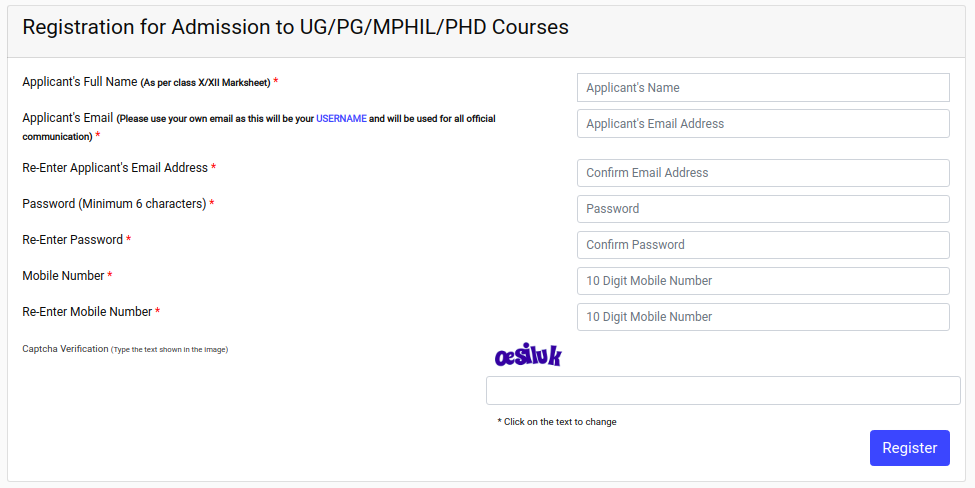
A verification link will be sent to the email id provided by the applicant.
The applicant will receive the OTP(as shown below) on email to complete the registration
The applicant can click on the provided link and verify the registration.
The applicant can now login to the University Portal using the registered email id and password.
Dashboard
After Login, Dashboard Screen opens up which has “Complete Profile” button.
Click on the "Complete profile" button to complete the profile.
Profile Details
Applicants are required to fill profile details to complete the profile.
Personal Details
Fill the following fields:
Full Name of the Applicant: Please enter your full name as mentioned in your educational documents.
Mother Name: Enter the Mother Name as mentioned in educational documents.
Guardian Relation: Enter the relationship with the Guardian mentioned in educational documents.
Guardian's Name: Enter the guardian name mentioned in educational documents.
Applicant's Date of Birth: Enter your date of birth as mentioned in your certificate. Date of Birth once recorded, shall not be changed.
Category: Select your category. The category once chosen shall not be changed.
Applicant's Gender: Select the gender.
Religion: Select a religion from the drop-down box.
Email id and mobile number are the same as provided in the registration screen and are non-editable.
Place of Birth Details
Applicants are required to fill the place of birth details.
Family Details
Applicants are required to fill in the family details.
University Registration Detail
Applicants are required to fill in the university registration(past) details i.e whether the applicant is registered in any programme of the university or registered in any affiliated college under the university in which he is applying for.
Other Category Quota Detail
Applicants are required to fill the category.
Address Details
Applicants are required to provide an address for correspondence and permanent address.
Bank Details for Refund
Applicants are required to provide the bank details for refund of money.(if applicable)
Click on Save & Next.
Check the Personal details in the summary page.
Select the following buttons
Home: Applicant can click on home if he/she wants to proceed with the form later. It will direct the applicant to the Dashboard of the Admission portal
Update: If the information entered in the Profile Details is incorrect. Click on Update Button to Update the profile
Next: Click on next to proceed with the form
Other Details
In other details section applicants are required to provide the information about his NSS service and hours of NSS service.
Applicants are required to mark the Proficiency (Reading/Writing/Speaking)for different languages.
Click on ‘Profile’ button to Go to the profile Detail section.
Click “Save and Next” to proceed.
Check the ‘Other Details’ Summary Page
Select the following buttons
Profile: To Go to the Profile Detail section.
Update: If the information entered in the Other Details is incorrect. Click on Update Button to Update the section
Next: Click on next to proceed with the form
Upload
In the upload section,applicants are required to upload their Photo and Signature.
Instruction for Uploading Image/Photo of Document, Certificate, Marksheet and Signature.
Digital Photo and Signature are required in .jpg or .jpeg image format.
File size of digital photo must be within 10kb to 1024kb limit.
Document/Certificate/Marksheet related size of digital photo must be within 10kb to 1024kb limit.
After uploading Photo and Signature Click on ‘Submit Profile’ button
Then the following declaration will be there.
Note: No modification is allowed once a profile is submitted. After submission applicant can’t edit these basic profile details.
Mark the checkbox against declaration and click on Submit which will direct the applicant to the dashboard with completed profile.(Basic profile details).
Programme Selection
Click on Apply now to apply for the programme.
- Programme level Selection
Select the level of programme.
- Programme and Center Selection
After selection of programme level,Select the programme and then CAT exam centre.
Click On ‘Next’ Button.
Select the following buttons
Home: To Go to the Profile Detail section.
Update: If the information entered in the Other Details is incorrect. Click on Update Button to Update the sectio
Next: Click on next to proceed with the form
Click on Next.
It will show a preview of personal details we have added recently.
Select the following buttons
Previous: If want to go to theProgramme selection page.
Next: Click on next to proceed with the form
Academic Details Section
Applicants are required to fill the academic(educational) details
- Qualification Details - X or Equivalent
Applicants are required to fill the educational details of Xth standard.
- Qualification Details - XII or Equivalent
Applicants are required to fill the educational details of Xth standard.
- Qualification Details - Graduation
Applicants are required to fill the educational details of Graduation.
- Qualification Details - Masters or Equivalent(If applicable)
Applicants are required to fill the educational details of Masters.
- Qualification Details - M.Phil(If applicable)
Applicants are required to fill the educational details of Pre-Doctoral(M.Phil)
After filling all the sections of academic details click on “Save and Next”.
NET or Equivalent Details Section(For M.Phil and Ph.D only)
NET or equivalent details is for the candidates who are applying for MPhil and Ph.D.Applicants can
Also “Skip” this section by clicking on “Skip” button.
Other Details
In other details applicants can see the fluency of various languages they have added recently.
- Other Details
Along with the fluency oof languages,applicants are required to fill the details about hostel accommodation i.e whether they need hostel accommodation or not.
Click “Save and Next” to proceed.
Uploads
After uploading all the relevant documents, Click on Preview to see the preview of application.
Preview
After previewing the application,click on “Pay Now” to pay the fees.
Payment
Checkmark all the checkboxes shown in the pink area.
Click on Payment Gateway-1 button to pay the fee.It will redirect you to the payment gateway interface shown below and then you can pay the fee by using your Debit/Credit card and net banking Credentials.
Payment Gateway(For online payment)
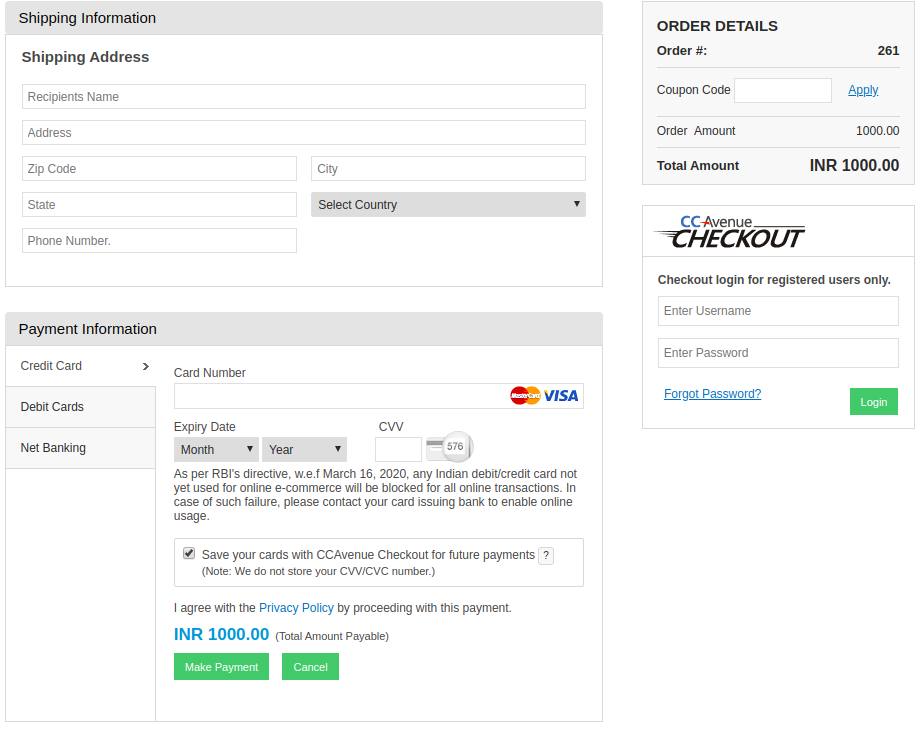
Check status and apply for more
Click the respective university logo on the upper left corner of the screen to go to the dashboard.
After going to dashboard the screen will be like below.
Applicants can check the status of applied programmes and can also apply for other programmes if they want to apply.