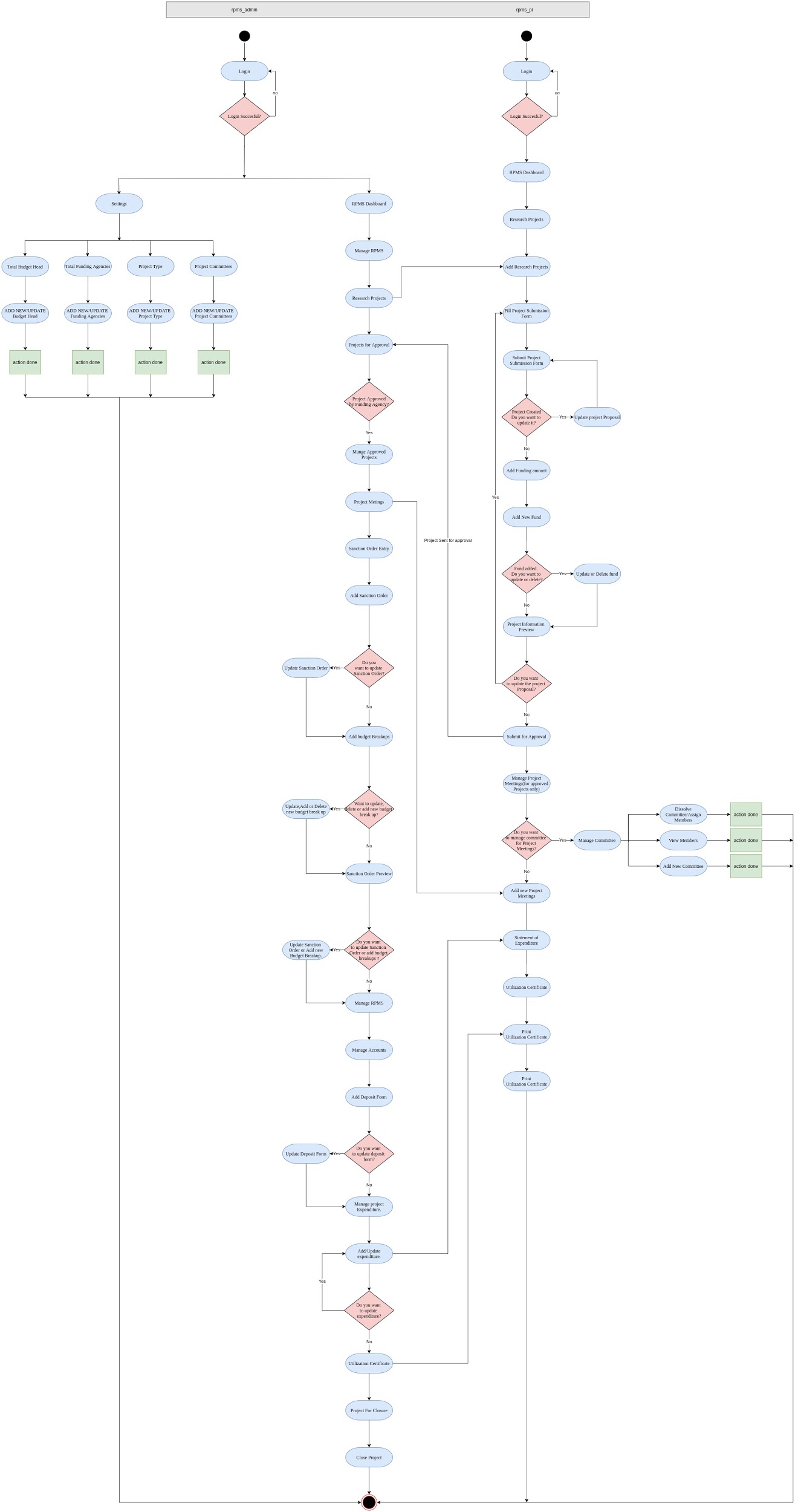Research Project & Management System
Introduction
Research Project & Grant Management System helps in management of research projects grants from the funding agency. It also manages the sanction orders, research accounts, expenditures against sanctioned budget heads and generates reports for the funds.
The module consists of 3 sections:
Dashboard
Manage RPMS
Settings
Dashboard
It shows a graphical representation of all the ongoing projects, manages the grants received and expenditures against budget heads.
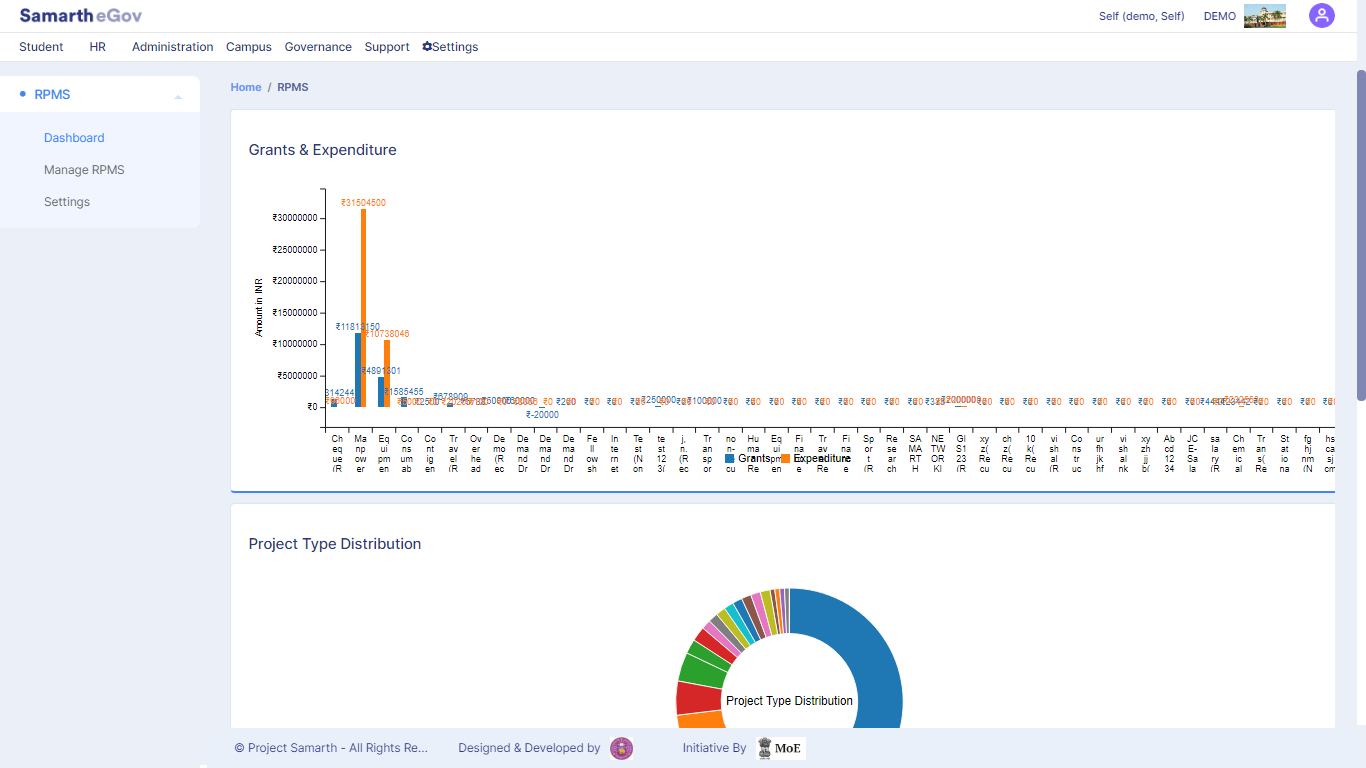
Settings
In this section, the total number of Budget Heads, Funding Agencies Project Type and Project Committee is managed. Only admin can do these configuration in the system.
Funding Agencies
In this section, we can add new Funding Agencies and can also see previously added funding agencies.
Project Type
In this section we can add new Project Type and also can see previously added Project types.
For example: Minor and Major are types of projects.
Financial Year
In this section we can see the Financial Years that are created in the FSCM Module.
Project Approval Hierarchy
In this section We can set the hierarchy on basis of Department.
Finance Approval Hierarchy
In this section We can set the hierarchy on basis of Project for the Estimates to get Approved.
Application Configuration
In this section we can configure the automation of Bill User OU mapping to the PI, Release Order Request Process.
Overhead Percentage Configuration
In this section we can configure the PDA, DDF, IDF % share that going to be applied in the Release order Forms. The Sum of 3 Percentages Should be 100.
Declaration
In this section we can define the declaration for the Project Proposal Form.
Manage Projects
In this section, the admin can View the details of the number of research projects, projects for approval(internal/external), manage approved projects, sanction order entry and manage accounts, manage project expenditure, statement of expenditure, utilization certificate, projects for closure.
Research Projects
Here PI/Admin can make entry of research projects by clicking on the Add New Research Project button or can view and update the particular project details by clicking on the View and Update icon present at the end of each entry respectively.
While adding a new research project admin/PI needs to fill the Project Submission Form by adding the details of the Project Investigator, Co-Project Investigator, and Research project details etc.
After successfully filling project submission form, admin can either update it or can add funding amount by clicking on the buttons Update project proposal or Add funding amount to submit the form.
Then Add Funding details like budget heads, description, funding amount, etc by clicking on Add new Project fund button.
At first, Project submission form is filled & save, then funding details are added. Then comes a preview before submitting the form completely. If the user wants to update the form, add funding amount or print, they can do it by the button available at the bottom of the form and then submit it for approval.
Research Projects for Approval (Internal/External)
After submitting the research project, they are reflected in this section. It has a record of the project(internal/external) and their status whether approved/rejected/closed. Status can be modified only after the approval received from the Concerned Authorities(Finance Officer/Dean Research/Funding Agency). To update Admin needs to click on the Tick icon present at the end of each entry of the project and fill the Project Approval form.
Manage Approved Projects
In this section we can manage approved projects. You can add meetings, committees, manage minutes count, host meetings etc. We can download/print the Project Proposal Form by visiting the link given under the reference number. We can also view Project Proposal Form by visiting under the given link of project serial number.
Committee Count: We can add or dissolve a committee, but once the committee is created we can’t add or remove any member from it, in order to do that we need to dissolve the committee and recreate it, but if you do that the associated meeting records will automatically be dissolved.
Add new committee: We can add/create new committee and its members by filling the form.
Meeting Count: It is the same as committee count. We can also add or cancel meetings. We can also add the date, time and venue of the meeting can also add M.O.M (minutes of meetings) after the meeting.
Add new project meeting: We can add/host a new project meeting by filling this form.
Add Minutes of Meeting: We can add minutes of meeting after completing the meeting and other details as well.
Manage Project Finance
Sanction Order Entry
Here admin can add/view/update how much amount is sanctioned for the project from the funding agency. To add a new order click on the Sanction Order button present at the starting of each entry of the project in Manage Project Finance Section and fill the Sanction order form.
Release Order Form
If the Configuration is “ON” in the Application Configuration Section. Then PI can Fill the Form by Updating the details of Release Amount, Overhead Amount, and divide the PDA amount himself and Co-PI(if any) and also request the budget by bifurcating them between the heads
Receipts
Once the sanctioned amount is received from the funding agency, admin needs to transfer the grant to the bank account created for that project. To manage account details like bank name, receipt number, opening account amount, account status click on the Receipts button in action columns of each Sanction Order.
Receipt Breakups
Once the Receipt is created user can create the Receipt Breakups directly or if Release Order Configuration is “ON” user can approve the Release Order Created by PI and breakups forms according to the bifurcation.
Project Bills
Users can rise the bills for the Projects by selecting Project Bills button for respective Project in Action columns in the Manage Project Finance Section.
Project Expenditure
Here all the Expenditure of the Projects Will be Visible based on the Payment of Bills
Statement of Expenditure
This section contains details like total funds allocated either sanctioned or revised, expenditure incurred, total expenditure, balance, etc. with name & signature of the principal investigator.
Utilization certificate
In this section you can download utilization certificate by filling this from for your project.
Project For Closure
Status is updated/marked that is either rejected/closed once the project is closed.
Appendix
| Role Name | Description |
|---|---|
| rpms_admin | Role to Configure the RPMS module. |
| rpms_pi | RPMS Project Investigator is responsible for applying a Research Project Proposal and Keep track of the project Accounts and Expenditure and other Reports. |
| rpms_account | User with the rpms_account role is responsible for accounts related activities in the RPMS module. |
| rpms_department | User with the rpms_department role is responsible for maintaining the research projects that are assigned to department and will be able to keep track of the Project Accounts and Expenditure and other Reports. |
Workflow Diagrams:
Use Case Diagram:-
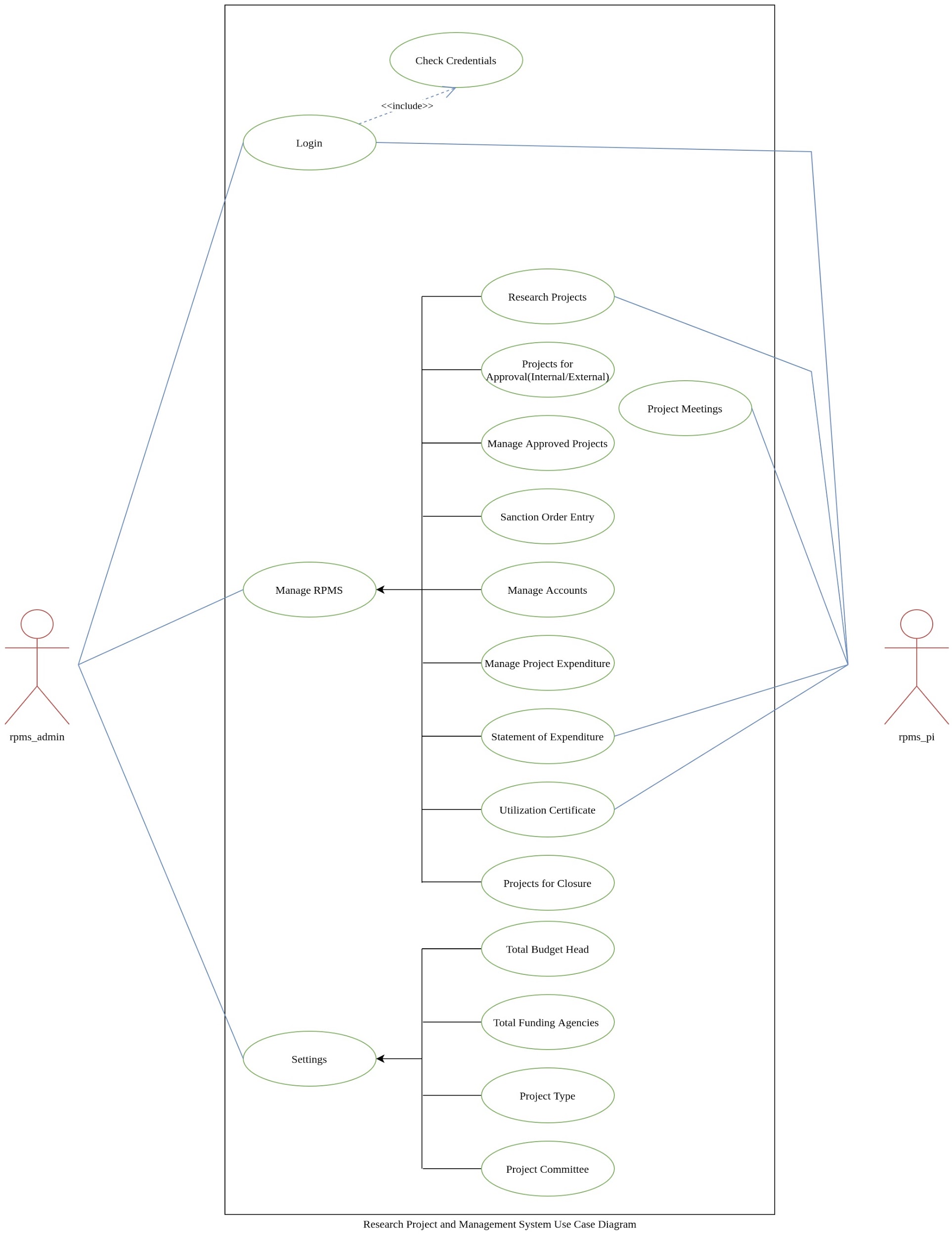
Activity Diagram:-