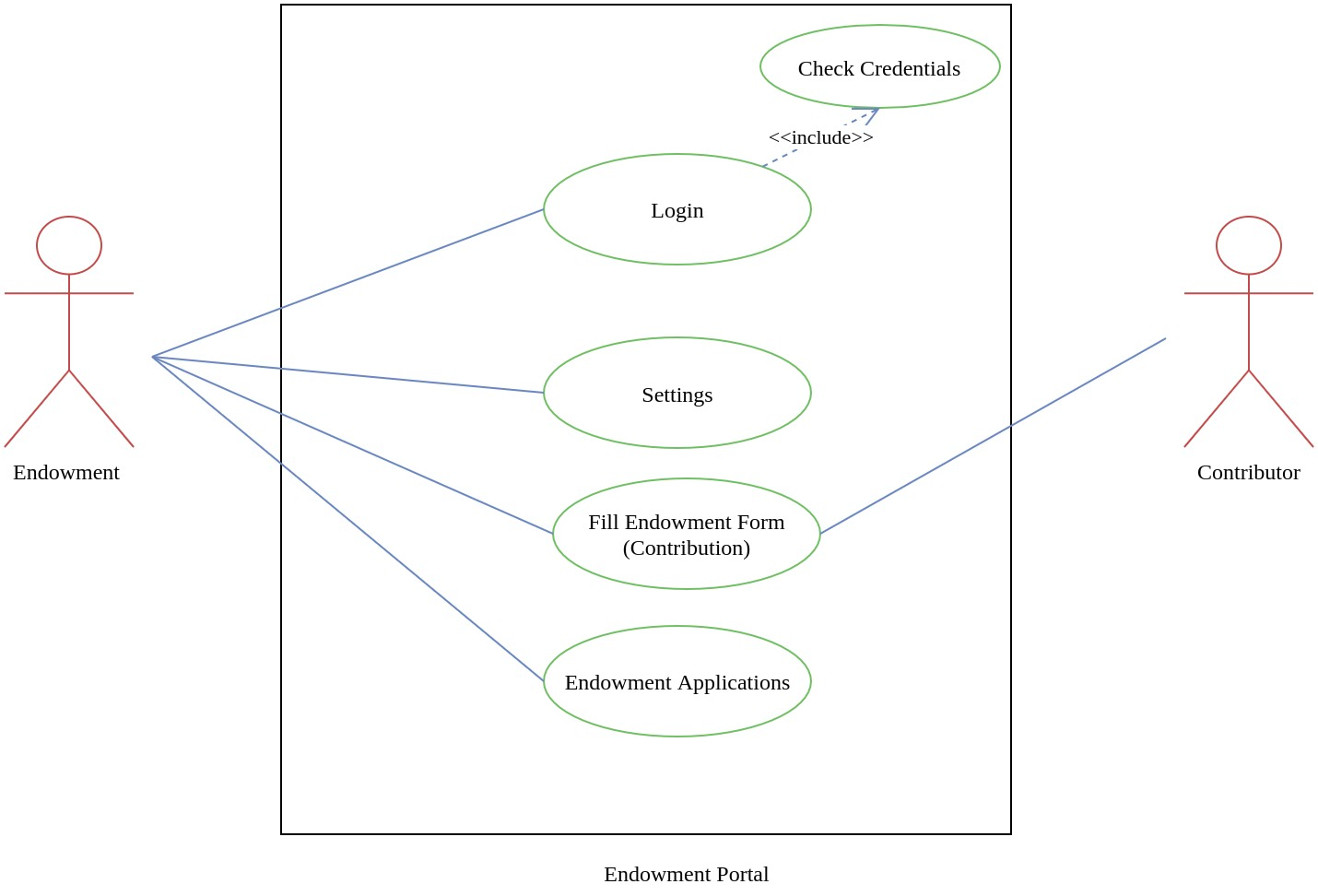Endowment
Introduction
Endowment portal helps alumni, friends and society to give back to the society by smoothing the process of contribution and managing them.
What does an Endowment do?
An endowment links past, current, and future generations.
It allows an institution to make commitments far into the future, knowing that resources to meet those commitments will continue to be available.
Endowments serve institutions by:
Providing stability
Leveraging other sources of revenue
Encouraging innovation and flexibility
a degree of confidence for the future.
Dashboard
Dashboard shows the types of contribution and higest contribution amount. It shows the graphical representation of historical events of endowment porta usages. Admin will aslo get the below options on dashboard:
- Settings
- Enodowment Form
- Endowment Application
Admin Dashboard
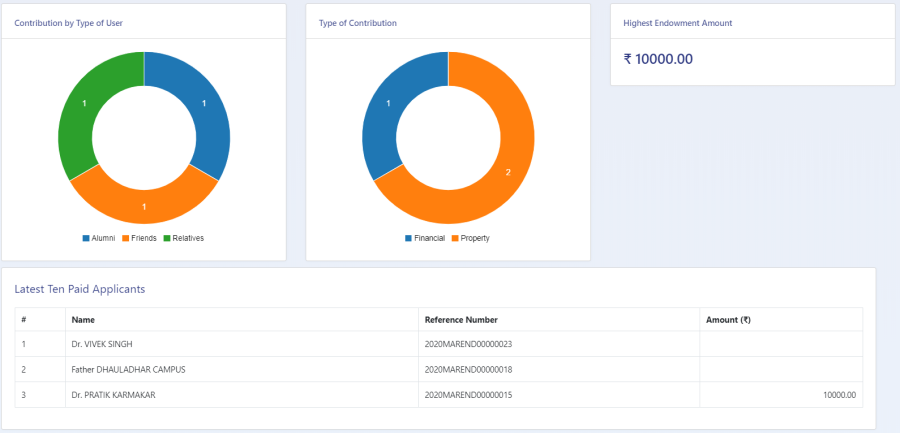
Settings
This section contains the configuration detail related to the Endowment module. Only the admin with the rights of Endowment_Admin can view and access it.
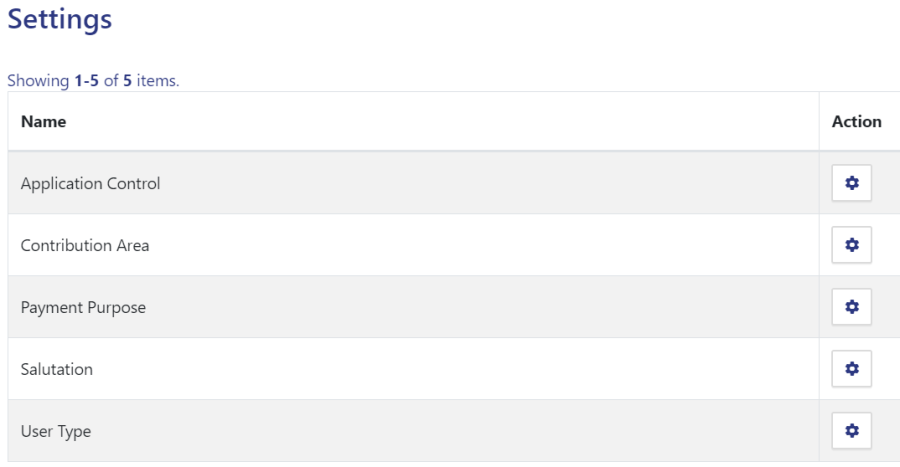
Application Control
In this field, all the Application Control messages are listed.
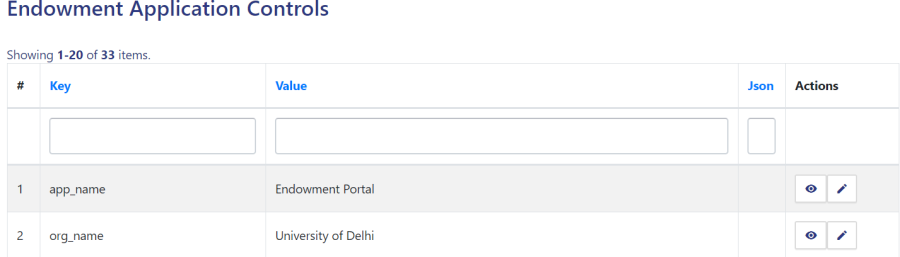
- Admin can only view the details by clicking on
 icon available in front of every entry.
icon available in front of every entry.
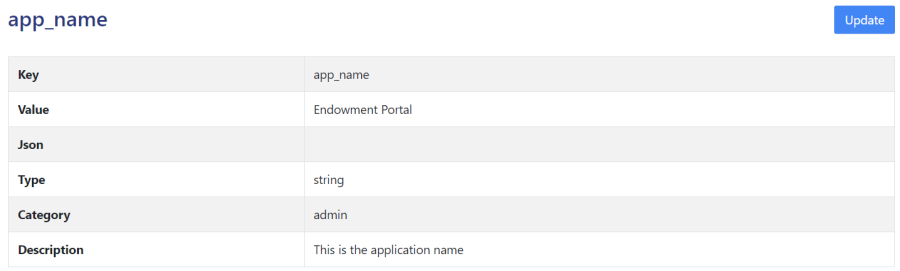
- Admin can edit/update the details by clicking on the
 icon available.
icon available.
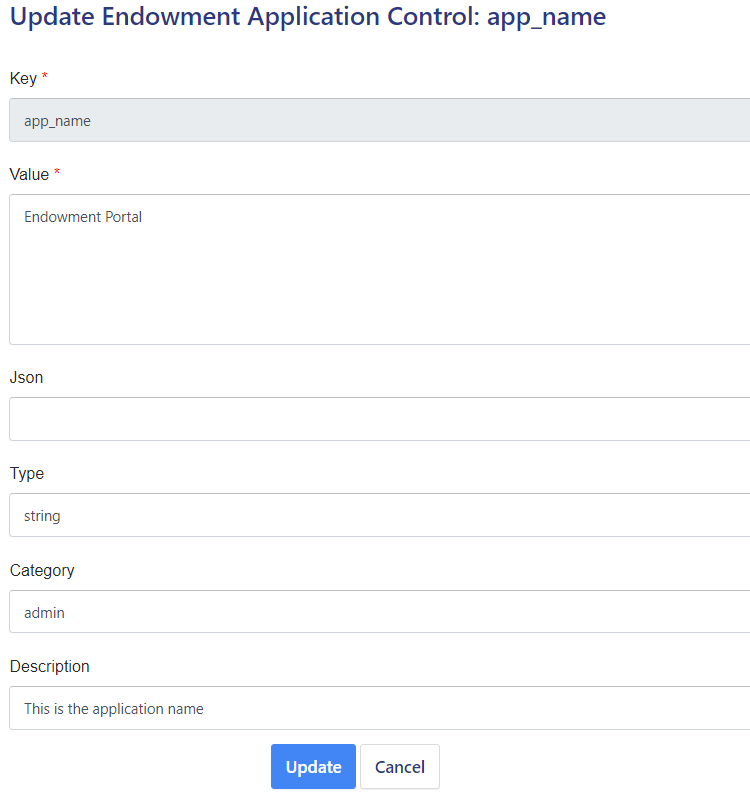
Contribution Areas
In this field, all the endowment-related contribution areas will be listed.
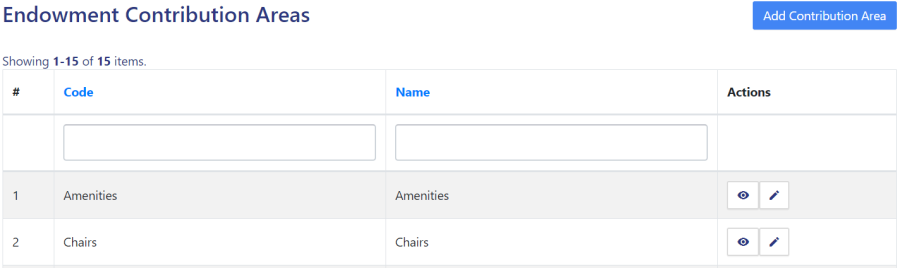
Admin can add a new contribution area by clicking on the “Add Contribution Area” button present on the top right side of the portal and fill in the required details:-
Code
Name
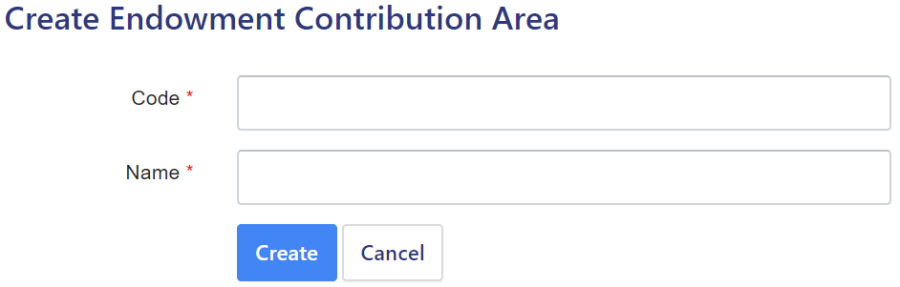
Admin can view the details by clicking on  icon available in front of every entry.
icon available in front of every entry.

Admin can edit/update the details by clicking on the  icon available.
icon available.
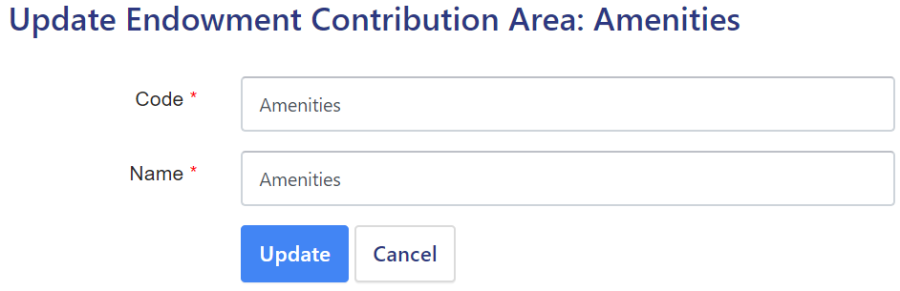
Payment Purposes
In this field, the purposes of payment are defined.

Admin can add a new purpose of payment by clicking on the “Add Payment Purpose” button present on the top right side of the portal and fill in the required details:
Name (Name of the membership)
Status (Inactive/Active)
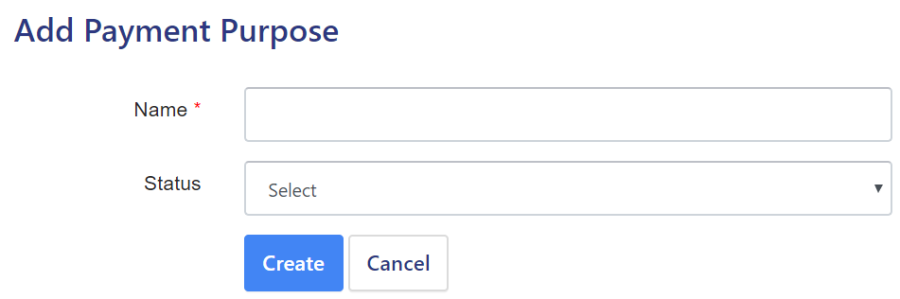
Admin can view the details by clicking on  icon available in front of every entry.
icon available in front of every entry.

Admin can edit/update the details by clicking on the  icon available.
icon available.
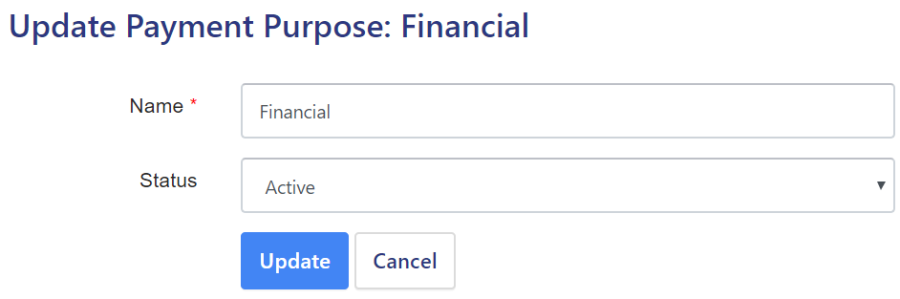
Salutation
In this field, all the salutations are pre-defined.
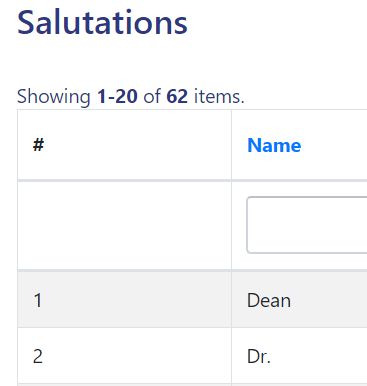
User Type
In this section, all user types will be defined.
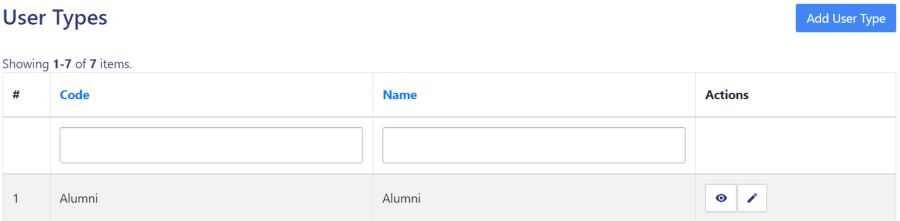
Admin can add a new type of user by clicking on the “Add User Type” button present on the top right side of the portal and fill in the required details:
Code
Name
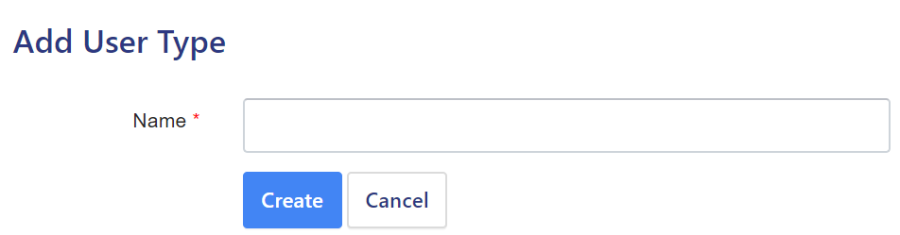
- Admin can view the details by clicking on
 icon available in front of every entry.
icon available in front of every entry.

- Admin can edit/update the details by clicking on the
 icon available
icon available
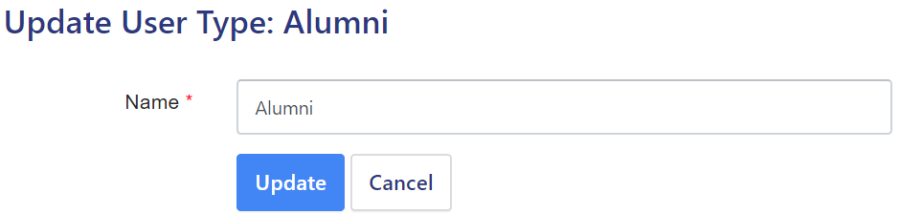
Endowment Form
Anybody can fill this form by clicking on the “Sound Good, Contribute Now” button.
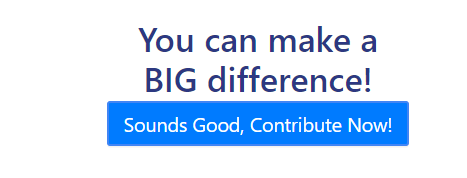
As soon as the user clicks on the button a form will appear asking to enter the details like:-
Contribution Overview
Type(Select from the drop-down)
PAN number
Personal Details
Association with the University (Select from the drop-down)
Title(Select from the drop-down)
First Name
Last Name
Mobile Number
Daytime Phone Number
Current Designation
Presently Working Organisation
Active Email-ID
Address Details
Address Line 1
Address Line 2
City
State(Select from the drop-down)
Country(Select from the drop-down)
Postal Code
Contribution
Contribution Amount
Contribution utilized for(select the checkbox)
Suggestion
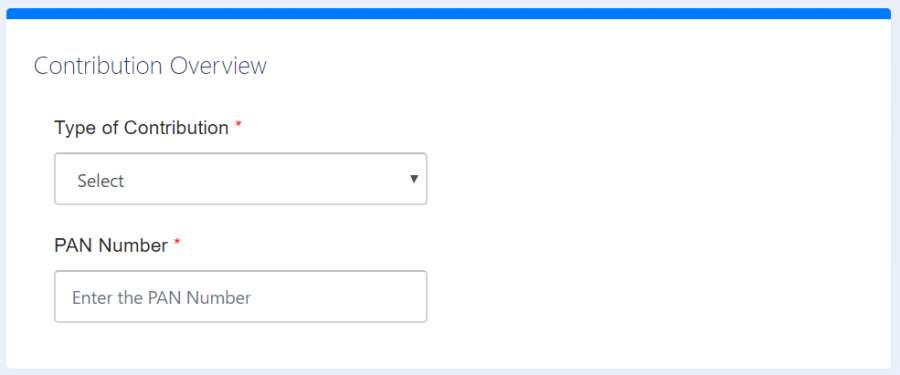
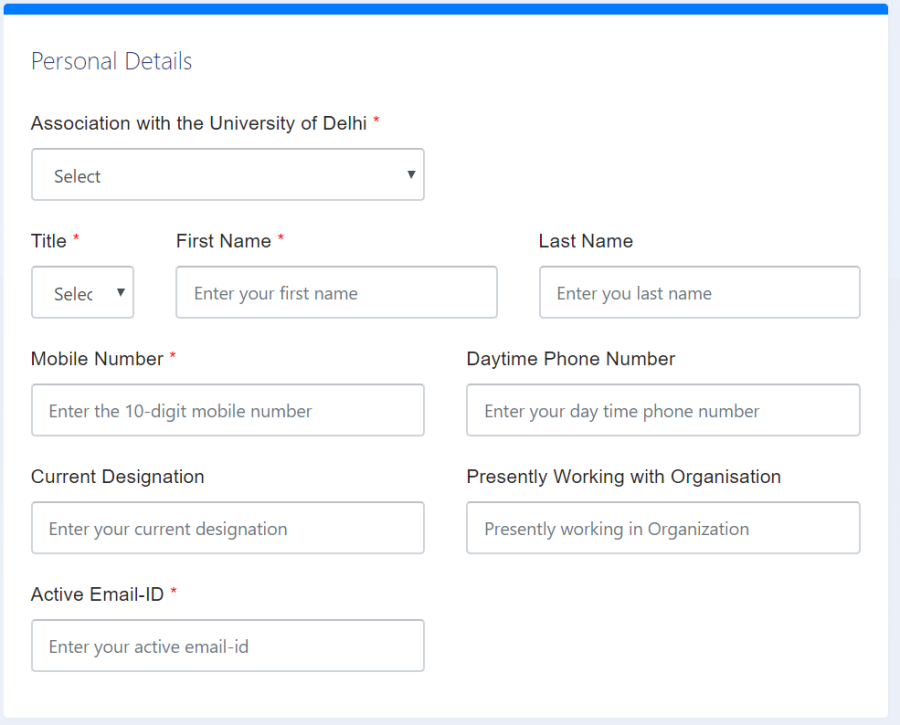
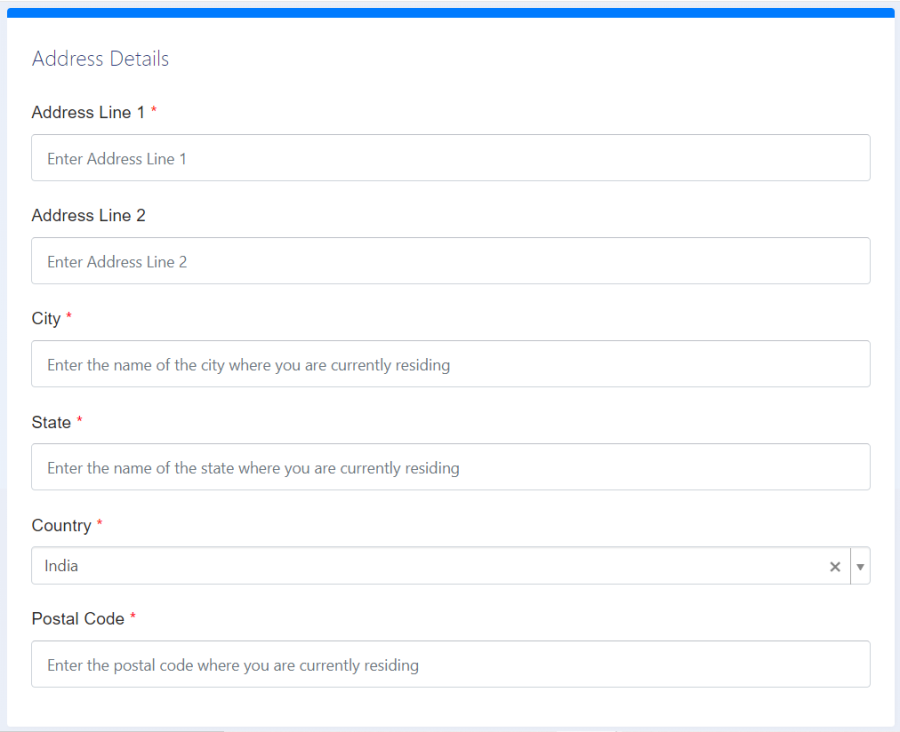
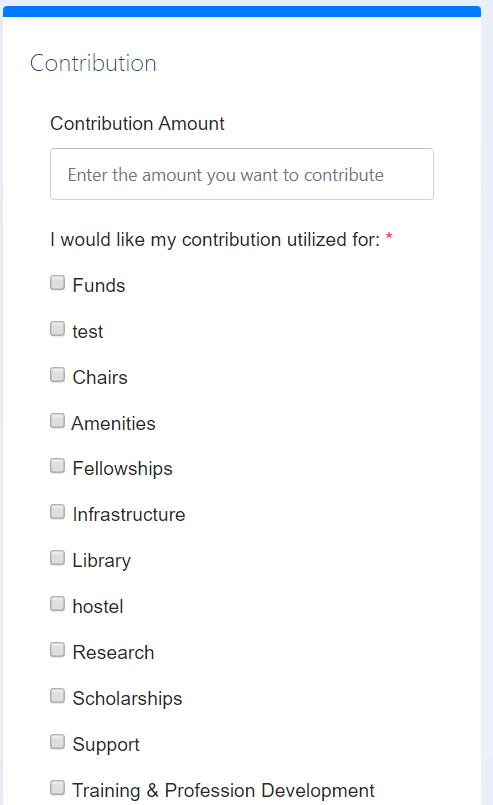
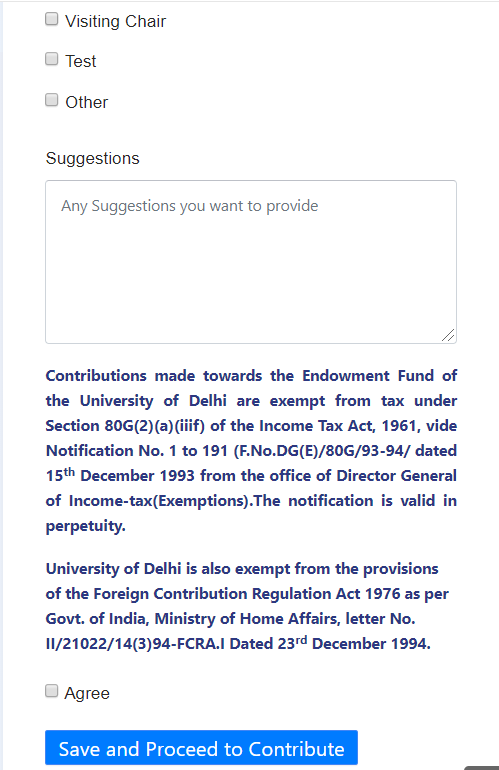
After clicking on "Save and Proceed to Contribute" the preview of the saved details will come for verification.
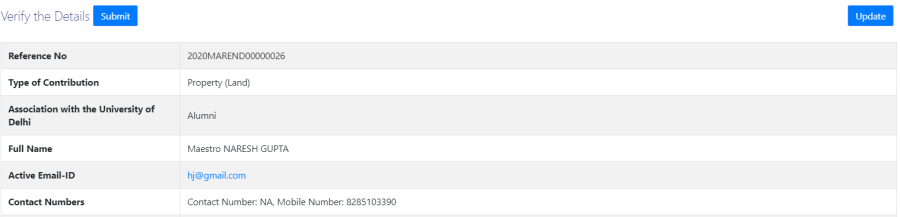
After verifying all the details click on the “Submit” button prompting you to be sure. Click on “OK” to proceed further.

Endowment Application
This section will contain all the applications submitted so far.
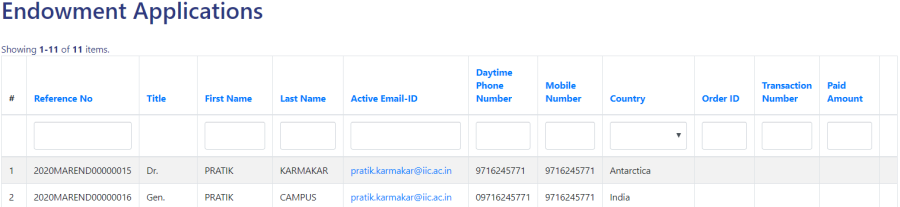
Logins
There will be 2 types of logins:
Endowment_Admin
Users with this role can configure the setting, view all the Endowment applications received, etc.

Steps to be followed
1: Login as Endowment_Admin to view the Endowment dashboard.
2: Click on the setting section to first configure the Endowment-related details.
3: To understand how to configure the setting go to the Settings.
4: To understand where to view all the application forms go to the Endowment Application.
Employee
Users with this role can fill the endowment form.
Steps to be followed
1: Login as an Employee to view the Endowment dashboard.
2: To understand how to fill the endowment form go to the Endowment Form.
Diagrams
Activity Diagram
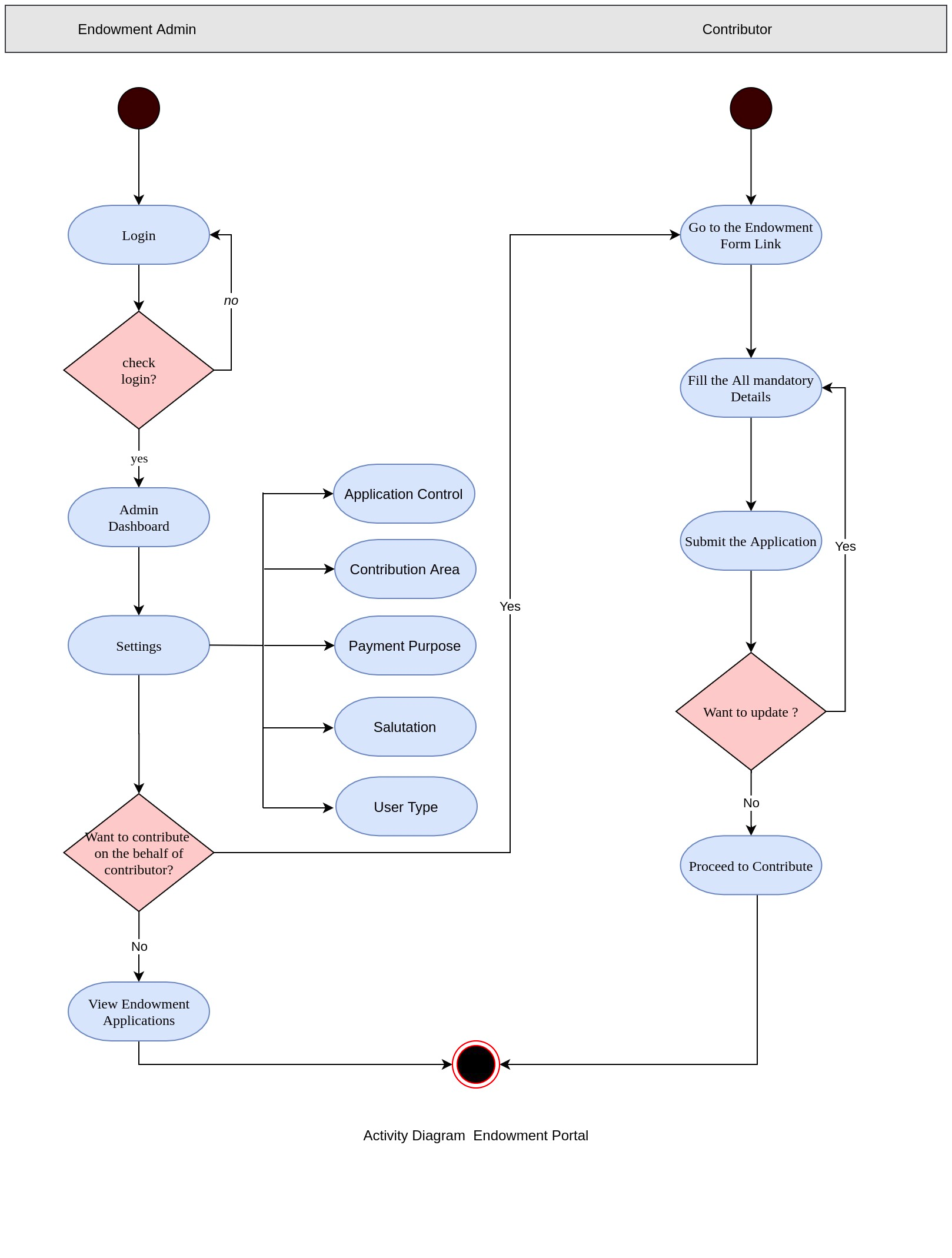
Use Case Diagram