Student Feedback Management
Introduction
Feedback is necessary for efficient and quality improvement of an educational institute.
With a proper feedback mechanism in place, the growth rate of a university/institute shows an upward movement.
The feedback mechanism helps in catering to the weaknesses and further strengthening the shortcomings.
The analysis of a university/institute can be done by ensuring a strong feedback system is in place.
Questionnaires are of primary importance in any feedback mechanism system.
Dashboard
| Role | Accessibility | Description |
|---|---|---|
| Admin | Feedback Management | The admin can keep the updates of Total templates, Total Questions and Template Status, along with its graphical representation. He/She can also track the events of past, present and future. |
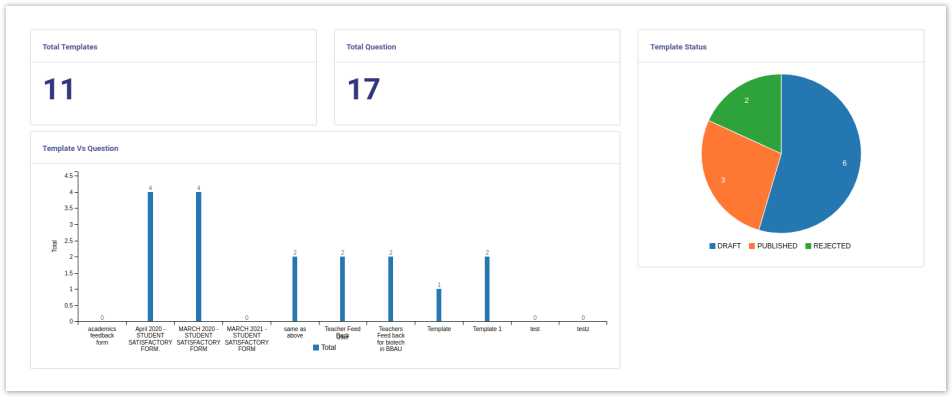 |
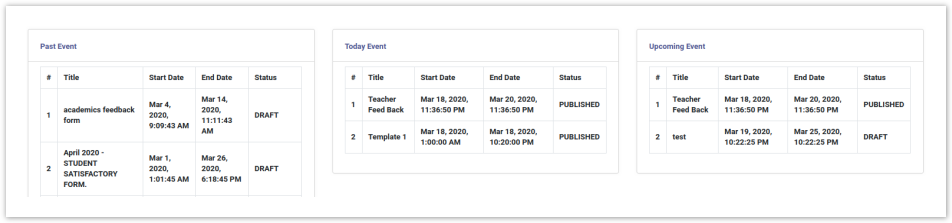
Settings
This section contains the configuration detail related to the Feedback Management module.
Only the admin with the rights of Feedback_Admin can view and access it.
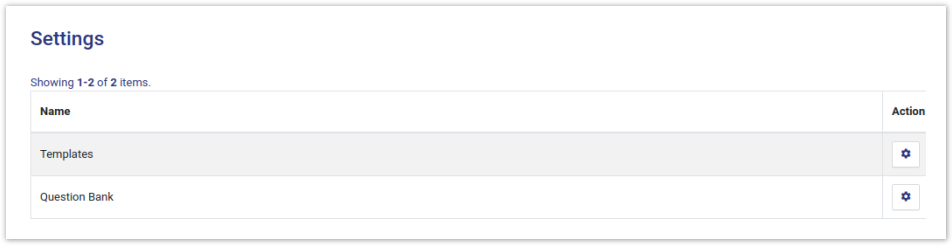
Templates
In this field, all the Feedback templates are catered.
Add Template
Admin can add a new template by clicking on the "Add Template" button present on the top right side of the portal and fill in the required details:-
Title
Start Date(Select from the calendar)
End Date(select from the calendar)
View Template
Admin can only view the details by clicking on “view” icon available in front of every entry.
Update Template
Admin can edit/update the details by clicking on the “update” icon available in front of every entry.
Preview Question
Admin can preview all the questions of a particular template by clicking on the “preview” icon present in front of each entry.
Admin can publish the question bank by clicking on the "Publish the Template" button present on the top right side of the portal prompting you to be sure to publish the specific content.
Note
Once the template is published it will be visible to the specific audience as per the scheduled date configured. After this step admin can only discard the template or can create a duplicate from the existing one.
View Actual Form
Admin can view the actual form and submit his/her responses by clicking on the “view” icon available in front of every entry.
Discard
Admin can anytime discard the template(if not required anymore) by clicking on the “discard” icon present in front of every entry prompting you to be sure to discard the template.
Once the template is discarded, it will be removed permanently from the audience view and it cannot be activated again.
Duplicate Template
Admin can duplicate the already existing template with a different name by clicking on the
 icon present in front of every entry prompting you to fill required details:-
icon present in front of every entry prompting you to fill required details:-
Title
Start Date
End Date
Once the duplicate template of the exiting template is/are created, then all the question banks related to the existing template are copied to the duplicate one**.**
Analysis
Admin can analyze the responses received to the question bank for a
particular template with a different name by clicking on the
 icon present in front of every entry.
icon present in front of every entry.
View Bar Graph
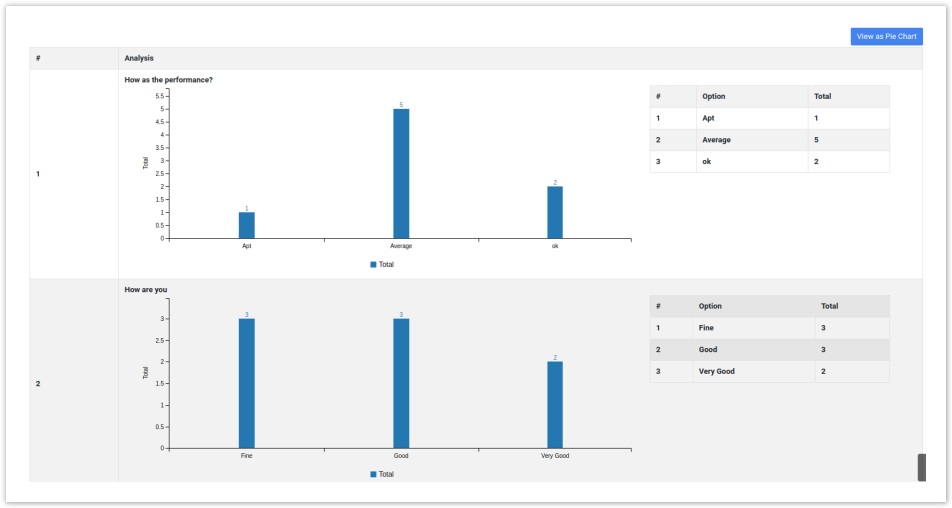
View Pie Chart
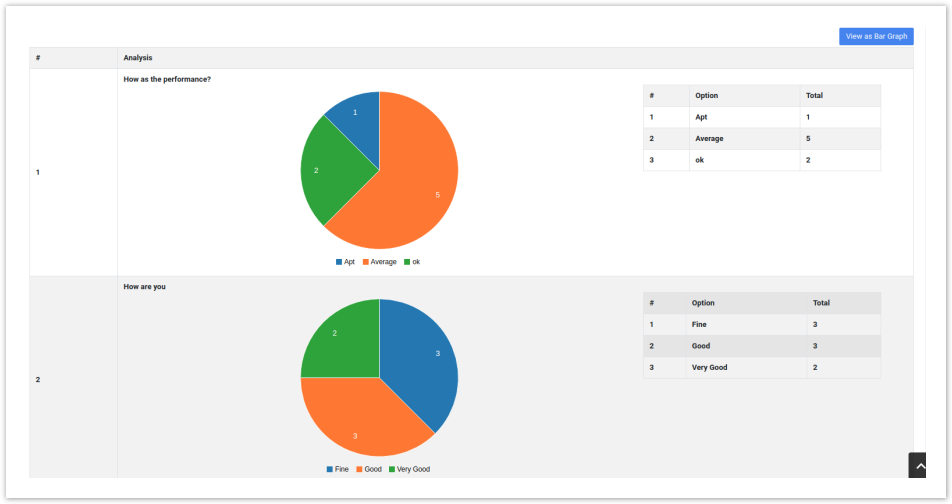
Question Bank
In this field, all the question banks related to a particular template will be listed.
Add Question Bank
Admin can add the Question bank details by clicking on the
 icon first, then on the "Add Question" button and fill in the required details:-
icon first, then on the "Add Question" button and fill in the required details:-
Question
Answer Type(Drop-down/Checkbox/Radio button/Text box)
Options
Is Response Mandatory(Yes/No)
Note
The options to be entered serially keeping a new line in between each option (by pressing enter/return key). Example:
Strong
Very Strong
Powerful
Weak
View Question
Admin can view the details by clicking on “view” icon available in front of every entry.
Update Question
Admin can edit/update the details by clicking on the
 icon available in front of every entry.
icon available in front of every entry.
Delete
Admin can delete the details by clicking on the "Delete" button prompting you to be sure.
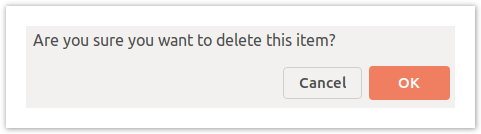
Logins
There will be 1 type of login:-
Feedback_Admin
who can configure the setting?
Steps to be followed
Step 1:- Login as Feedback_Admin to view the Feedback Management dashboard.
Step 2:- Click on the setting section to first configure the Feedback-related details.
Step 3:- Click on the
 icon to configure the types.
icon to configure the types.
Step 4:- To understand the process of how to configure settings go to the "Settings".
