Programme Management System
| Document Title | Programme Management System Guide |
|---|---|
| Document Number | PMS-001 |
| Version | 2.1.3 |
| Author(s) | Solution Architect, Academics |
| Approved by | Senior Manager, Operations |
| Last Update Date | January 22nd, 2025 |
Introduction
Programme Management module is designed to manage the programmes offered by the University to its students in a particular academic session.
It contains a list of all the programmes and the Organizational Units where these programmes are conducted.
Students will be able to select the programme of their choice in which they want to seek admission from the provided list.
Programme Management module has two subsections
Settings (to configure details related to programmes)
Programme
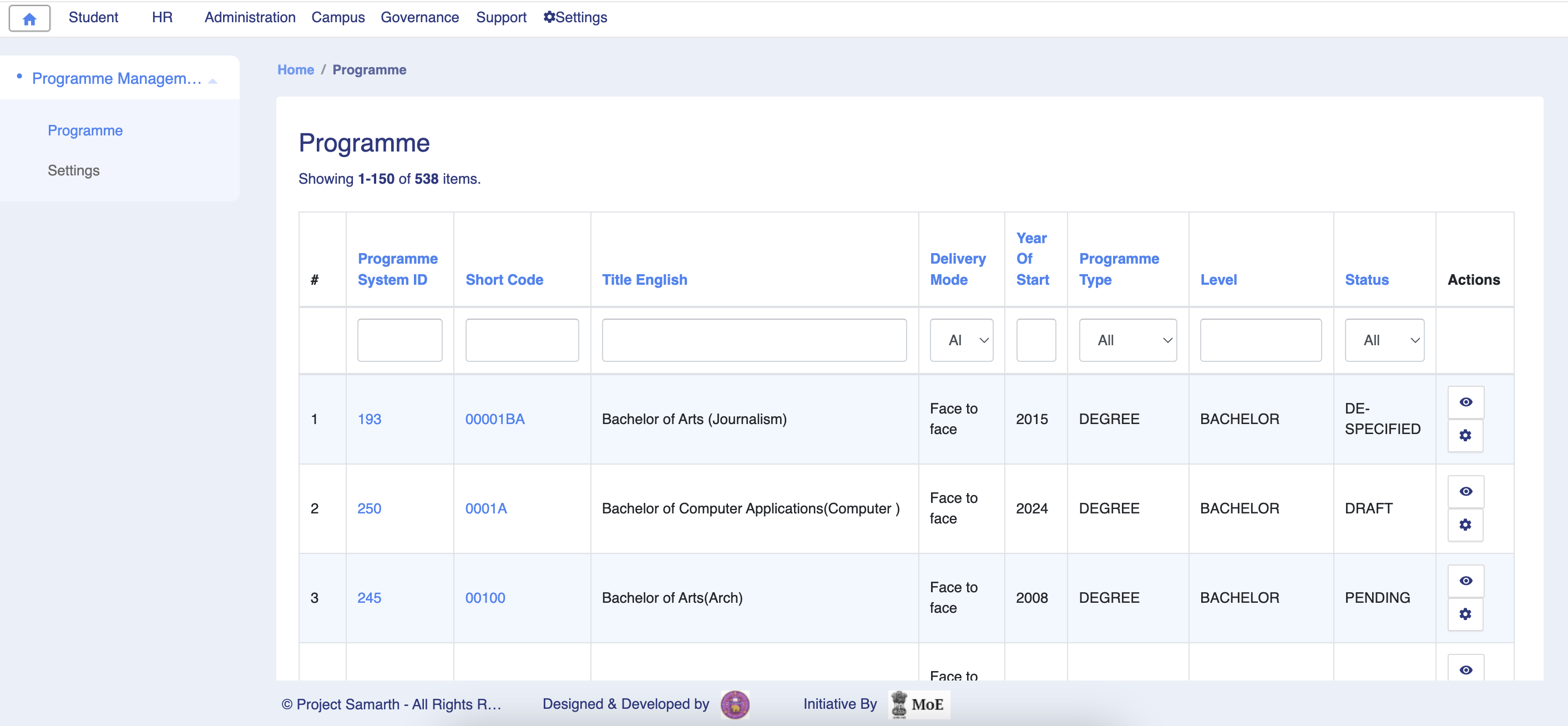
Settings
This section contains the configuration details related to the programme management module like:
- Add New Programme
- Programme
- Courses
- Academic Distinction
- Bulk import courses
- All Course’s Uploaded Documents
- Programme Re-Registration
- Advance Settings
- Admission Settings
Only the admin of programme management can view and access it.

It contains the following sections:
Academic Distinction
To configure academic settings, admin has to go on Settings » Advanced Settings » Academic Distinction.
In this field, we can define the type of academic distinctions offered by the University like:
- Degree
- Diploma
- Certification
- Bachelor
- Dual Degree
- Integrated Degree
- Master
- PG Diploma
Admin can view/edit the details through the View and Edit option available in front of every entry in academic distinctions.
Programmes Disciplines
A discipline is defined as a grouping of courses that share common academic or vocational preparation, which are typically defined by a degree or degrees (MFA, MA, BA, MS, etc), or specific professional preparation. The configuration of disciplines can be configured from here.
Admin can view/edit the details as per the need by clicking on the View/Edit button.
Admin can add the discipline by clicking on the Add Programme Discipline button present on the top right side of the portal.
UGC Specified Degree
This section contains all the standard programmes offered according to UGC guidelines.
Admin can view/edit the details as per the need by clicking on the View/Edit button.
Admin can add the Degree by clicking on the Add Programme Master button present on the top right side of the portal.
Admission Quotas
This section contains all the standard Quotas like General, SC, ST, etc.
Admin can edit the details as per the need by clicking on the Edit button present in front of each entry.
Admin can add the Quotas by clicking on the Add Admission Quotas button present on the top right side of the portal.
Enrolment Types
Here admission mode is configured like Regular, Correspondence etc.
Admin can edit the details as per the need by clicking on the Edit button present in front of each entry.
Admin can add the Enrolment Type by clicking on the Add Enrolment Type button present on the top right side of the portal.
Enrolment Status
Here enrolment status is configured whether the student is ex-student, dropped out, etc.
Admin can edit the details as per the need by clicking on the Edit button present in front of each entry.
Admin can add the Enrolment Status by clicking on the Add Enrolment Status button present on the top right side of the portal.
Exam Schemes
Here schemes of the examination are captured like If the exams are conducted annually, Semester wise etc.
Admin can edit the details as per the need by clicking on the Edit button present in front of each entry.
Admin can add the Exam Scheme by clicking on the Add Exam Scheme button present on the top right side of the portal.
Programme
After configuring all the settings, the admin can add new programmes by clicking on the Add programmes button. Admin needs to fill the details :
- Admin needs to fill the details in formal sheet.
Else, admin can also import bulk programmes through excel sheet in following format: [https://docs.google.com/spreadsheets/d/1HEq59NTkhntYssAjIPtA3r4GJ8iRZcbW-eT4jftuWS0/edit?usp=sharing]{.ul}
UGC Specified Degrees
Admin needs to select the UGC approved Programmes from the options present in drop down list.
Short Code
This field asks for a shortcode name for that particular programme.
Title English
Here Title of the programme entered in the English language.
Title Hindi
Here Title of the programme entered in the Hindi language.
Delivery Mode
It shows the options which were kept in Enrolment Type in the setting section. The admin needs to select from those options only. If the admin wants to select any other option then he/she needs to add it in the Enrolment Type sub section under the settings section.
Language Modes
It captures all the languages the programme offered like English Hindi, Japanese, Korean, etc.
Programme Type
This will be a predefined and unchangeable field which will be reflected once UGC specified degree is selected. It specifies the type of programme like Degree, Diploma, etc.
Level
This will be a predefined and unchangeable field which will be reflected once UGC specified degree is selected. It specifies the level of the programme like Bachelor's, Master, Certificate, etc.
Minimum Age
It captures applicant’s minimum age to enroll for the particular programme. The applicant below the minimum age cannot opt for that particular programme.
Total Credits
It captures the total credit offered by the programme as a whole.
Credit Scheme
It specifies whether a credit scheme is allowed in this programme or not. It depends on the University.
Exam Scheme
It captures the way the exam has to be conducted for that particular programme. For example Annually, Semester-wise, etc.
Fee Mode
Here we define how fees will be deposited. For example: annually, semester-wise, etc.
Minimum Duration
Here the minimum duration of the programme will be captured.
Maximum Duration
Here the maximum duration of the programme will be captured, that is the programme cannot extend this duration.
Duration in
It specifies how duration to be calculated for a maximum and minimum duration.
Semester Applicable
It specifies whether the semester system is applicable to the programme or not. It totally depends upon the university guidelines.
Qualification Applicable
It specifies whether a specific qualification type is applicable for the programme or not.
Specialization
It holds the name of the specialisation that programme is of.
Language Name
It holds the name of a programme in any other language.
Year Of Start
It holds the starting date of the programme that is when the programme was/will be activated.
Lateral Entry Allowed
It specifies whether the lateral entry is allowed for that particular programme or not.
Interim Exit Allowed
It is the option that specifies whether an applicant can exit the programme in between the program duration.
Notice: It captures any notice or announcement related to the programme apart from the description and programme details.
Status
This option specifies whether that the programme is activated/inactivated. If the programme is no more valid then set the status to Inactive, else set the status Active.
Description
It captures the description related to the programme.
Eligibility
It captures the eligibility related to the programme.
Duration
It captures the duration of the programme.
Fee Structure
It captures the fee structure of the programme.
Programme Details
It captures some specific details of the programme like how many courses are offered under the particular programme, what is the attendance criteria.
Programme Coordinator
It specifies the person's name who will be responsible coordinate the programmes.
Configure programme
Other details related to the programme can be added in the settings section of each programme. For Example Qualification criteria, the courses under each programme, seat availability, fee structure can be configured programme wise as per the requirement.
Organizational Units
It captures all the OU's where this particular programme is running. Admin can add OU's here programme wise as per the need.
Qualification Criteria for admission
It captures the minimum qualification criteria for admission programme-wise.
Admin can update the status of the qualification from active to inactive and vice versa as per the requirement.
Admin can add new qualifications by clicking on the Add button.
Upload Document required for Admission
Here admin can specify what all documents are needed to be uploaded at the time of admission programme-wise.
Admin can update the status from active to inactive and vice versa as per the requirement.
Admin can add new qualifications by clicking on the Add button.
Seat And Fee Structure
Here seats and fees can be structured according to the university guidelines and category-wise. There are separate columns to maintain the Admission fee and processing fee.
Admin can update it whenever necessary. Admin can even define the currency in which the fee has to be deposited by the applicant.
If the seats of a particular category are not present then it can be set as inactive.
Course List
It captures all the courses offered under the particular programme. It can be either core or elective.
Admin can view/update the course list by clicking on the View update icon present in front of each course.
Admin can add new paper(Course) details by clicking on the Add Paper button present on the top right side of the portal. Admin needs to fill a few details like Course code, the Course title, Credits, Marks(max/min), Status, etc.
All Details
It contains overall details/configuration done by admin. He can view it at one place under All details subsection and even he can add/update from here.
Procedure to configure settings
1: Login as Programme management admin to view programme management dashboard.
2: Click on the settings section to first configure the programme related details.
3: Click on the Add academic distinction button to add academic distinction, fill all the relevant information and click on submit.
4: To edit any details click on the Edit button and save the changes once the details are updated.
5: To view the details of academic distinction then click on the View icon.
6: Similarly to add/ edit/ view Programmes Disciplines, UGC Specified Degree, Admission Quotas, Enrolment Type, Enrolment Status, Exam Scheme, Programmes, follow the same step from step3 to step 5.
a) For Programmes Disciplines:
- Open Programme Disciplines section.
- Click on View icon to view the details of particular programme.
- Then click on Edit icon to edit the disciplines of particular programme.
b) For UGC specified Degree:
- Open the UGC Specified Degree section.
- Click on View icon to view the details of degree of particular student.
- Then click on Edit icon to perform any action on that student’s degree.
c) For Admission Quotas:
- Open Admission Quotas section.
- Then click on top right of the section to add admission quotas.
- After selection the specific entry, click on the Edit icon under Action column for editing.
d) For Enrolment Types :
- Open the enrolment types section.
- Then click on the top right of the section to add enrolment types.
- After selecting the specific entry, click on the Edit icon under Actions column for editing.
e) For Enrolment Status :
- Open the enrolment status section.
- Then click on the top right of the section to add enrolment status.
- After selecting the specific entry, click on the Edit icon under Actions column for editing.
f) For Exam Schemes :
- Open the exam scheme section.
- Then click on the top right of the section to add exam schemes.
- After selecting the specific entry, click on the Edit icon under Actions column for editing.
Procedure to add new Programme
1: After configuring all the settings admin can add new programmes by clicking on the Add programmes button.
2: Fill in all the details related to the programme and click on the Save button.
3: To make changes in an already existing programme click on the Setting button.
4: To add/update any subsection under setting click on the Setting icon present in front of each entry. For example, to add update Qualification Criteria for admission click on Setting icon present in front of the Qualification Criteria for admission.
Then click on either the Update button to update any entry under it or the Add button to add a new entry under it.
- We can also add and update the already exsiting entries. a. Update option is available under Action column. b. Adding programme qualification list requires information like Qualification Code and Status
5: Similarly we can either add or update other subsections of settings like:
Uploading Document required for Admission
Seat And Fee Structure
Course List
For Course Structure
All remaining details like: Qualification criteria for admission, Upload document required for admission and organizational unit.
NCrF Level Configuration Process
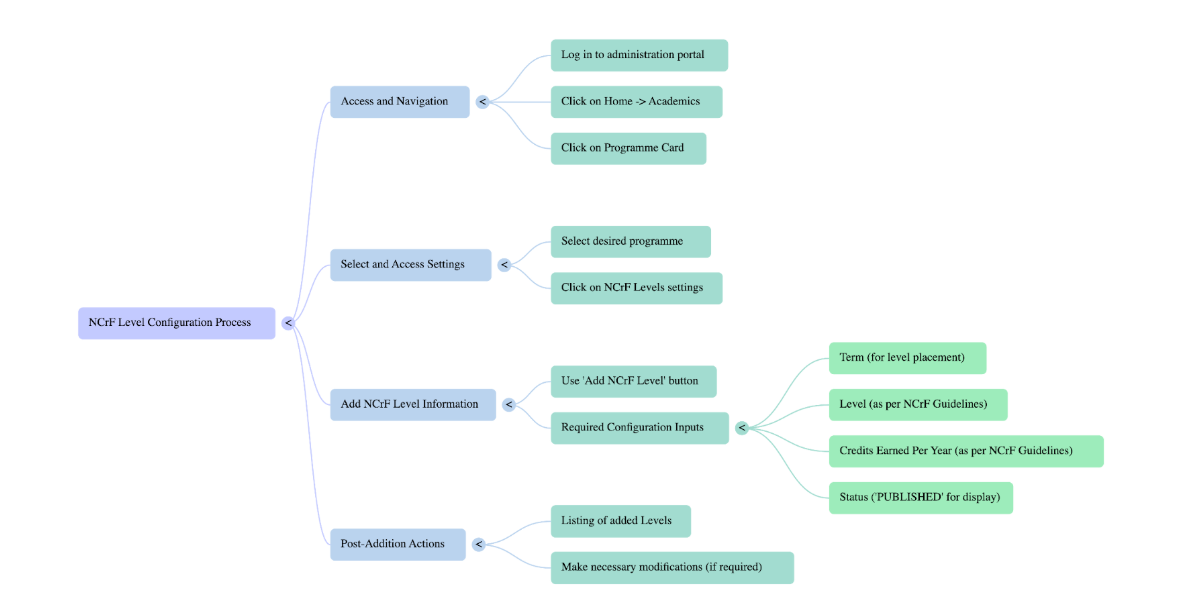
- Log in to the administration portal.
- Click on Home → Academics.
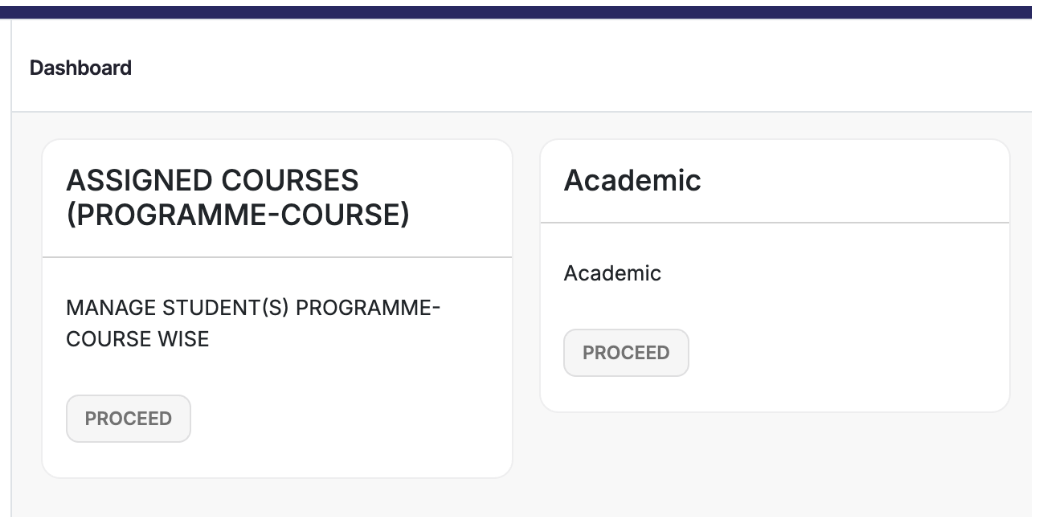
- Click on the Programme card to view all the available programmes.
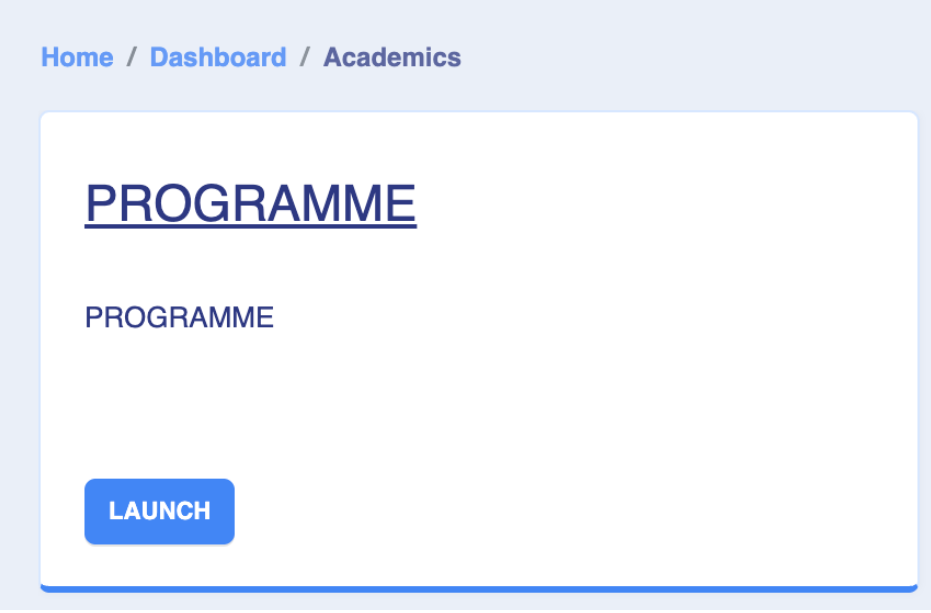
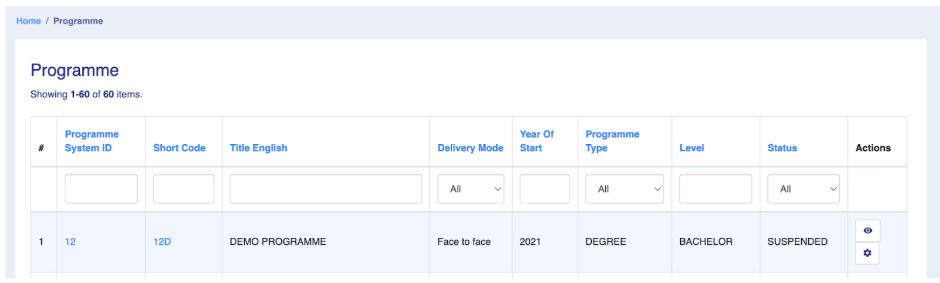
- Select the desired programme and click on the settings option named “NCrF Levels (National Credit Framework)”.
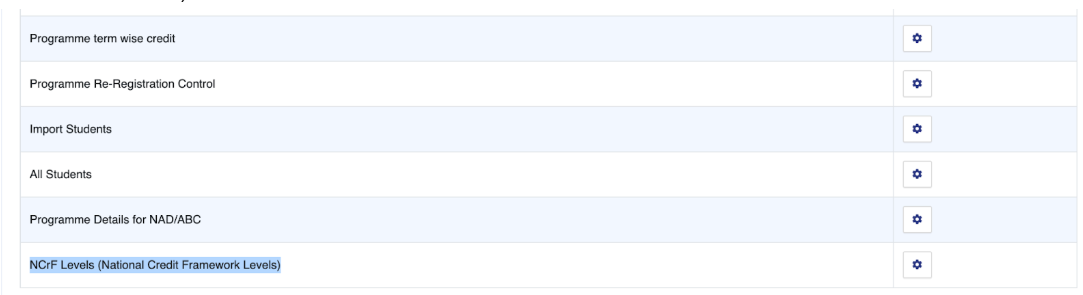
- Click on “Add NCrF Level” to add the level information.
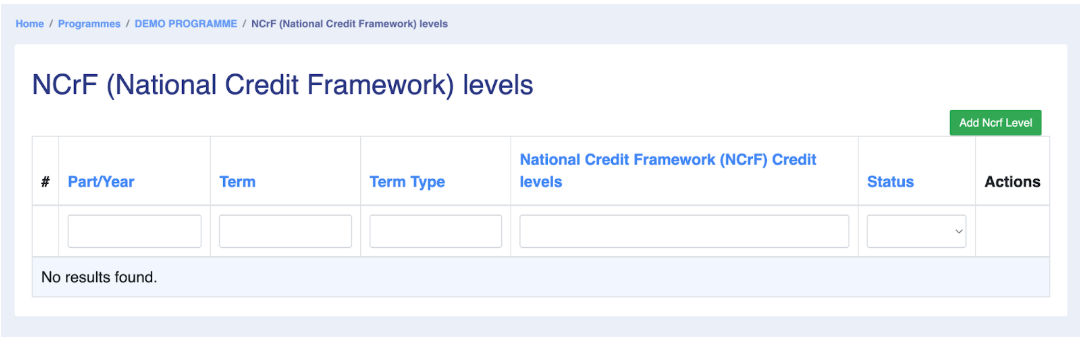
- The configuration input requires the following details:
- Term: The term for which you want to configure the level.
- Level: The authorised/suggested level as per the NCrF guidelines.
- Credits Earned Per Year: As specified in the NCrF guidelines.
- Status: Select “PUBLISHED” to display the NCrF level.
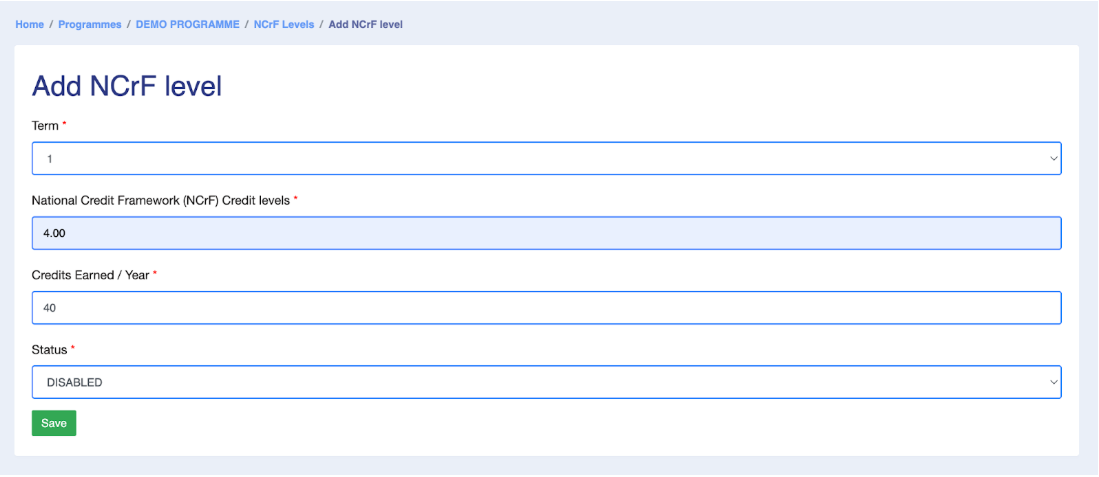
- The added levels for the selected programme will be listed here.
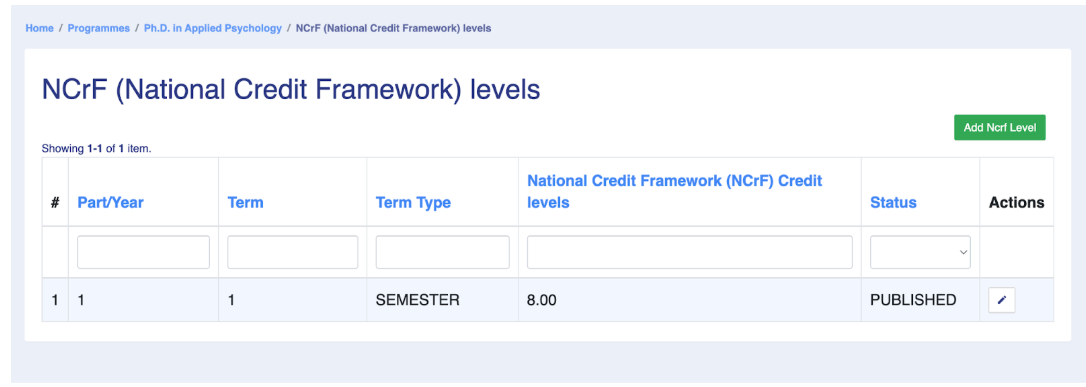
- Once the level is added, you can make modifications if required.
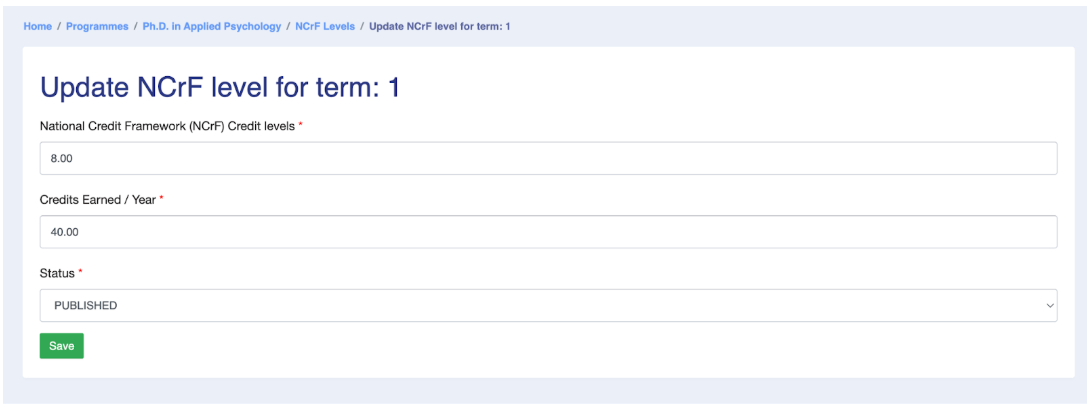
Frequently Asked Questions
Question 1: How do I add programmes to the Samarth Portal?
To add a new programme, the admin needs to follow these steps:
Navigate to: Home > Academics > Programme > Programme Settings > Add New Programme
Question 2: How to define the type of programme?
The Type of Programme is defined based on the UGC-specified degree selected by the Admin from that drop-down. For instance, if the “Advanced Diploma” degree is chosen, the Programme Type will be automatically categorized as “ADDP” and the Level of the Programme will be classified as “Advanced Diploma.”
Question 3: How to define NEP programmes?
In the Programme Details, while adding the Programmes, the Admin can mark the NEP-Based Programme: Select “YES” if the programme is based on the National Education Policy (NEP), otherwise, select “NO”. Additionally, in the Credit Scheme for this programme, the NEP credit scheme needs to be selected.
Question 4: How to import students in bulk in the Samarth Portal?
The administrator needs to navigate to the settings of the specific program where they wish to import students. Within this section, there is an option to “Import Students,” allowing the administrator to download a Bulk Excel File. The administrator can then use this file to import students into the portal.
Question 5: If the University is importing bulk student data, along with Alumni and Active students, or some students might have discontinued, how should the student’s enrollment status be defined?
When importing bulk student data via an Excel file, there is a designated column for “Enrollment Status.” In this column, the administrator can specify the student’s current status as either ACTIVE for currently enrolled students, ALUMNI for former students, or CANCELLED for those who have discontinued their studies. This information will then be reflected on the student’s profile in the admin system.
Question 6: Are the students directly available from the admission module, or do we need to download and upload them again in this module?
Students can be directly transferred to the academic module from the admission module with a single click, eliminating the need for downloading and uploading them again.
Question 7: Is importing students every 6 months required, or is there an option to automatically promote all/selected students to the next semester?
Once students are imported into the program and allocated to batches and sections starting from the 1st semester, there are two ways to promote students:
- Examination-based promotion (if examinations have been conducted), or
- Manual promotion (if examinations have not been conducted or results have not been processed)
Question 8: Are there APIs to import student details into the portal?
No, APIs are not currently available. However, universities can provide student details in Excel format for bulk import.
Question 9: How can we bulk upload student details for multiple years (e.g., 2023 and 2024)?
Use the Individual Programme Settings to upload student data in Excel format, where the Admission Year can be defined as 2023, 2024, etc.
Question 10: How do we manage multiple branches (OUs) under a single program?
Map OUs within the Programme’s Organizational Unit Settings. Students can be imported under their respective OUs by specifying OU details during the import process. Based on OUs, batches, and sections, can also be created.
Question 11: Can we modify the names of Schools (OUs) after adding them to programs?
Yes, OU names can be modified through the Base Module’s Settings.
Question 12: How do we handle different curriculum structures for different batches (e.g., B.Tech CSE 2023 and 2024)?
You do not need to create separate programs. Use the “Add Applicable Year” option to assign the curriculum to the respective batch.
Question 13: Can we divide students into batches (e.g., 2024–2029)?
Yes, students can be grouped into batches and sections using the Batches and Sections option.
Question 14: Is there an option to automatically promote students to the next semester?
Yes, students can be promoted either exam-based (if exams are conducted) or manual promotion (if exams are not conducted or results are pending).
Question 15: How do we configure an integrated dual degree?
Integrated dual degrees are available under UGC-specified degrees. Select the relevant degree from the dropdown menu during program configuration.
Question 16: Can a single program be offered by two schools/faculties (e.g., BA Psychology by both Faculty of Education and the Faculty of Arts)?
No, a program can only be mapped to a single school. However, it can be offered by multiple faculties by mapping the program in the Organisational Unit Settings.
Question 17: How can we import bulk courses into the Portal?
For importing the Courses in a bulk manner, the Admin can upload the Course’s details via an Excel sheet after mentioning the course’s credit and other details.
Question 18: How should courses with the same course code but different titles and credits be managed?
To address the scenario where multiple courses share the same course code but differ in title and credit allocation, we have implemented a provision for Alias Codes. This allows for the same course code to be associated with different courses while maintaining clarity in the system.
Admin Responsibilities: During the course import process, the administrator is required to assign a unique internal course code to each course. This ensures accurate internal records and proper tracking of courses.
Alias Code Usage: Although each course will have its distinct internal course code, the alias code will be visible to students. The alias code will be displayed when students are selecting courses or reviewing their grade cards.
Question 19: How do we configure optional elective groups?
Set the minimum credit to 0 and specify the maximum credit for the elective group, making it optional for students.