Evaluation & Grading (for evaluator)
Introduction
This document provides step-wise procedure to Import the component-wise marks of the students and to calculate the aggregate marks of the students using evaluator login ID.
Basic requirements:
Course components must be added with the verified formula by the academic administrator.
Academic settings must be configured by the academic administrator.
Steps to import Student’s marks
Step 1: Course Evaluator has to open the Academic management by clicking the Launch button from the dashboard.
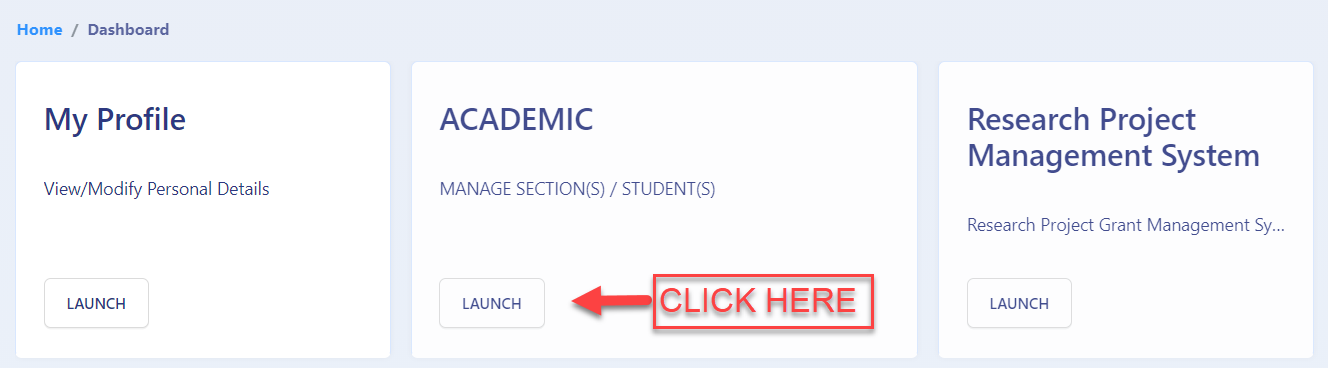
Step 2: Click on the View button in the action column from the listed courses.
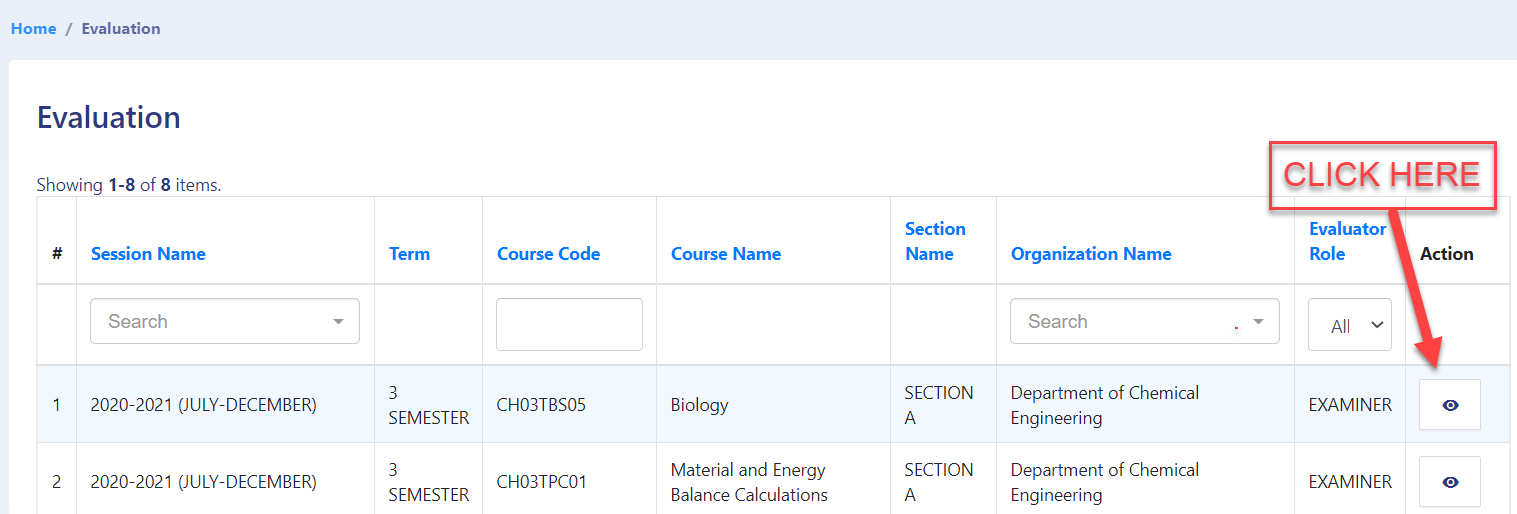
Step 3: The course evaluator can View the student list by clicking on the Launch button of the student list section.
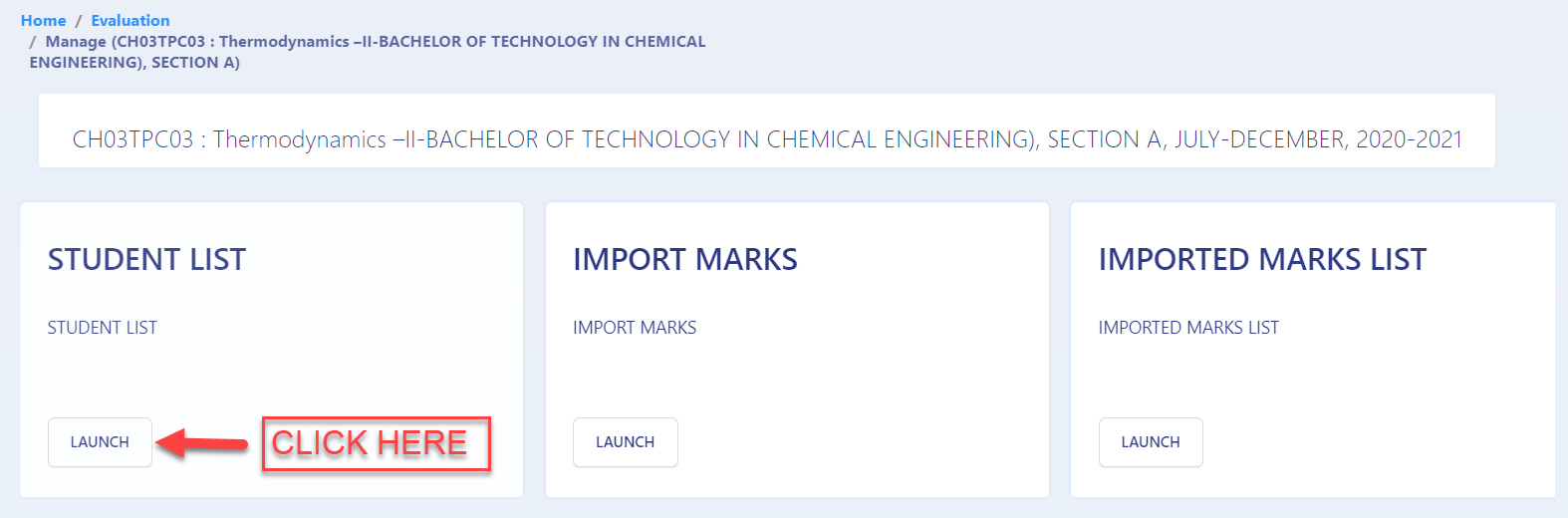
Configuration of importing Student’s marks
Step 4: Admin can Export student’s list in the system by clicking on Export student list button.
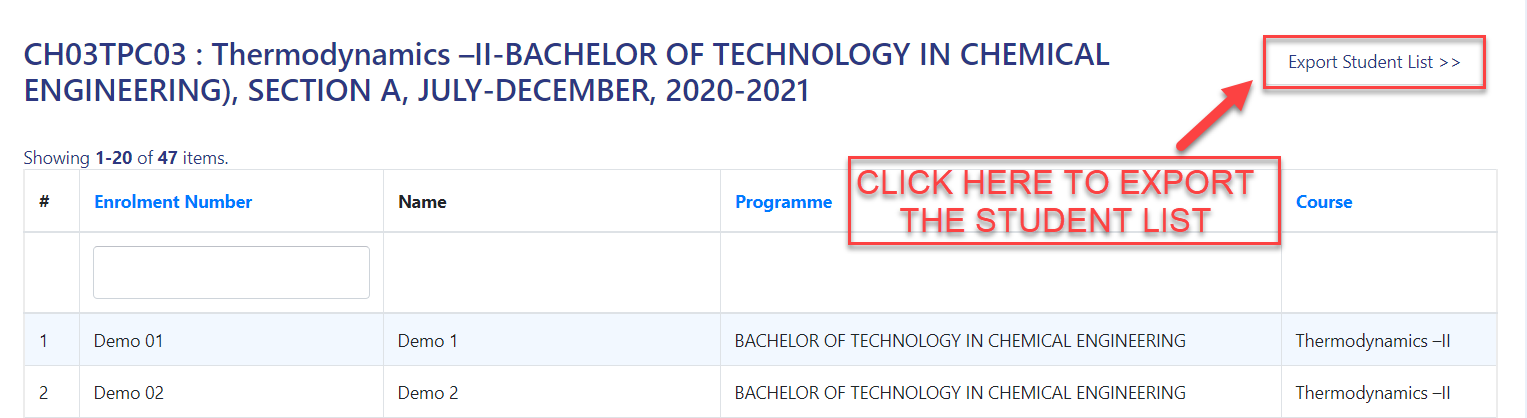
An excel sheet will be generated with the available components mapped with the course.
The sheet includes the pre-filled maximum marks of the component.
Evaluator needs to fill the marks obtained in the column with the cell color.
Default status is set as Present. It can be changed accordingly, if required.
Step 5: The course evaluator can fill each student’s marks in the excel sheet.
Step 6: Before submitting the sheet the course_evaluator needs to ensure that:
Marks against each course component must be filled, if the applicant status is Present.
The header of the excel file along with the pre-filled data must not be altered. If altered, it will invalidate the respective record of the excel sheet.
Step 7: After completion, the sheet can be imported by clicking in the import marks section.
Step 8: After verification, the student’s marks sheet will be uploaded.
Calculation of Aggregate Marks/ Verification of Aggregate Marks/ Calculation of grade points & credits
Step 9: Once the students marks sheet is successfully uploaded, it will be visible in the Imported marks list section.
Calculator of Aggregate Marks
Step 10: The course evaluator can calculate the aggregate marks by clicking on the Calculate aggregate marks button.
Once the marks are calculated successfully, a message will appear as a confirmation for the aggregate marks calculation.
Verification of Aggregate Marks
Step 11: Evaluator can verify marks by clicking on the Verify aggregated marks button.
Step 12: Once the Marks have been verified, the evaluator can click on the Single Row View button to view them.
Exporting customized format for Reports
Step 13: The Admin can export customized format for Reports in excel format and .pdf format.
Here admin need to select the following:
Status: Status implies component-wise input status by the examiner.
Tag Multiple: Tags are the course components.
Admin can export these reports in the excel and PDF format.
Admin can also verify marks and calculate grade & credit for a particular Programme.
From the single row view, the evaluator can download the PDF format and keep it safe for future references.